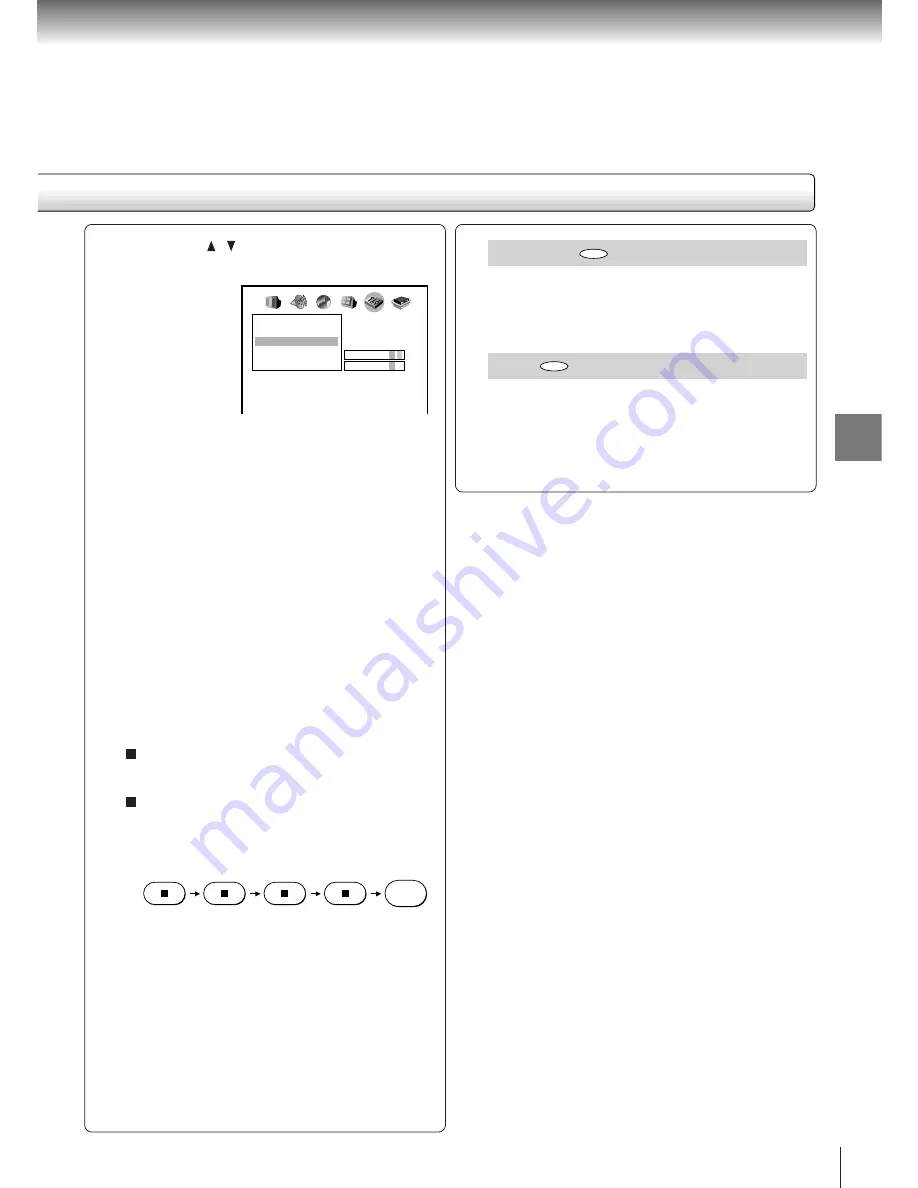
55
Function setup
Title Stop
DVD
Off: The DVD video player continues after playback
of a title is completed.
On: The DVD video player stops after playback of a
title is completed.
PBC
VCD
Off: When playing a VIDEO CD without using the
menu.
On: To use the menu when playing a PBC-featured
VIDEO CD.
3) Press the / buttons to select the parental
lock level, then press the ENTER button.
You cannot play DVD video discs rated higher than
the level you selected unless you cancel the parental
lock function.
For example, when you select level 7, discs rated
higher than level 7 are locked out and cannot be
played.
The parental lock level is equivalent to the following
USA movie ratings.
Level 7: NC-17
Level 6: R
Level 4: PG 13
Level 3: PG
Level 1: G
The parental lock levels for other countries/areas
than U.S. are included for future use. Check the
appropriate parental lock level when you buy a DVD
video disc equipped with the parental lock feature in
the future.
To change the parental lock level
Follow steps 1) - 3).
To change your 4-digit security code
1) After selecting “On” or “Off,” press the STOP
button four times, then press the ENTER
button.
The 4-digit security code is cleared.
2) Press the number buttons to create a new
4-digit security code.
3) Press the ENTER button.
Operation
Parental Lock
Title Stop
PBC
Pause/Still
Auto
Area Code
Off
Off
On
AB C
U S
Level
7
STOP
STOP
STOP
STOP
ENTER
Содержание SD120
Страница 1: ...Owners Manual TOSHIBA The power to open people s eyes SD120 220 ...
Страница 16: ......
Страница 24: ......
Страница 46: ......
Страница 58: ......
Страница 59: ...Others Before Calling Service Personnel Specifications ...







































