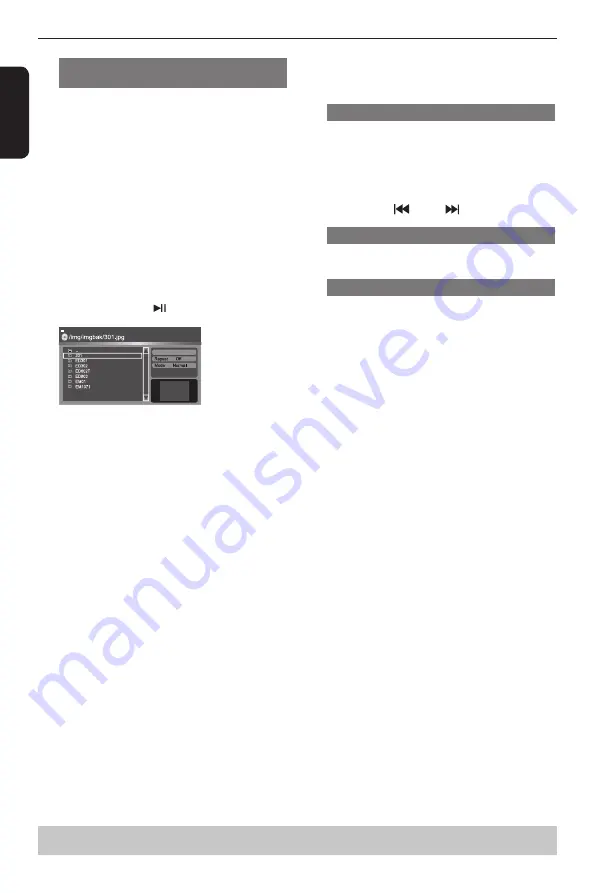
E
ng
lis
h
Playback Feature
Select a file/track or more you want to delete in
stop mode.
'
√
'
will appear besides the deleted file/
track.Select
Clear Program
and then press OK . It is
disabled if Edit mode is not selected.
Preview ( JPEG)
During playback, press TITLE to view a page of 9
thumbnail images.
Use
/
/
/
to select an image.
Press OK to view the selected image in full-screen
and subsequent images will be displayed one after
another automatically. See page 19 for JPEG Interval
setting.
Press PREV
/ NEXT
to view the previous
or next thumbnail screen.
Zoom picture ( JPEG)
During playback, press ZOOM repeatedly to
display the picture with different scales.
Use
/
/
/
to view the zoomed picture.
Rotate picture (JPEG)
During playback, press
/
/
/
to rotate the
picture on the TV screen.
/
:
flip the picture vertically by 180º
:
rotate the picture anti-clockwise by 90º
:
rotate the picture clockwise by 90º
Tip:
- It may not be possible to play certain MP3/JPEG
disc due to the configuration and characteristics of
the disc or condition of the recording.
Helpful hint
:
The operating features described here might not be possible for certain discs.
Always refer to the instructions supplied with the discs.
Play modes for DivX
®
/MP3/Audio CD/
JPEG
You are able to modify the play modes through the
toolkit which appears on the right of below picture
on the screen. Press
/
to navigate between the
windows and
/
buttons to select files/ tracks or
play mode items. Then press OK . Please refer to
below steps to playback files /tracks in the
Program
View
list:
A
Select
Edit Mode
in the toolkit then press OK to
start edit mode.
B
Select a file/track or more files/tracks you want in the
original view list.
C
Select
Add To Program
in the toolkit then press
OK.
'
√
'
will disappear from screen. It means that
the files/tracks you have selected already added into
the
Program View
list.
D
Select
Program View
in the toolkit then press OK to
open the file/track in the Program View list that you
already selected in step
B
.
E
Press PLAY / PAUSE
to playback all files/tracks
in the Program View list.
Filter
The Toolkit has the following play mode items:
Filter
(
Audio/Photo/Video
): Sets file filters
(Filter is not applicable to Audio CD.)
Repeat
(
Off/Single/ All
):
Off
:
Resumes normal playback
Single
: Repeats the current track/file.
All
:
Repeats all files on the current folder or all
tracks on the disc.
Mode
(
Normal/Random
)
This mode can also be toggled by using RANDOM
button.
Normal
: Resumes normal playback
Random
: Playbacks track/file in random order.
During MP3/CD-DA/JPEG /DivX
®
files playback;
- If Repeat All(or Repeat Off) and Random are
selected, all the tracks will be played randomly and
endlessly.
- If Repeat Single is selected, Random cannot be
selected and vice versa.
Edit Mode
: Program operation works only when
Edit Mode is selected. After finished storing the files/
tracks you want into the Program View list, select
“Edit Mode” again and press OK to release edit
mode.
Program View:
To view tracks/files in the
Program View list. It is disabled if the Program View
list is empty.
Add To Program
: Add files/tracks to the Program
View list. It is disabled if Edit Mode is not selected.
(The maximum number of files/tracks can be added
is 30.)
Browser View
: To view files/tracks in the Original
View list.
Clear Program
: Delete the files/tracks in the
Program View list.
Содержание SD1010
Страница 1: ...SD1010KB ...










































