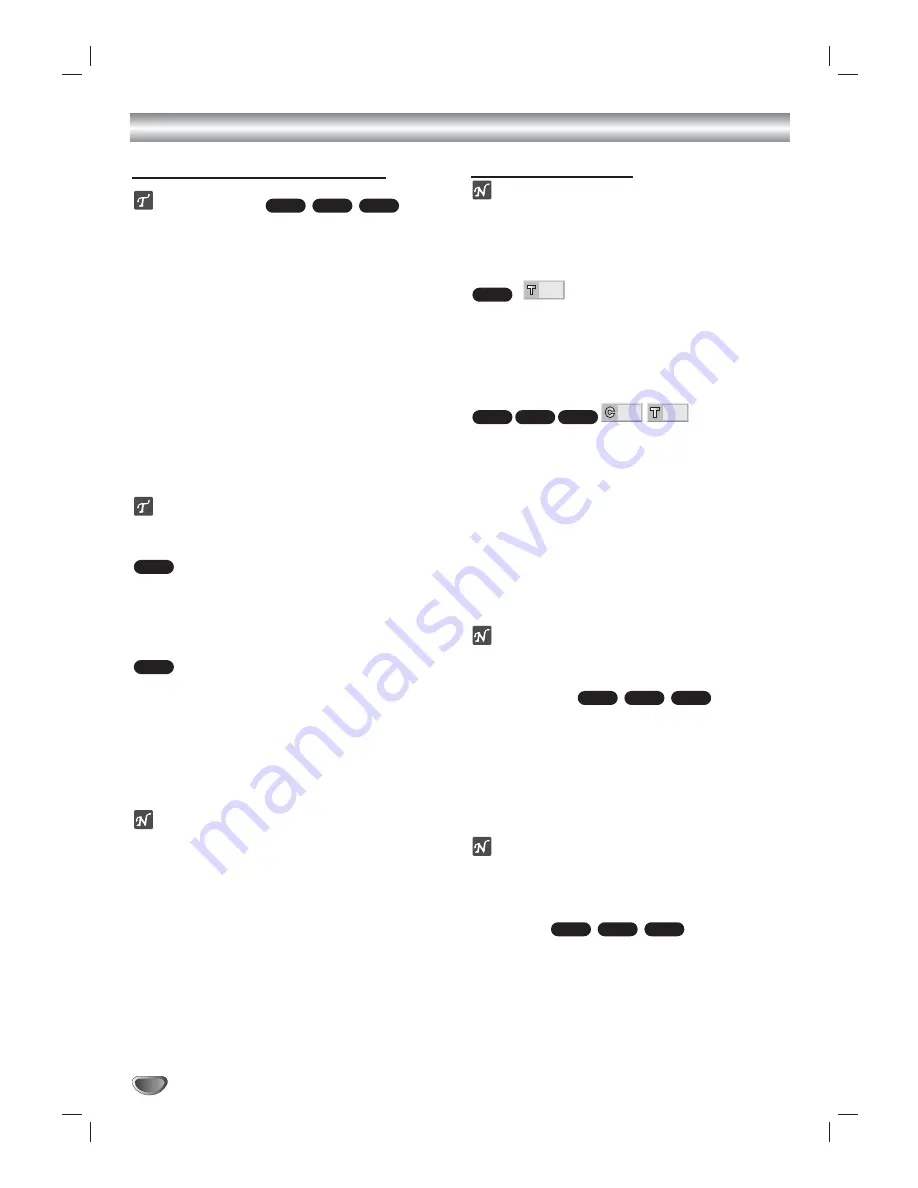
30
DVD and Video CD Operation
Playing DVD and Video CD
Playback Setup
Turn on the TV and select the video input source connected
to the DVD/VCR Receiver.
Audio system: Turn on the audio system and select the input
source connected to the DVD/VCR Receiver.
Set the Output Source to DVD as shown in “Selecting the
Input/Output Source” on page 15.
11
Press OPEN/CLOSE (
0
0
) to open the disc tray.
2
2
Load your chosen disc in the tray, with the label
facing up.
When a double-sided DVD is inserted, make sure
the side you want to play is facing down.
3
3
Press OPEN/CLOSE (
0
0
) to close the tray.
“READING” appears in the display window, and
playback starts automatically. If playback does not
start, press PLAY.
In some cases, the disc menu might appear
instead.
If a menu screen is displayed
A menu screen may appear automatically after loading a
DVD.
Use
b
/
B
/
v
/
V
buttons to select the title/chapter you
want to view, then press ENTER to start
playback.
Press
TOP MENU
or
DISC MENU
to return to the menu
screen.
Use the number buttons to select the track you want
to view.
Press RETURN to return to the menu screen.
Menu setting and the exact operating procedures for
using the menu may differ depending on the disc.
Follow the instructions on the each menu screen.
You also may set PBC to Off under setup. See page
22.
otes
If Parental Control is set and the disc is not within the
Rating settings (not authorized), the 4-digit password
must be entered and/or the disc must be authorized
(see Parental Control, on page 23).
DVDs may have a Region Code.
Your DVD/VCR Receiver will not play discs that have
a Region Code different from your DVD/VCR
Receiver. The Region Code for this DVD/VCR
Receiver is 1 (one).
Do not keep a fixed image displayed on the screen
for a long time.
General Features
ote
Unless stated otherwise, all operations described use
the remote control. Some features may also be
available on the Setup menu.
Moving to another TITLE
If a disc has more than one title, you can move to
another title as follows:
Press DISPLAY, then press the appropriate number
buttons (0-9) to select a title number.
Moving to another CHAPTER/TRACK
If a title on a disc has more than one chapter or a disc
has more than one track, you can move to another
chapter/track as follows:
Press
SKIP
.
or
>
briefly during playback to
return to the beginning of the current chapter/track or
to select the next chapter/track.
Press
SKIP
.
twice briefly to step back to the pre-
vious chapter/track.
To go directly to any chapter/track during playback,
press DISPLAY. Use
v
v
/
V
V
to select Chapter/track icon.
Then, enter the chapter/track number with the number
buttons (0-9).
ote
For two-digit numbers, press the numbered buttons
(0-9) in rapid succession.
Slow Motion
1
Press
SLOW
during playback or still mode.
The player will enter SLOW mode.
2
Use
SKIP
.
or
>
(or
SLOW
) to select the
required speed:
t
1/16,
t
1/8,
t
1/4,
t
1/2 (backward), or
T
1/16,
T
1/8,
T
1/4,
T
1/2 (forward).
3
To return to playback, press PLAY.
otes
Slow motion playback in reverse is not applicable for
Video CD.
Still Picture and Frame-by-Frame
Playback
1
Press PAUSE/STEP during playback.
The DVD/VCR Receiver will go into PAUSE mode.
2
You can advance the picture frame by frame by
pressing PAUSE/STEP repeatedly on the remote con-
trol.
3
To return to playback, press PLAY.
VCD1.1
VCD2.0
DVD
VCD1.1
VCD2.0
DVD
1/3
1/12
VCD1.1
VCD2.0
DVD
1/3
DVD
VCD2.0
DVD
VCD1.1
VCD2.0
DVD
Содержание SD-V65HT
Страница 50: ...P NO 3834RH0033K ...
















































