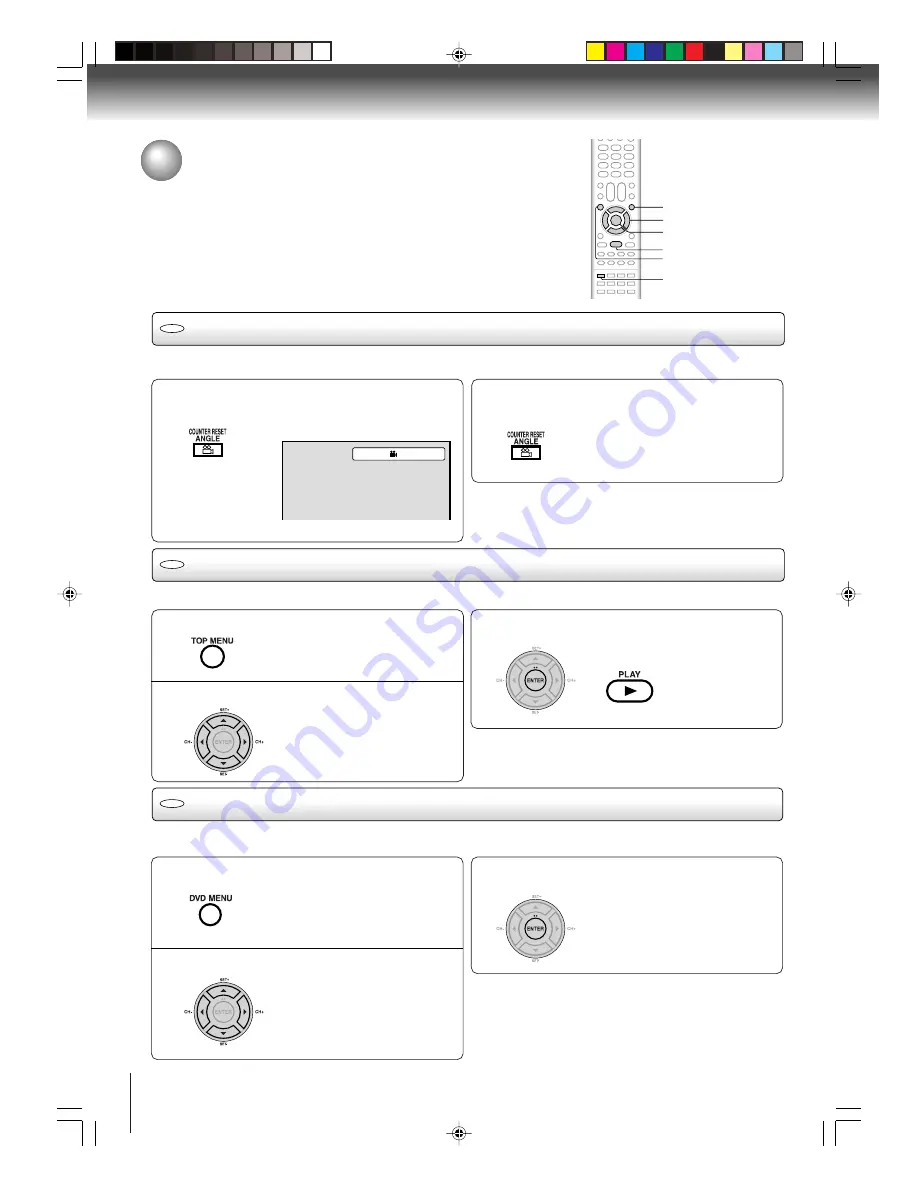
54
Advanced playback (DVD)
Press
C
C
C
C
C
/
D
D
D
D
D
/
B
B
B
B
B
/
A
A
A
A
A
to select the desired title.
Changing angles/Title selection/DVD menu
Press ANGLE during playback.
The current angle will appear.
When playing back a disc recorded with multi-angle facility, you can change the angle that you are viewing the scene from.
1
Press ANGLE repeatedly until the desired angle
is selected.
2
Note:
Depending on the DVD, you may not be able to change the
angles even if multi-angles are recorded on the DVD.
Two or more titles are recorded on some discs. If the title menu is recorded on the disc, you can select the desired title.
1
Press ENTER or PLAY.
The playback of the selected title will
start.
3
Note:
Depending on the DVD, you may not be able to select the title.
Depending on the DVD, a “title menu” may simply be called a
“menu” or “title” in the instructions supplied with the disc.
2
Press
C
C
C
C
C
/
D
D
D
D
D
/
B
B
B
B
B
/
A
A
A
A
A
to select the desired item.
Some DVDs allow you to select the disc contents using the menu.
When you play back these DVDs, you can select the subtitle language and sound-track language, etc. using the menu.
1
Press ENTER.
The menu continues to another
screen. Repeat steps 2 and 3 to set
the item completely.
3
2
Press TOP MENU during playback.
Title menu appears on the screen.
Press DVD MENU during playback.
The DVD menu appears on the screen.
• Press
DVD MENU
again to resume
playback at the scene when you
press
DVD MENU
.
Note:
Depending on the DVD, you may not be able to resume playback
from the scene point when you press
DVD MENU
.
DVD
1/2
DVD
DVD
Changing angles
Title selection
DVD menu
ANGLE
ENTER
C
/
D
/
B
/
A
TOP MENU
PLAY
DVD MENU
2I40301A-En_p52-59
21/3/06, 9:45 AM
54






























