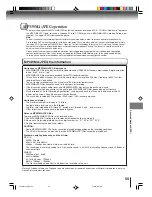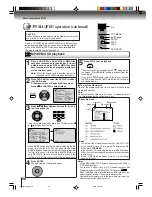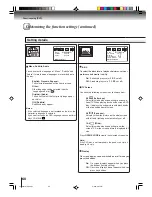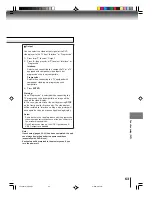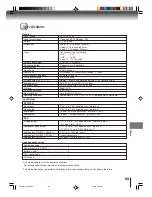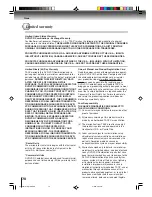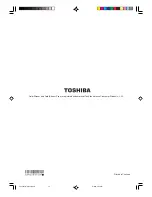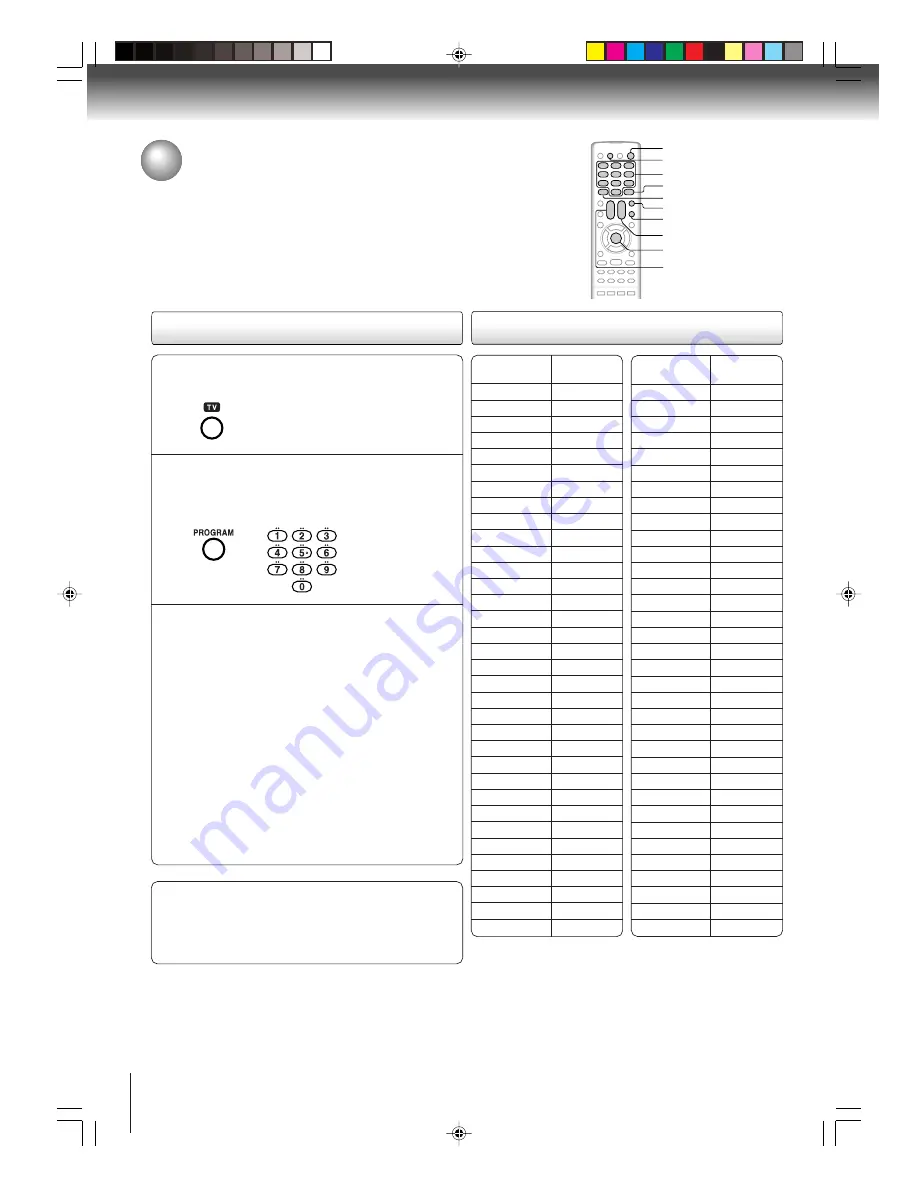
66
Others
Multi brand remote control
The remote control can be compatible with various brands of TV/
Cable box/DSS
®
satellite receiver by setting their control codes. The
TOSHIBA code has initially been set to control TOSHIBA TVs.
Setting TV control codes
Table of TV brand codes
Brand name
Brand Code
of your TV
Toshiba
01
Bell & Howell
09
Carver
10
Celebrity
03
Citizen
12
Curtis Mathes 09, 12
Dumont
14
Electro band
03
Emerson
09,11
Fisher
09
GE
02, 07, 11
Gibralter
14
Goldstar
11
Hallmark
11
Hitachi
06
Infinity
10
JBL
10
JCB
03
JVC
05
LXI
01, 02, 09, 10, 11
Magnavox
10
Marantz
10
Megatron
06, 11
Memorex
04, 09, 11
MGA
04, 11
Midland
02,07, 14
Mitsubishi
04, 11
Motorola
08
MTC
12
NAD
01, 11
Nikko
11
Optimus
09
Optonica
08
Panasonic
07, 10, 15
Press TV to set the remote control operating
your TV.
1
2
Important
Some TV’s may not respond to all the operations left, or
may not be operated at all with this remote control. In
this case, operate your TV with its own remote control.
Notes:
• For some brands, several control codes (brand codes) are al-
located. Try each of them until the buttons work on your TV.
• If you replace the remote control’s batteries, set the brand code
again.
While holding down PROGRAM enter the two
digits of your TV's brand code (listed below)
using Number buttons (0–9), then release
PROGRAM.
Point the remote control at your TV and use each
button listed below to make sure that your TV is
operated correctly.
POWER
To turn the TV on or off.
CH
M
M
M
M
M
/
?
?
?
?
?
To select TV channels in the upper
or lower direction.
VOL +/–
To adjust the sound level.
INPUT SELECT
To select an external source such
as a VCR.
Number buttons
To select TV channels. When select-
ing channels 1 to 9, first enter 0 and
then desired number.
100
To substitute for 100 channel key.
DISPLAY
To turn on or off TV’s screen dis-
play.
ENTER
To use for the TV’s ENTER key.
(0–9)
Brand name
Brand Code
of your TV
Penney
01, 02, 07, 11, 12
Philco
10
Philips
10
Pioneer
16
Princeclub
12
Prism
07
Proscan
02
Proton
11
Pulser
14
Quasar
07, 15
Radio Shack
13
RCA
02
Realistic
09, 11, 13
Runco(NEC)
14
Samsung
11, 12
Sanyo
09
Scotch
11
Scott
11
Sears
01, 02, 09, 10, 11
Sharp
08, 13
Sony
03
Soundesign
11
Supreme
03
Sylvania
10
Tandy
08
Technics
07, 15
Techwood
07
Teknika
04,10,12
TMK
11
Victor
05
Vidikron
10
Vidtech
11
Wards
10, 11,13
Zenith
14
ENTER
PROGRAM
POWER
CH
M
M
M
M
M
/
?
?
?
?
?
0–9
TV
100
INPUT SELECT
VOL +/–
DISPLAY
2F90201A (E)p64-69
4/4/05, 9:04 PM
66