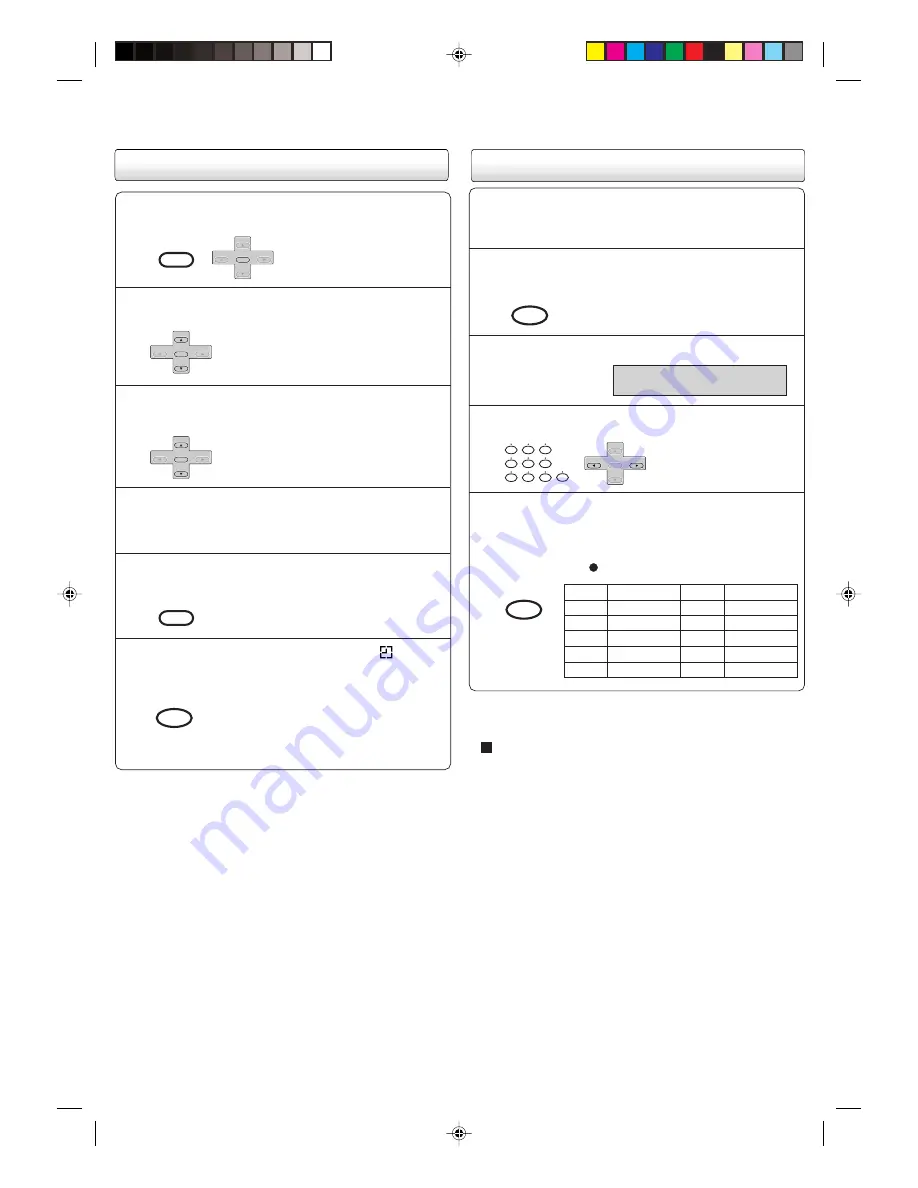
Grabacion por temporizador
Presione
VCR MENU
.
Seleccione la opción TIMER REC SET y presione
ENTER
.
1
Presione
SET +
o
–
para seleccionar el N° de
programa, luego presione
ENTER
.
2
Presione
SET +
o
–
para seleccionar la fecha deseada,
luego presione
ENTER
.
3
Ajuste el tiempo de partida, tiempo de término, canal y
velocidad de cinta como en paso
3
.
4
Para fijar otros programas, repita los pasos
2
al
4
para
fija el otro programas.
5
Presione
TIMER REC
. El símbolo de reloj (
)
aparecerá en el visualizador y el VCR quedará en
modo de espera para grabación.
6
•
Para volver a la pantalla normal, presione
dos veces
VCR MENU
.
Al mismo tiempo, el modo VCR cambiará
automáticamente a modo DVD. Es posible
utilizar el DVD incluso cuando el VCR está
en modo de grabación por temporizador. Si
no utiliza el DVD, apáguelo.
Si desea ver la reproducción del DVD durante el OTR o grabación
estándar, presione
VCR DVD
para cambiar al modo DVD y
reproducir el DVD.
Grebacion por temporizador de un solo toque (OTR)
Coloque un cassette con la lengüeta de protección
contra borrados accidentales esté intacta.
El DVD/VCR se encenderá automáticamente.
Presione
SP/SLP
para seleccionar la velocidad de la
cinta deseada SP o SLP.
1
2
El contador y “SP” o “SLP” aparecerán en
pantalla durante 4 segundos
aproximadamente.
Ajuste la opción TV/CATV en la posición apropiada.
Presione el botones de selección de canales directos o
botón
CH
+
/
–
para seleccionar el canal a ser grabado.
Presione
OTR
para comenzar la grabación. Presione el
botón nuevamente para detener la grabación después
de 30 minutos. Cada presión de
OTR
aumentará el
tiempo de grabación hasta un máximo de 6 horas. OTR
y el tiempo de grabación aparecerá en pantalla durante
4 segundos. Y “ ” aparecerá en el visualizador.
3
4
0
8
7
9
6
5
4
3
2
1
5
TV - Canales de VHF/UHF
CATV - Canales de TV CABLE
Para cancelar OTR
Presione
STOP
(PARADA) para apagar la energía.
“ ” aparecerá en pantalla durante 4 segundos aproximadamente.
Presione
Una vez
2 veces
3 veces
4 veces
5 veces
GRABAC. NORMAL
0:30
1:00
1:30
2:00
3:00
4:00
5:00
6:00
GRABAC. NORMAL
Tiempo de Grabac.
Presione
6 veces
7 veces
8 veces
9 veces
10 veces
Tiempo de Grabac.
SET +
SET –
CH –
CH +
ENTER
VCR MENU
SETUP
SET +
SET –
CH –
CH +
ENTER
SET +
SET –
CH –
CH +
ENTER
VCR MENU
SETUP
TIMER REC
SP/SLP
PLAY MODE
SET +
SET –
CH –
CH +
ENTER
REC/OTR
2C53607A (SP) Q Sheet
11/3/04, 6:31
6



































