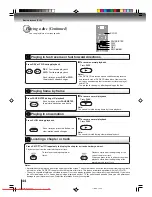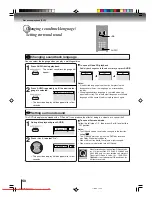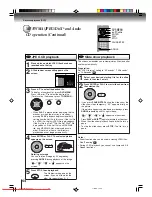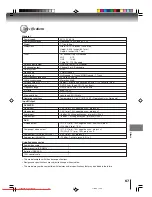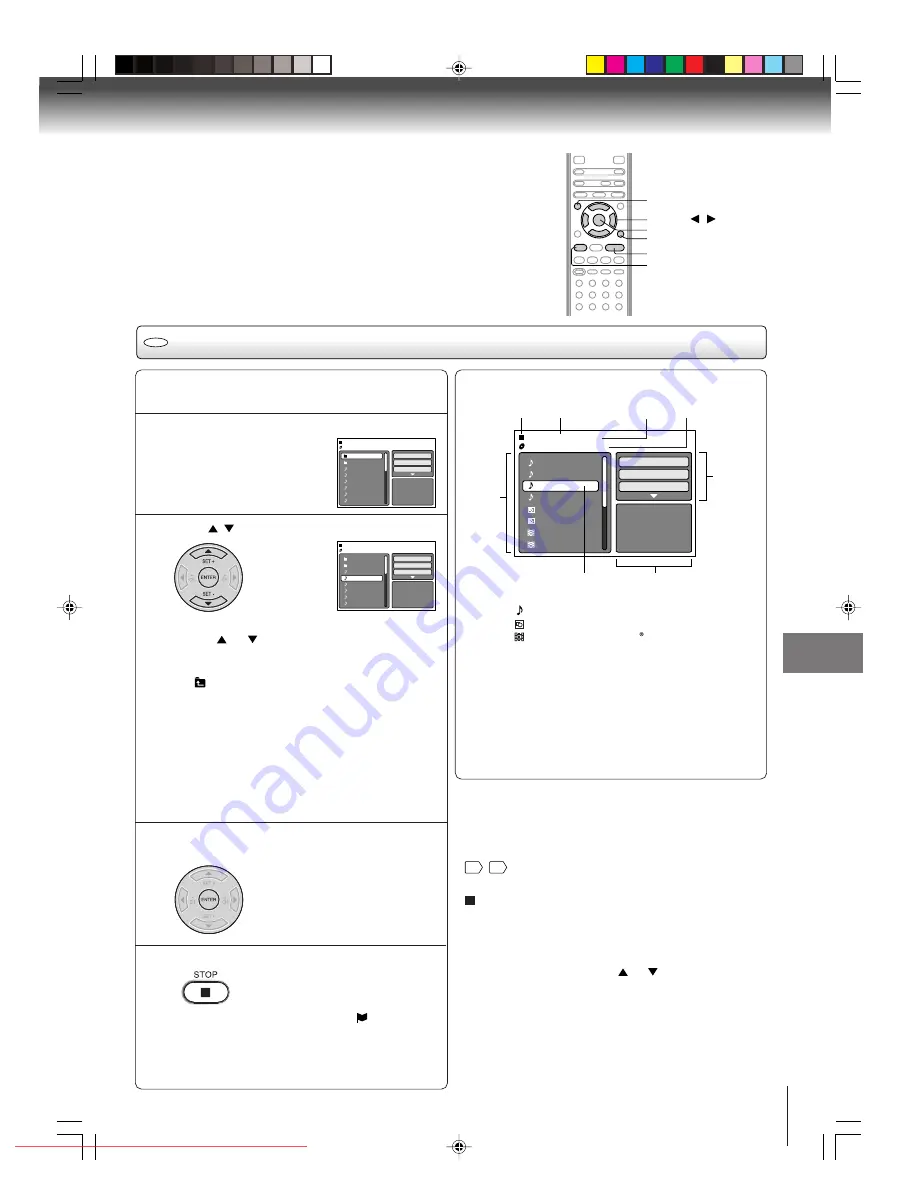
53
Press
/
to select the desired file.
• In case the current directory includes more than 8
files, press
or
to scroll in the file list.
• To see contents in folder, select the folder and then
press
ENTER
. To return to the upstairs directory,
select “
Go Up ...” then press
ENTER
.
• When
PLAY
is pressed after displaying file browser,
or when the disc tray is closed by pressing
PLAY
,
playback begins automatically starting from the first
file. In this case, if the first file is an MP3/WMA file,
only MP3/WMA files are played back in order. If the
first file is a JPEG file, the first JPEG file is played
back. If the first file is a
DivX
®
file, the first DivX
®
file
is played back. If there is no file at a root directory,
playback does not begin automatically.
MP3/WMA CD and Audio CD playback
CD
ENTER
▲
/
▼
/
/
STOP
Notes:
• During MP3/WMA/JPEG-Playback, you cannot use JUMP and
A-B Repeat functions.
• You can use Repeat (Track or All), Random functions and
Program playback for MP3/WMA/JPEG/DivX
®
CD Playback
56
,
57
.
Place an Audio CD or a disc on which MP3 or
WMA files have been recorded onto the disc tray.
1
A file browser screen will appear on the
screen.
2
3
Press ENTER.
The selected file starts playing back.
4
Press STOP to end playback.
• The unit records the stopped point. “
” appears on
the screen. Press
PLAY
to resume playback (from the
scene point).
• If you press
STOP
again or unload the disc, the unit
will clear the stopped point.
About file browser
Notes:
• The thumbnail list is displayed when the FUJICOLOR
CD or the Kodak Picture CD are played. To display the
file browser, press
TOP MENU
.
• In the case of a CD containing a mixture of MP3, WMA,
JPEG and DivX
®
files, the files are played back by
selecting them from the file browser.
• MP3 or WMA file on the Kodak Picture CD is not
recognized on this unit.
PLAY
TOP MENU
Advanced playback (DVD)
!""
!""
5
MP3-5
MP3-6
WMA-11
WMA-12
Picture-1
Picture-2
Movie-1
Movie-2
JPEG Preview
Select Files
Repeat
:Off
Mode
:Off
/Folder-1/WMA-11.WMA
3/15 00:00:00
Made by Taro
File number
Elapsed time Selected file name
Tool kit
window
Preview window
Cursor
File list
Operation status
: Indicates Music file (Audio/MP3/WMA)
: Indicates Picture file (JPEG)
: Indicates Movie file (DivX video)
Select Files
The file type to make it display in the file browser can be
chosen.
1. Press
B
or
A
to highlight “Select Files” at right column
in the file browser.
2. Press
ENTER
, then press
or
to select file type
from the list (Music, Picture or Movie).
3. Press
ENTER
to add/remove check mark. Checked
file type will be displayed in the file browser.
4. Press
RETURN
to save the setting.
RETURN
2I30301A-En_p50-57
1/12/06, 20:22
53
Downloaded from
www.Manualslib.com
manuals search engine
Downloaded From Disc-Player.com Toshiba Manuals