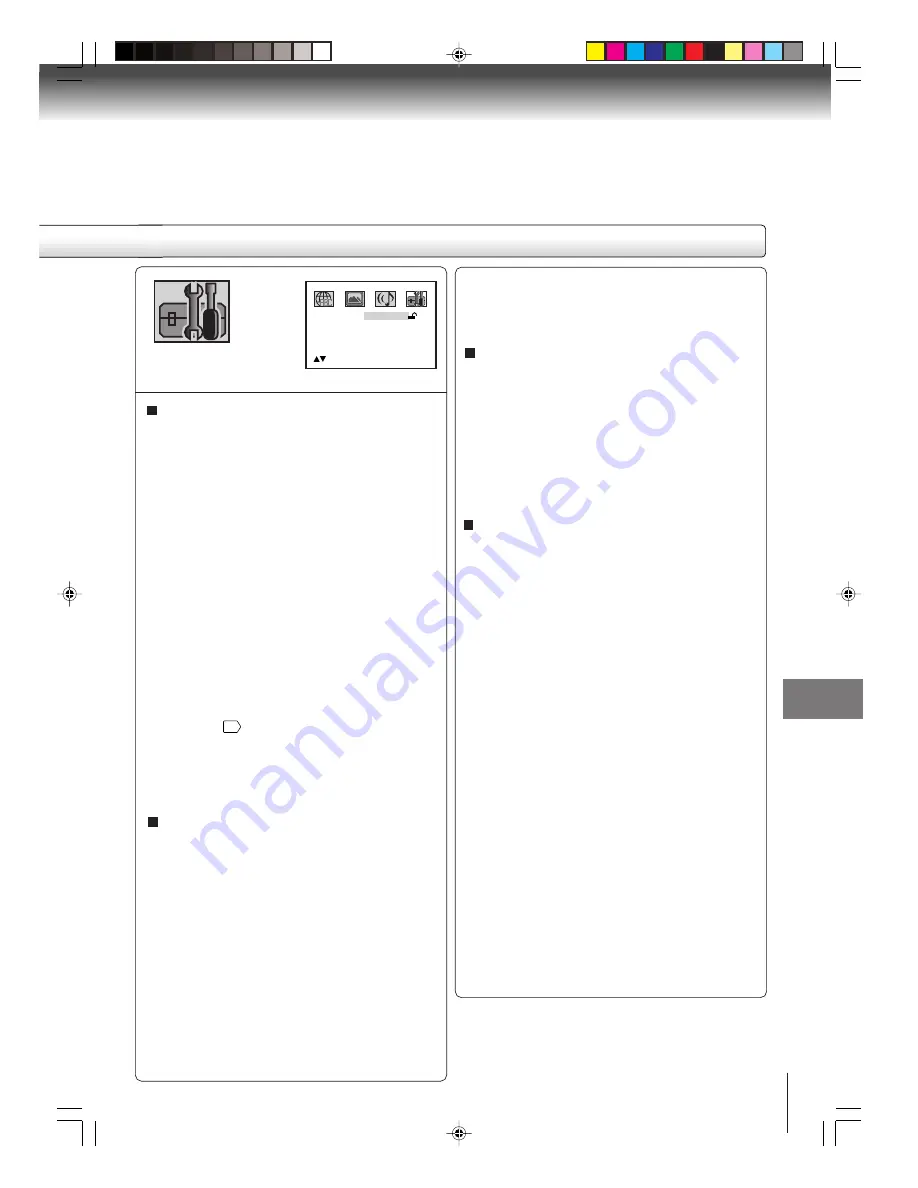
59
Function setup (DVD)
To change the parental level
1) Press
C
or
D
to select “Password”.
2) Press
Number buttons (0–9)
to enter the password
you have stored.
3) Press
ENTER
.
• The rating is now unlocked.
4) Press
C
or
D
to select “Parental”, then press
B
or
A
to change the parental level.
5) Press
C
or
D
to select “Password”, then press
Number buttons (0–9)
to enter the password.
Note: You can change the password if you want.
6) Press
ENTER
.
Now the parental level is changed and locked.
If you forget the password...
1. Press
OPEN/CLOSE
to open the disc tray.
2. Remove the disc.
3. Press
OPEN/CLOSE
again to close the disc tray.
“No Disc” appears on the screen.
Select Files
When playing back a CD containing a mixture of MP3,
WMA and JPEG files, only MP3/WMA or JPEG files can
be displayed on the file menu.
All:
Displays all files.
Music Only:
Displays only MP3/WMA files.
Pictures Only:
Displays only JPEG files.
Output
You can select the video output signal of the DVD
video player to the TV from “Interlace” or “Progres-
sive”.
1) Press
C
or
D
to select “Output”.
2) Press
A
, then press
C
or
D
to select “Interlace” or
“Progressive”.
Interlace:
Select when connecting to a composite TV or
a TV equipped with component video inputs
but progressive scan is not compatible.
Progressive:
Select when connecting to a TV equipped
with component video inputs, progressive
scan compatible.
3) Press
ENTER
.
Warning:
Once “Progressive” is selected when connecting to a
TV progressive scan incompatible, no image will be
seen on the video display.
In this case, you must reset the unit by pressing
STOP
on the front panel for five seconds. The video output
will be restored to “Interlace” setting, and a picture will
once again be seen on a conventional analog display.
Notes:
• Some discs may not be played back with the progressive
scanning mode correctly because of the disc characteris-
tics or recording condition.
• Once Progressive scan on, all other video outputs are
disabled except component video outputs.
Parental control setting
Some discs are specified not suitable for children. Such
discs can be limited not to play back with the unit.
1) Press
C
or
D
to select “Parental”, then press
B
or
A
until the level you require appears.
•
Level Off
: The parental control setting does not
function.
•
Level 8
:
All DVD software can be played back.
•
Level 1
:
DVD software for adults cannot be
played back.
Select from the level 1 to level 8. The limitation will
be more severe as the level number is lower.
2) Press
C
or
D
to select “Password”.
Press
Number buttons (0–9)
to input a 4-digit
password. Be sure to remember this number!
•
If you input a wrong number, press
CLEAR
.
3) Press
ENTER
to store the password.
Note: Now the rating is locked and the setting can-
not be changed unless you enter the correct pass
word.
4) Press
OPEN/CLOSE
to activate Parental control
setting. (See “Temporary disabling of rating level by
DVD disc”
$
.)
Notes:
• Depending on the discs, the unit cannot limit playback.
• Some discs may not be encoded with specific rating
level information though its disc jacket says “adult.” For
those discs, the age restriction will not work.
Note:
If each setup (pages 57~59) has been completed, the unit
can always be worked under the same conditions (espe-
cially with DVD discs).
Each setup will be retained in the memory even if you turn
the power off.
4. While holding
STOP
down on the front panel,
press
7
on the remote control. “PASSWORD
CLEAR” appears on the screen.
5. Enter a new password again.
2H20101A (E)p56-59
2/10/05, 7:34 PM
59
























