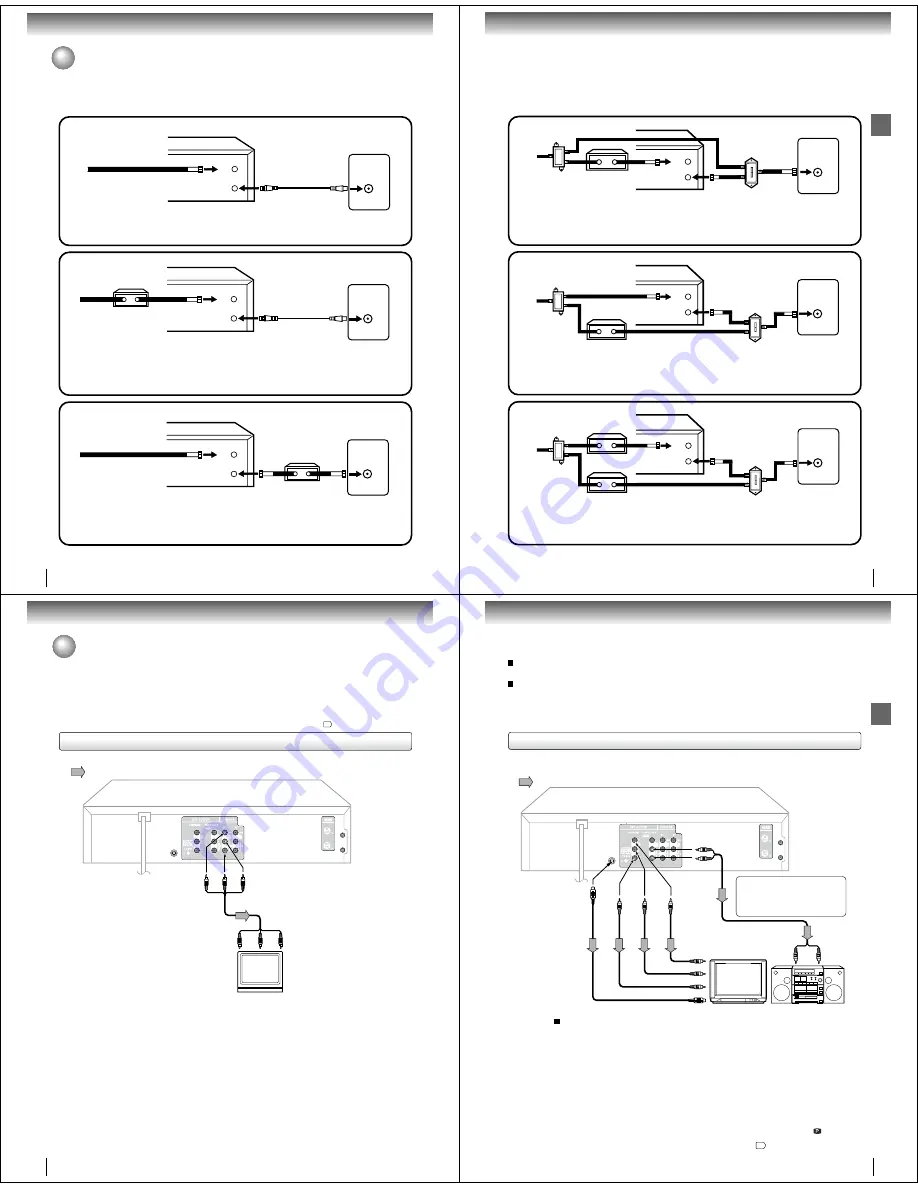
16
Connections
Cable TV connections
VHF/UHF
IN (ANT)
OUT
(TV)
IN
(ANT)
VHF/UHF
IN (ANT)
OUT
(TV)
IN
(ANT)
VHF/UHF
IN (ANT)
OUT
(TV)
IN
(ANT)
Many cable companies
offer services permitting reception of extra channels including pay or subscription channels. This
DVD/VCR has an extended tuning range and can be tuned to most cable channels without using a cable company
supplied converter box, except for those premium channels which are intentionally scrambled. If you subscribe to a
premium channel which is scrambled, you must have a descrambler box for proper reception.
Allows:
* Recording of nonscrambled channels.
* Use of the programmable timer.
* Recording of one channel while watching another.
Allows:
* Recording of channels through the converter box
(scrambled and unscrambled).
* Using the programmable timer to record only the
channel selected at the converter box.
Prevents:
* Recording one channel while watching another.
* Using the DVD/VCR tuner to select channels.
DVD/VCR
Incoming Cable
TV
Converter/
Descrambler
Incoming
Cable
TV
TV
Note:
To record from converter/descrambler, DVD/
VCR tuner must be tuned to the converter
output channel, usually channel 3 or 4.
DVD/VCR
DVD/VCR
Note:
Whenever a Converter/Descrambler box is placed before the DVD/VCR, you must tune the DVD/VCR to the output of
the Converter/Descrambler box, usually channel 3 or 4.
Incoming Cable
Converter/Descrambler
Allows:
* Recording of nonscrambled channels.
* Use of the programmable timer.
* Recording an unscrambled channel while watching
any channel selected at the converter box.
Prevents:
Recording scrambled channels.
Note:
If you are playing a tape or using the tuner
built into the DVD/VCR, the converter must
be set to the video channel output of the DVD/
VCR (either 3 or 4).
1
2
3
17
Connections
VHF/UHF
IN (ANT)
A
B
OUT
(TV)
IN
(ANT)
VHF/UHF
IN (ANT)
A
B
OUT
(TV)
IN
(ANT)
This DVD/VCR cannot receive scrambled programs since it does not contain a descrambler. In order to receive scram-
bled programs, your existing descrambler must be used. Descrambler boxes are available from cable companies. Con-
sult your local cable company for more information concerning connection to their descrambler equipment. There are
many ways to connect your DVD/VCR to a cable system. Below are six common methods of connection.
IMPORTANT: Make sure the TV/CABLE menu option is set to the “CABLE” mode.
Incoming Cable
Allows:
* Recording of one channel while watching another.
* Using the programmable timer to record only the channel selected at the converter box.
* Recording of all channels through the converter box.
Prevents:
* Watching scrambled channels while recording another channel.
* Using the DVD/VCR tuner to select channels.
DVD/VCR
Splitter
Converter/Descrambler
TV
DVD/VCR
Converter/Descrambler
A/B Switch
TV
Incoming Cable
Splitter
Allows:
* Recording of nonscrambled channels.
* Recording of one channel while watching another.
* Watching premium channels through the converter while recording nonscrambled channels.
* Using the programmable timer.
Prevents:
*
Recording scrambled channels.
DVD/VCR
Splitter
TV
Converter/Descrambler
A/B Switch
VHF/UHF
IN (ANT)
A
B
OUT
(TV)
IN
(ANT)
Allows:
* Recording of all channels through the converter box.
* Recording a scrambled or unscrambled channel while watching another (scrambled or
unscrambled) channel.
* Using the programmable timer to record only the channel selected at the converter box.
Prevents:
Using the DVD/VCR tuner to select channels.
A/B Switch
Incoming Cable
Converter/Descrambler
4
5
6
18
Connections
Connecting to a TV
Connect the DVD/VCR to your TV.
To VIDEO
OUT
To ANALOG AUDIO OUT
(red)
(white)
(yellow)
Signal flow
To wall outlet
To video input
(yellow)
(red)
(white)
Audio/video cable (supplied)
To audio inputs
Notes:
• Refer to the owner’s manual of the connected TV as well.
• When you connect the DVD/VCR to your TV, be sure to turn off the power and unplug both units from the wall outlet before
making any connections.
• If your television set has one audio input, connect the left and right audio outputs of the DVD/VCR to a Y cable adapter (not
supplied) and then connect to your TV.
• Connect the DVD/VCR directly to your TV. If you connect the DVD/VCR to a VCR, TV/VCR combination or video selector,
the playback picture may be distorted as DVD video discs are copy protected.
TV or monitor with
audio/video inputs
Connecting to a TV
Note:
This method transports VHS and DVD-video signals. For enhanced DVD-video performance, we recommend you
also connect the S-video or ColorStream
®
component video outputs to your TV/monitor.
19
19
Connections
Notes:
• Refer to the owner’s manual of the connected equipment as well.
• When you connect the DVD/VCR to other equipment, be sure to turn off the power and unplug all of the equipment from the
wall outlet before making any connections.
• If you place the DVD/VCR near a tuner or radio, the radio broadcast sound might be distorted. In this case, place the DVD/
VCR away from the tuner and radio.
• The output sound of the DVD/VCR has a wide dynamic range. Be sure to adjust the receiver’s volume to a moderate
listening level. Otherwise, the speakers may be damaged by a sudden high volume sound.
• Turn off the amplifier before you connect or disconnect the DVD/VCR’s power cord. If you leave the amplifier power on, the
speakers may be damaged.
•
When connecting to a TV using the Video or S-video jack, make sure that the Progressive indicator
“
”
on the
display window is not lit. If it is lit, the Video and S-video outputs do not feed the correct signals and you cannot see
any picture. To turn off the Progressive indicator, select PROGRESSIVE scan Off
#'
.
The S-video output and component video output transports the DVD-video signal exclusively and will deliver enhanced DVD
video picture performance.
TV or monitor with
ColorStream
®
component video inputs
To P
R/
C
R
video input
To P
R
/C
R
VIDEO
OUT
Signal flow
To wall outlet
To audio inputs of
the amplifier
(red)
(white)
(red)
(white)
To Y
VIDEO
OUT
To P
B
/C
B
VIDEO
OUT
To Y video input
To P
B/
C
B
video input
Audio system
To ANALOG
AUDIO OUT
To S-
VIDEO
OUT
Component
video cable
(not supplied)
To S-video input
S-video cable (not supplied)
Audio cable (not supplied)
S-video output
An S-Video connection is superior to Video (Yellow) output. Use this method for DVD playback when the connected television has S-
Video input, and does not have component video inputs.
Component video outputs
PROGRESSIVE outputs
Some TVs or monitors are equipped with component video inputs that are capable of reproducing a progressively scanned video
signal. Connecting to these inputs allows you to view the highest quality pictures with less flicker.
INTERLACED outputs
Some TVs or monitors are equipped with component video inputs. Connecting to these inputs allows you to enjoy the highest quality
DVD picture playback.
Notes:
• Actual labels for component video inputs may vary depending on the TV manufacturer. (ex. Y, R-Y, B-Y or Y, CB, CR)
• In some TVs or monitors, the color levels of the playback picture may be reduced slightly or the tint may change. In such a
case, adjust the TV or monitor for optimum performance.
Connecting to an audio system and TV equipped with S-video input/component video inputs
If you connect the DVD/VCR to
your TV with the DVD OUT jacks,
select the corresponding video
input on your television to watch
DVD video discs.
To switch the scan mode between the
interlace and progressive modes, see
page 59.







































