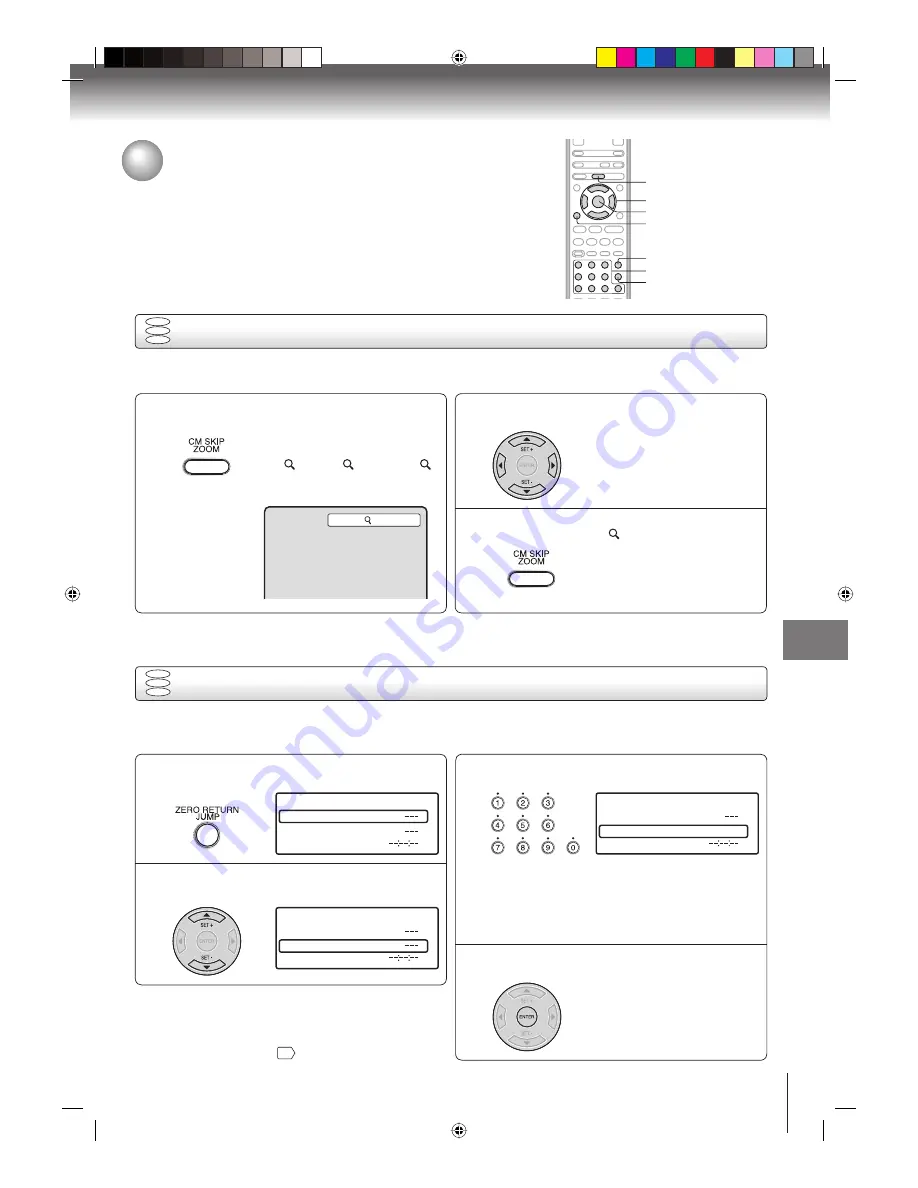
35
Ad
vanced pla
yback (D
VD)
Advanced playback (DVD)
1
Press ZOOM during playback.
The center part of the image will be
zoomed in.
Each press of
ZOOM
will change the
ZOOM 1 (x 1.3), 2 (x 1.5) and
3 (x 2.0).
1
Zooming/Locating desired scene
DVD
VCD
CD
Zooming
This unit will allow you to zoom in on the frame image. You can then make selections by switching the position of the
frame.
2
Press
▲
/
▼
/
◀
/
▶
to view a different part of the
frame.
You may move the frame from the
center position to UP, DOWN, LEFT or
RIGHT direction.
3
In the zoom mode, press ZOOM repeatedly to
return to a 1:1 view ( Off).
ZOOM
0–9
ENTER
DISPLAY
CLEAR
JUMP
Notes:
You can select the Pause, Slow or Search playback in the zoom mode.
Some discs may not respond to zoom feature.
•
•
DVD
VCD
CD
Locating desired scene
Use the title, chapter and time recorded on the DVD disc to locate the desired point to playback. In the case of VCD/
Auido CD discs, time and track are used to locate the desired point to playback. To check the title, chapter/track and
time, press
DISPLAY
.
1
Press JUMP during playback or resume stop
mode.
Time
Title
Chapter
Jump
2
Press
▲
or
▼
to select the “Title/Track”,
“Chapter” or “Time”.
Time
Title
Chapter
Jump
Notes:
In case of the Audio CD and Video-CD, only Track and Time
can be selected.
In case of the Video-CD playback with PBC, the JUMP does
not work. Turn off the PBC
41
.
•
•
3
Press Number buttons (0–9) to input the
number.
Time
Title
Chapter
12
Jump
If you input a wrong number, press
CLEAR
.
Refer to the package supplied with
the disc to check the numbers.
•
•
4
Press ENTER. Playback starts.
When you change the title, playback
starts from Chapter 1 of the selected
title.
Some discs may not work in the
above operation.
•
•
▲
/
▼
/
◀
/
▶
2K10101A.indb 35
2K10101A.indb 35
12/22/2006 5:12:06 PM
12/22/2006 5:12:06 PM






























