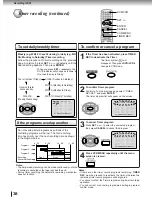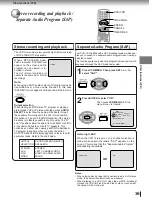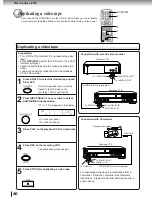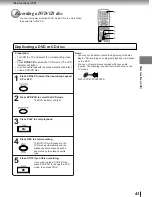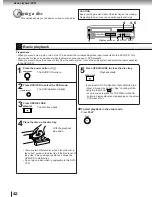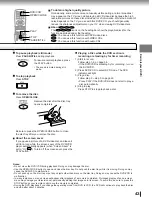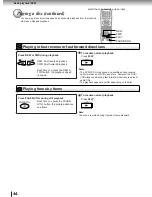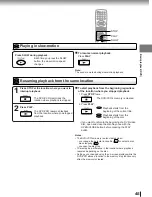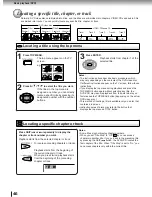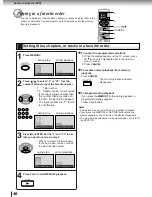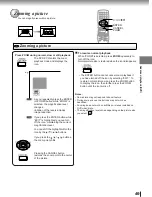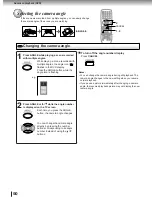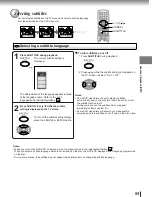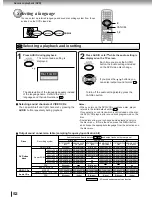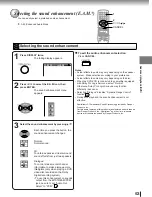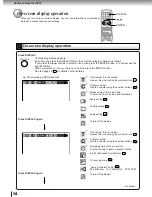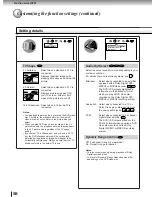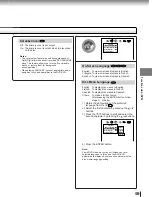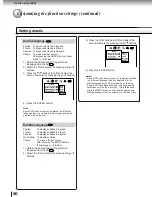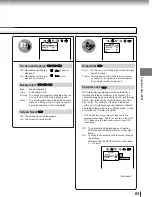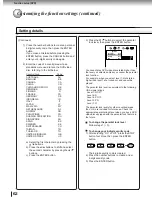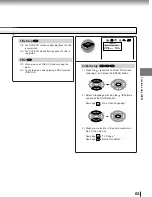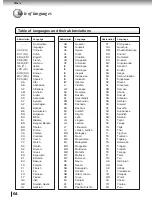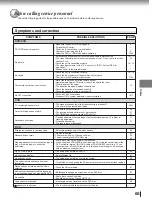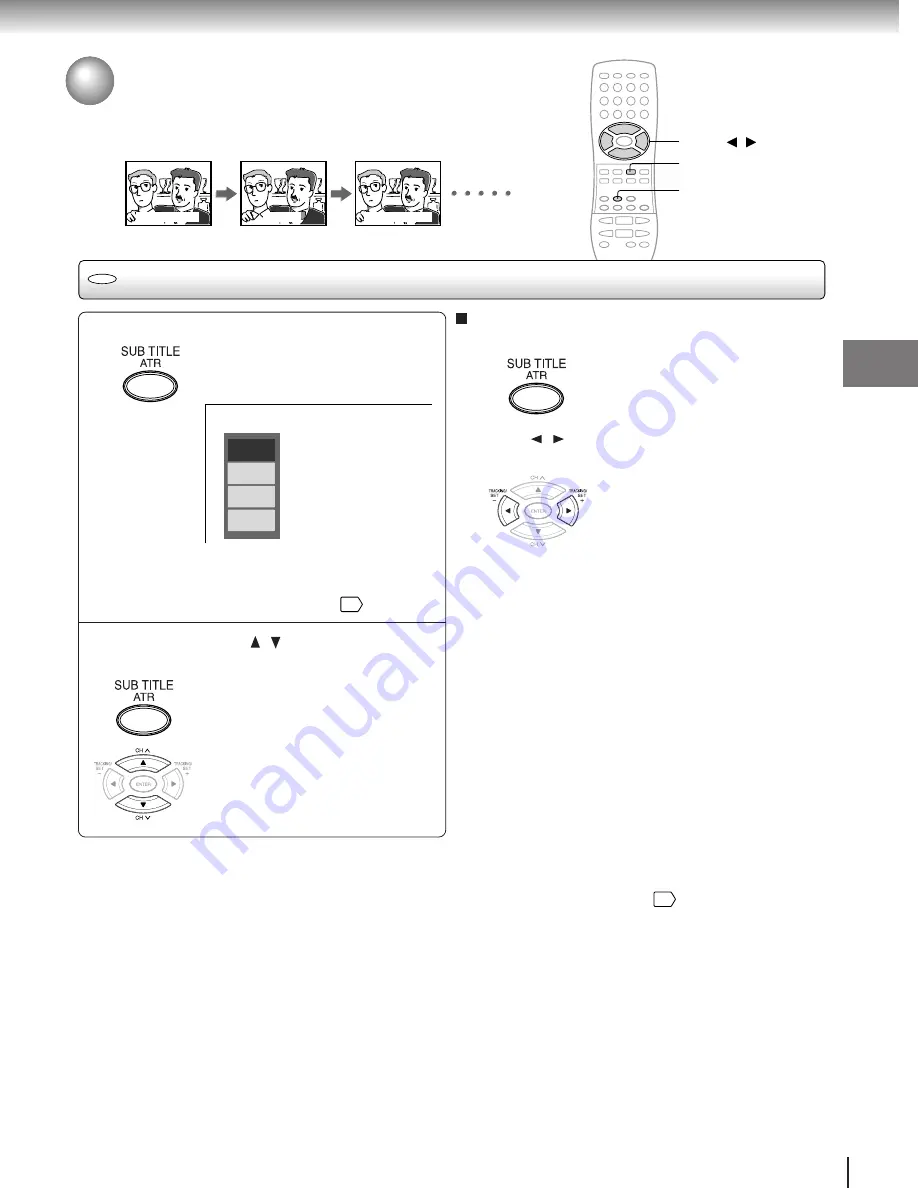
51
Advanced playback (DVD)
Selecting subtitles
You can display subtitles on the TV screen and select a subtitle language
from those included on the DVD video disc.
Selecting a subtitle language
Press SUB TITLE during playback.
The current subtitle setting is
displayed.
The abbreviation of the language appears instead
of the language name. Refer to the list of
languages and their abbreviations.
64
Press SUB TITLE or / while the subtitle
setting is displayed on the TV screen.
To turn off the subtitle setting display,
press the CANCEL or ENTER button.
To turn subtitles on or off
1 Press SUB TITLE during playback.
2 Press / while the subtitle setting is displayed on
the TV screen, to select “On” or “Off.”
Notes:
• When you turn on the DVD/VCR or replace a disc, the player returns to the initial default setting
60
.
When you select a subtitle language which is not included on the disc, the DVD/VCR displays a prior language programmed
on the disc.
• During some scenes, the subtitles may not appear immediately after you change the subtitle language.
1
2
Notes:
• Some DVD video discs are set to display subtitles
automatically, and you cannot turn them off even if you set
the subtitle function to off.
• During some scenes, the subtitles may not appear
immediately after you select “On.”
• Some DVD video discs will allow you to make subtitle
selections and turn subtitles on or off only via the disc menu.
Bonsoir!
Good evening!
`Buenas tardes!
Off
JPN 1
FRE 1
SPA 1
e.g.
SUB TITLE
DVD
CANCEL
▲
/
▼
/
/
2A70901D (E)p48-51
1/6/2002, 22:58
51