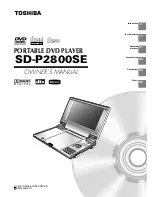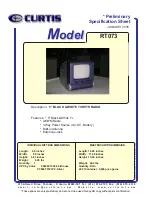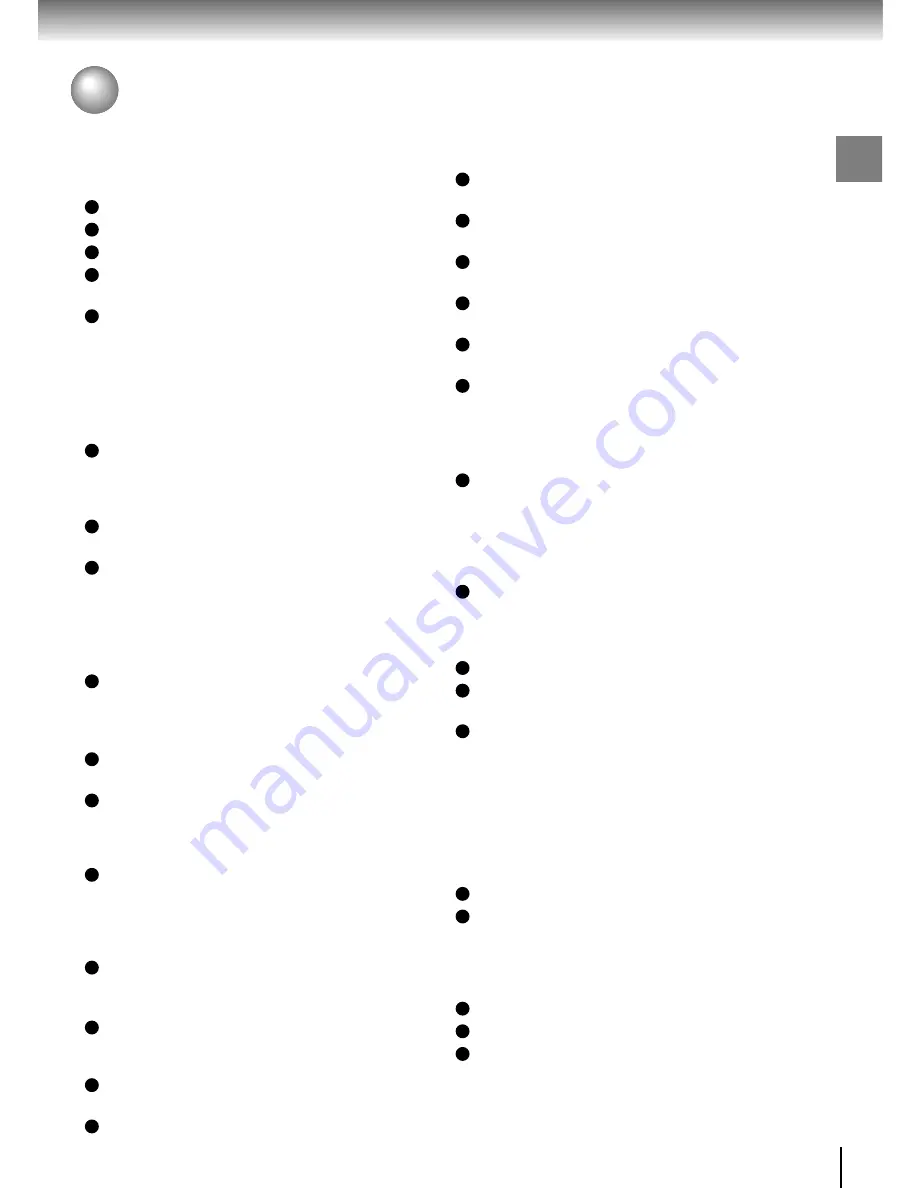
11
Introduction
Table of Contents
Introduction
SAFETY PRECAUTIONS .......................... 2
IMPORTANT SAFETY INSTRUCTIONS ... 4
Precautions ............................................... 7
Notes and Information ............................. 8
Notes on region numbers ................................. 9
Identification of Controls ....................... 12
Main unit ......................................................... 12
Side view ........................................................ 13
Rear view ........................................................ 13
Remote control ............................................... 14
Loading the remote control battery ................. 15
Operating with the remote control .................. 15
Power Connection .................................. 16
Basic playback
Playing a Disc ......................................... 18
Basic playback ................................................ 18
Variable Speed Playback ....................... 22
Playing in fast reverse or fast forward
directions ...................................................... 22
Playing frame by frame ................................... 22
Playing in slow-motion .................................... 23
Resuming playback from the stopped location .. 23
Locating a Specific Title, Chapter, or
Track ........................................................ 24
Locating a title using the top menu ................. 24
Locating a specific chapter or track ................ 24
Directly Accessing a Specific Location ... 25
Entering the time counter of the desired location ... 25
Playing MP3/WMA Audio or
DivX
®
Video Files .................................... 26
Playing MP3/WMA audio or
DivX
®
video files ........................................... 26
Viewing JPEG Files ................................ 27
Viewing JPEG Files ........................................ 27
Advanced playback
Repeat Play ............................................. 32
Repeating a title, chapter, or track .................. 32
Repeating a specific segment ........................ 32
Playing in a Favorite Order .................... 33
Setting titles, chapters, or tracks in a favorite
order ............................................................. 33
Playing in Random Order ...................... 34
Playing, chapters or tracks in random order ... 34
Zooming a Picture .................................. 35
Zooming a picture ........................................... 35
Selecting the Sound Enhancement (E.A.M.*) .. 36
Selecting the sound enhancement ................. 36
Selecting a Camera Angle ...................... 37
Changing the camera angle ........................... 37
Selecting Subtitles ................................. 38
Selecting a subtitle language ......................... 38
Selecting a Language ............................. 39
Selecting a playback audio setting ................. 39
On-screen Display Mode .............................. 41
On-Screen Display ......................................... 41
Adjusting the Picture ............................. 43
Adjusting the picture ....................................... 43
Function setup
Customizing the Function Settings ...... 46
Setting procedure ........................................... 46
Setting details ................................................. 48
Connections
Connecting to a TV or audio system .... 54
Connecting to a TV ......................................... 54
Connecting to an audio system and TV
equipped with component video inputs ........ 55
Connecting to Headphones ................... 56
Viewing Pictures From Connected
Video Equipment .................................... 56
Connecting to Audio Equipment ........... 57
Connecting to an amplifier equipped with
a Dolby Digital decoder ................................ 58
Connecting to an amplifier equipped with
a DTS decoder ............................................. 58
Connecting to an amplifier equipped with
an MPEG2 audio decoder ............................ 59
Connecting to an amplifier equipped with
a digital audio input ...................................... 59
Using the Battery Pack .......................... 60
Using the automobile/vehicle adapter
or power port .......................................... 62
Others
Before Calling Service Personnel ......... 66
Specifications ......................................... 68
Customer Helpline .................................. 69
Содержание SD-P2800SE
Страница 30: ......
Страница 44: ......
Страница 52: ......
Страница 64: ......
Страница 65: ...Others Before Calling Service Personnel Specifications Customer Helpline ...
Страница 70: ...70 Others Memo ...
Страница 71: ...71 Others Memo ...
Страница 72: ...Printed in China ...