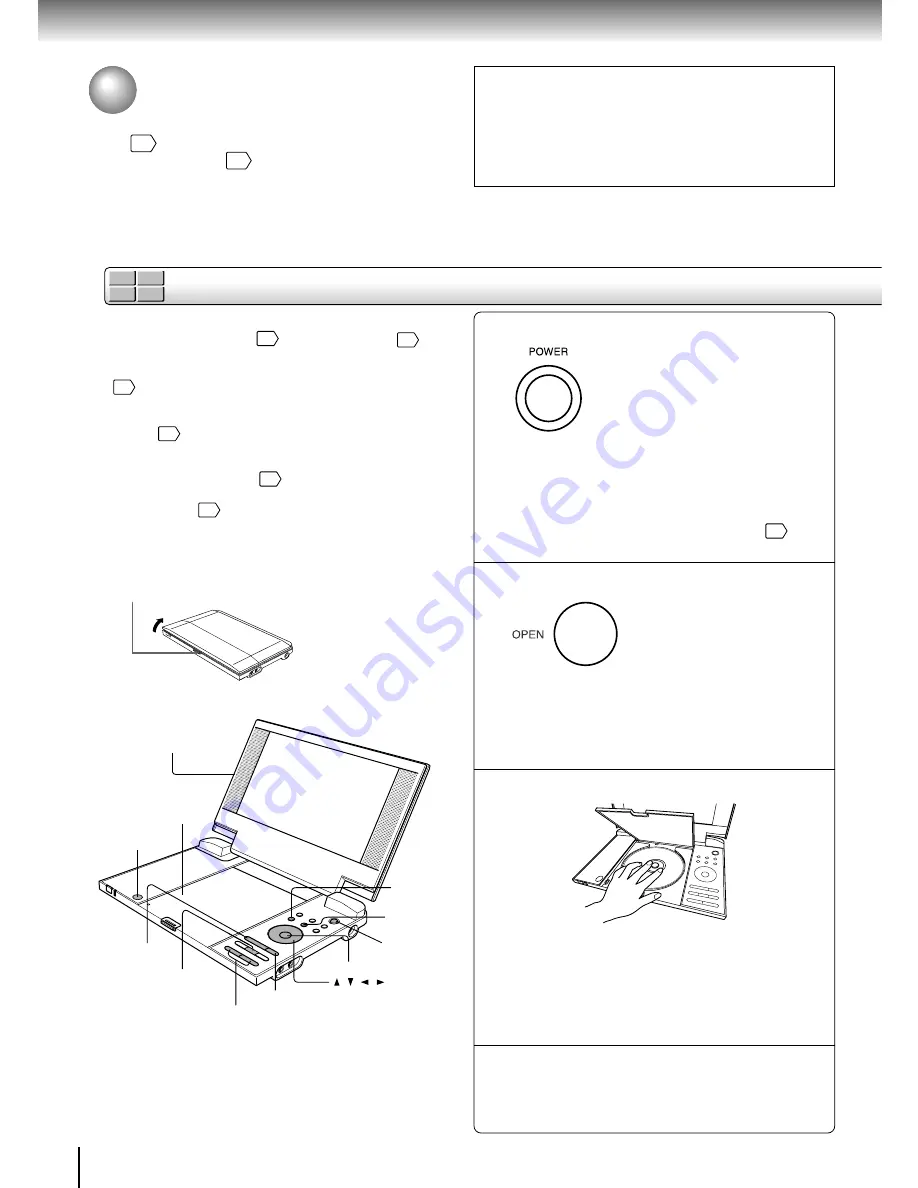
18
Basic playback
DVD-V DVD-A
VCD
CD
Basic playback
Playing a Disc
This section shows you the basics on how to play a disc.
indicates a reference page of this manual.
See the page in
for details.
CAUTION
• Keep your fingers clear of the disc as it is spinning.
Neglecting to may cause serious personal injury.
• Be careful not to catch your fingers in the disc holder.
• Do not use a cracked, deformed, or repaired disc.
• Do not tilt, shake or move the main unit while playing. It
may damage the disc.
1
2
3
Preparations
• Connect the AC adapter
16
or the battery pack
60
to the
player.
• When you want to view a disc on a connected TV or monitor
54
, turn on the equipment and select the video input
connected to the player.
• When you want to enjoy the sound of discs from an audio
system
55
, turn the audio system on and select the input
connected to the player.
• If you use the supplied remote control, make sure that
batteries are loaded in it.
15
• If you use the headphones, see “Connecting to
Headphones”.
56
• Press the open switch to open the LCD monitor.
4
Press the open
switch to open the
LCD monitor.
Do not forcibly open the
LCD monitor to avoid
damaging this panel.
Power button
OPEN button
Disc cover
STOP
ENTER
PLAY
TOP MENU
MENU
/ / /
PAUSE
VOLUME buttons
Turn on the power.
Press POWER.
The player turns on, the POWER indicator on the
player front illuminates in green and the Power
button illuminates in blue.
The default setting for the language used to display
the OSD of the player is English. You can change
the language (English, French, Spanish).
20
Open the disc cover.
Press OPEN on the main unit.
The disc cover opens.
The disc cover will not open over a certain range.
Do not force the cover open further, as it may
cause damage to the player.
Set a disc.
Place a disc with the playback side down, and
push gently on the center of the disc to affix it
to the spindle.
The player will be unable to recognize or
correctly play the disc if it is not affixed to the
spindle properly.
Close the disc cover.
Press CLOSE on the left corner.
Содержание SD-P2800
Страница 30: ......
Страница 44: ......
Страница 52: ......
Страница 64: ......
Страница 72: ...Printed in China ...
















































