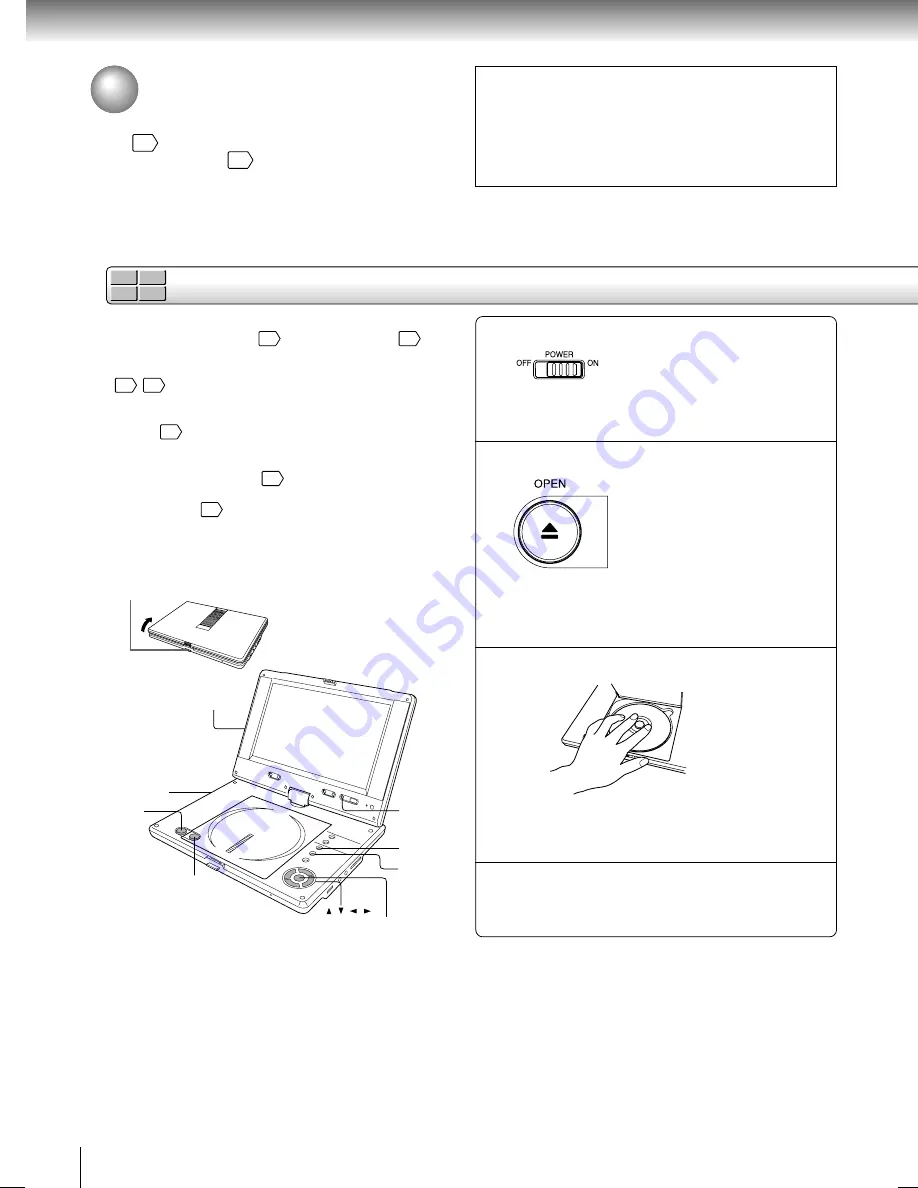
18
Basic playback
DVD-V
VCD
CD
DVD-A
Basic playback
Playing a Disc
This section shows you the basics on how to play a disc.
indicates a reference page of this manual.
See the page in
for details.
CAUTION
• Keep your fingers clear of the disc as it is spinning.
Neglecting to may cause serious personal injury.
• Be careful not to catch your fingers in the disc holder.
• Do not use a cracked, deformed, or repaired disc.
• Do not tilt, shake or move the main unit while playing. It
may damage the disc.
1
2
3
Turn on the power.
Slide the power switch to “ON”.
The player turns on and the POWER/CHG
indicator on the player illuminates in green.
Open the disc cover.
Press OPEN on the main unit.
The disc cover opens.
The disc cover will not open over a certain range.
Do not force the cover open further, as it may
cause damage to the player.
Set a disc.
Place a disc with the playback side down, and
push gently on the center of the disc to affix it to
the spindle.
Close the disc cover.
Press CLOSE on the left corner.
Preparations
• Connect the AC adapter
16
or the battery pack
61
to the
player.
• When you want to view a disc on a connected TV or monitor
54
55
, turn on the equipment and select the video input
connected to the player.
• When you want to enjoy the sound of discs from an audio
system
55
, turn the audio system on and select the input
connected to the player.
• If you use the supplied remote control, make sure that
batteries are loaded in it.
15
• If you use the headphones, see “Connecting to
Headphones”.
56
• Press the open switch to open the LCD monitor.
4
Press the open
switch to open the
LCD monitor.
Do not forcibly open the
LCD monitor to avoid
damaging this panel.
1
2
4
ENTER
STOP
TOP MENU
MENU
/ / /
SD-P2700_E_P17-30
04.9.22, 13:12
18
Содержание SD-P2700
Страница 52: ......
Страница 66: ......
Страница 67: ...Others Before Calling Service Personnel Specifications Limited United States Warranty for Portable DVD Player ...
Страница 74: ...74 Others Memo ...
Страница 75: ...75 Others Memo ...
Страница 76: ...Printed in China ...






























