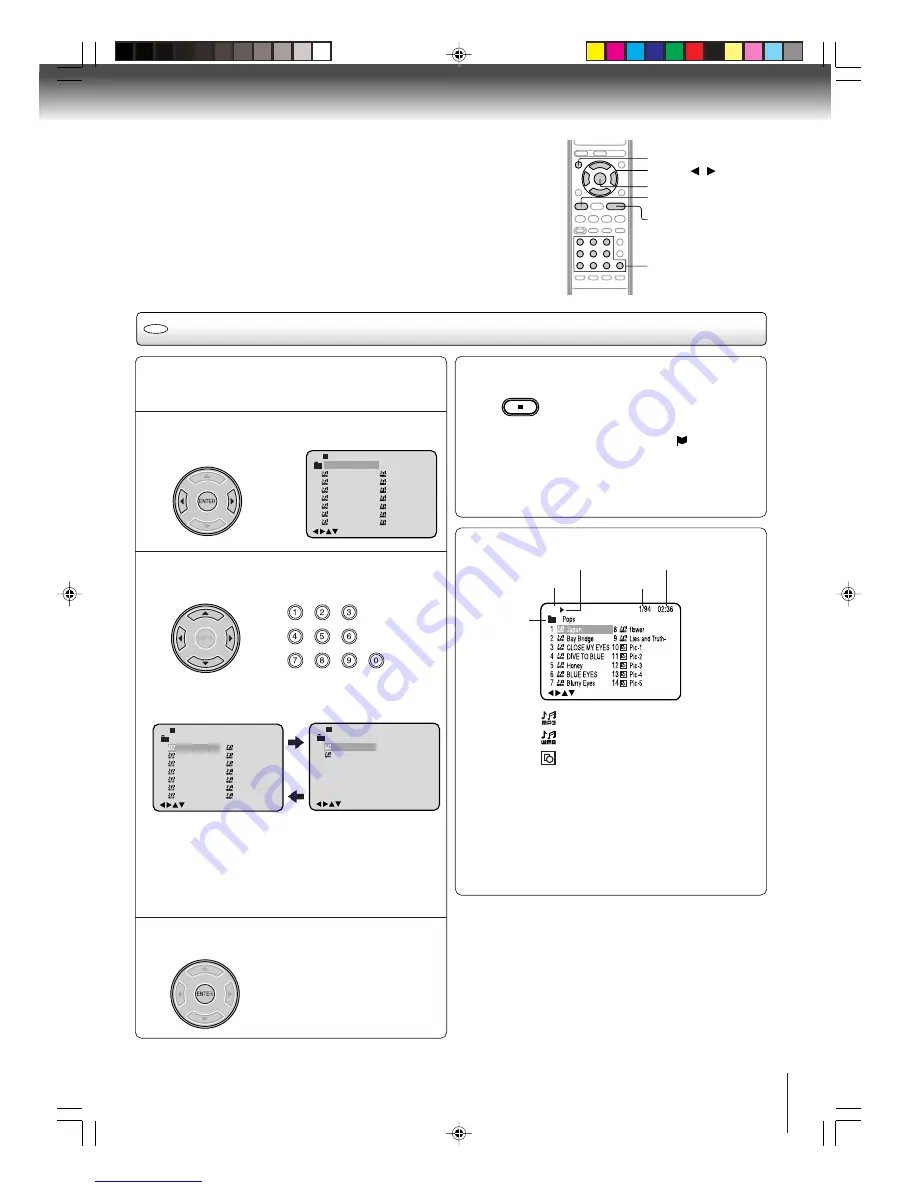
29
Press
C
C
C
C
C
/
D
D
D
D
D
/
B
B
B
B
B
/
A
A
A
A
A
or Number buttons (0–9) to se-
lect the desired file.
• In case the folder includes more than 15 files, press
B
B
B
B
B
or
A
A
A
A
A
to display next file list.
• When
PLAY
has been pressed after displaying the file
menu, or when the disc tray has been closed using
PLAY
, playback begins automatically starting from the
first file. In this case, if the first file is an MP3/WMA file,
only MP3/WMA files are played back in order. If the
first file is a JPEG file, the first JPEG file is played back.
MP3/WMA CD playback
CD
ENTER
▲
/
▼
/
/
STOP
0–9
Notes:
• During MP3/WMA/JPEG-Playback, you cannot use SEARCH,
A-B Repeat functions.
• You can use Repeat (Track or All), Random functions and
Program playback for MP3/WMA/JPEG CD Playback (see
pages 23 and 24).
Place a disc on which MP3 or WMA files have
been recorded onto the disc tray.
1
A file menu screen will appear on the screen.
Press
B
B
B
B
B
/
A
A
A
A
A
or ENTER to select folder.
!" # # "
$% &! '
(
)
*+
, &-.
+ *
/
"+0
1
' # "
234
- ,
&.
,
2
3
! !
"#$ % &
'
(
)*
+ % ,-
* )
.
*/
0
& !
123
, +
%-
+
4
"
Press ENTER.
The selected file starts playing back.
4
Press STOP to end playback.
• The unit records the stopped point. “
” appears on
the screen. Press
PLAY
to resume playback (from the
scene point).
• If you press
STOP
again or unload the disc, the unit
will clear the stopped point.
Operation
Media type
Folder
File number
Elapsed time
: Indicates MP3-file
/0-9/Enter/Play Mode/Menu
: Indicates WMA-file
: Indicates JPEG-file
CD
About file menu
Notes:
• The picture menu is displayed when the FUJICOLOR CD
or the Kodak Picture CD are played. To display the file
menu, press
TOP MENU
.
• In the case of a CD containing a mixture of MP3, WMA and
JPEG files, the files are played back by selecting them from
the file menu.
• MP3 or WMA file on the Kodak Picture CD is not recog-
nized on this unit.
STOP
5
PLAY
TOP MENU
2F10101A [E] P25-31
2/7/05, 9:58 AM
29
Downloaded from
www.Manualslib.com
manuals search engine






























