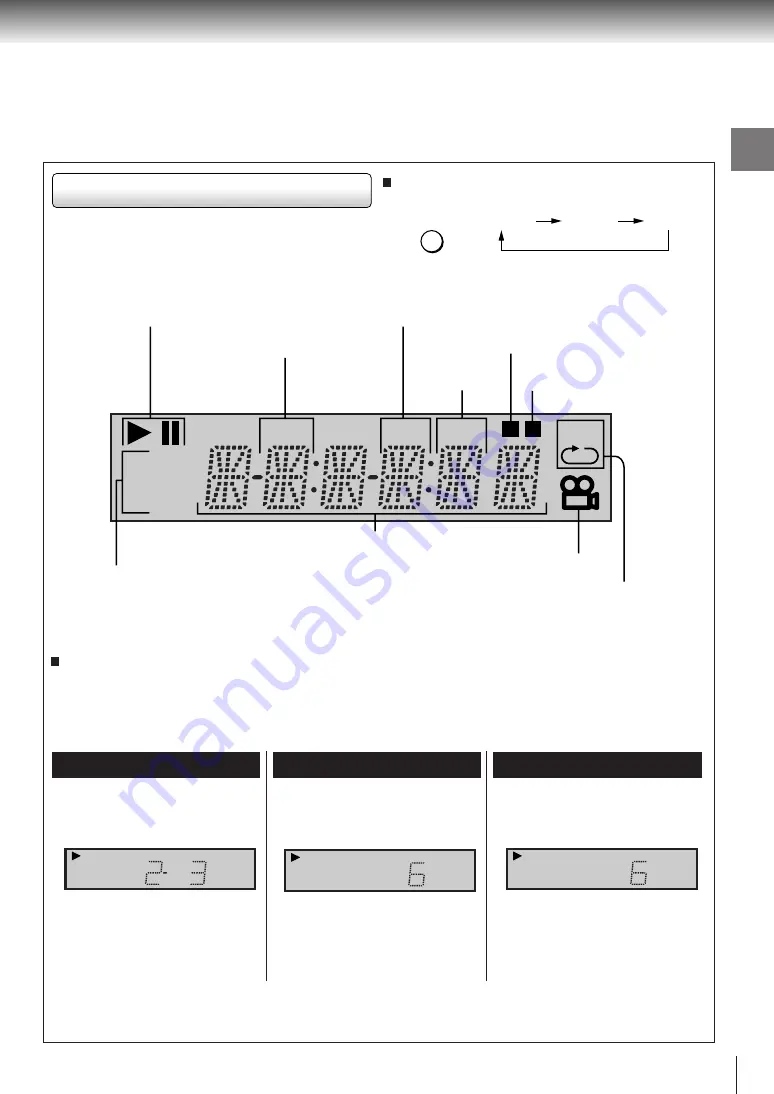
13
Introduction
DVD
V C D
TITLE
CHP
TRK
M
A-B
R
DVD display
Pressing of the FL DIMMER button on the remote
control changes the brightness of the display.
Repeat playback indicator
Angle icon indicator
Memory playback indicator
Chapter number indicator
Title number indicator
Play mode indicator
DVD/VIDEO CD/CD indicator
Multifunctional indicator (indicates operating status or
messages, etc.)
Normal
Off
Dimmed
The indicators vary depending on the kinds of discs you play.
DVD video disc
Audio CD
Some discs may not display chapter
numbers or elapsed time.
• During playback:
Playing chapter 3 of title 2
Example
• During playback:
Example
Playing track 6
VIDEO CD
• During playback:
Example
Playing track 6
Some discs may not display track
numbers or elapsed time.
Track number
indicator
Random playback indicator
When you start playback, the elapsed time indicators appear. Pressing the FL SELECT button switches
them to the title/chapter/track number indicators. Some discs may not permit this operation.
DVD
TITLE
CHP
V C D
TRK
C D
TRK
FL DIMMER
Содержание SD-K710
Страница 23: ......
Страница 63: ...Others Before Calling Service Personnel Specifications LIMITED WARRANTY DVD PLAYER ...
Страница 68: ...Printed in China ...














































