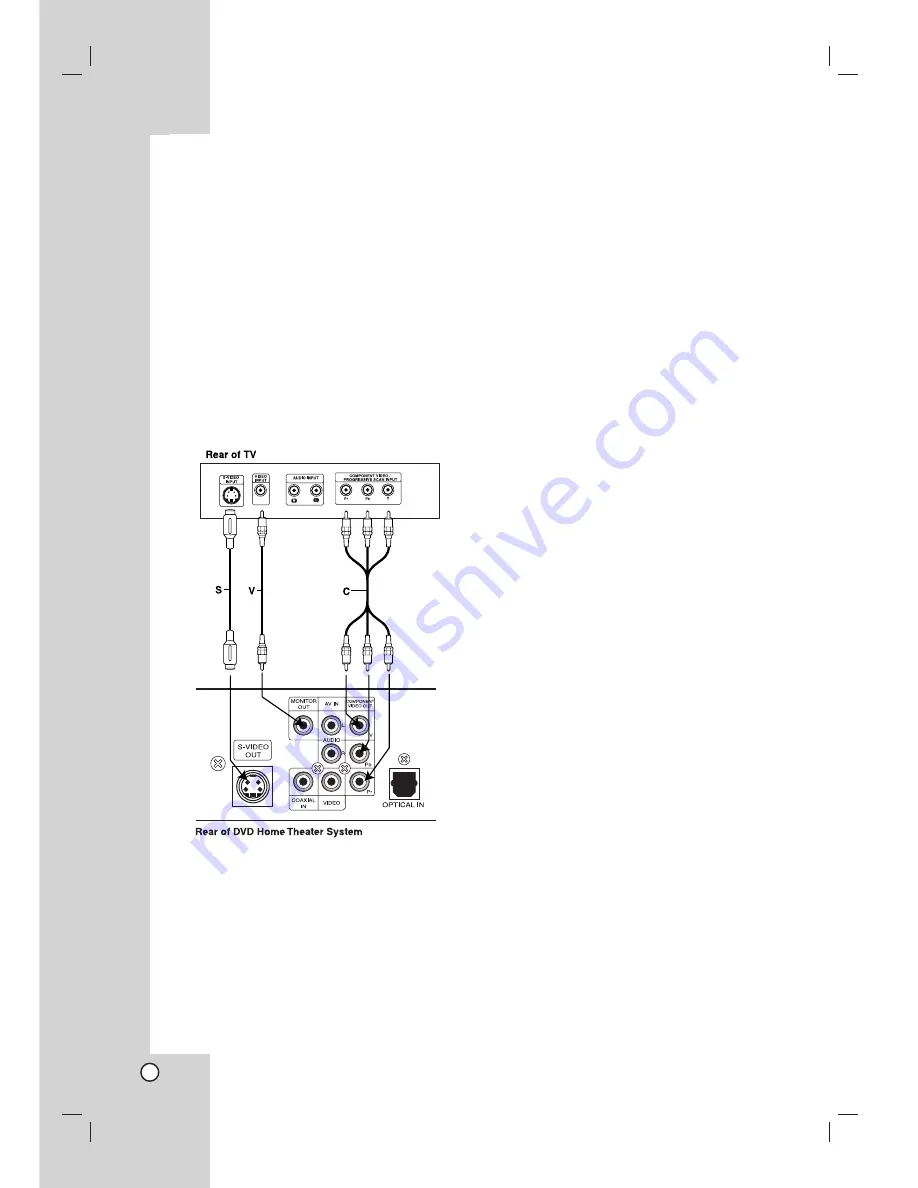
12
Setting up the DVD Home Theater
System
The picture and sound of a nearby TV, VCR, or radio
may be distorted during playback. If this occurs,
position the DVD Home Theater System away from
the TV, VCR, or radio, or turn off the unit after
removing the disc.
DVD Home Theater System Connections
Depending on your TV and other equipment there are
various ways you can connect the DVD Home
Theater System. Please refer to the manuals of your
TV, stereo system or other devices as necessary for
additional connection information.
Video Connections to Your TV
Make sure the DVD Home Theater System is
connected directly to the TV and not to a VCR,
otherwise the DVD image could be distorted by the
copy protection system.
Video
: Connect the MONITOR OUT jack on the
DVD Home Theater System to the video in jack on
the TV using the video cable (V).
S-Video
: Connect the S-VIDEO OUT jack on the
DVD Home Theater System to the S-Video in jack
on the TV using the S-Video cable (S).
Notes:
• For MONITOR OUT and S-VIDEO OUT jack
connection, resolution must be set to 480i or 480p
by pressing RESOLUTION on the remote control,
however MONITOR OUT and S-VIDEO OUT is
always at 480i standard resolution.
• HDMI mode must be set to OFF for VIDEO OUT
and S-VIDEO OUT jack connection.
Component Video (ColorStream
®
)
: Connect the
COMPONENT VIDEO OUT jacks on the DVD
Home Theater System to the corresponding in
jacks on the TV using an Y Pb Pr cable (C).
Progressive Scan (ColorStream Pro
®
)
:
• If your television is a high-definition or
“digital ready” television, you may take
advantage of the DVD Home Theater System’s
progressive scan output for the highest video
resolution possible.
• If your TV does not accept the Progressive
Scan format, the picture will appear scrambled if
you try Progressive Scan on the DVD Home
Theater System.
Notes:
• You can change the resolution (480i, 480p, 720p,
1080i) for the COMPONENT VIDEO OUT by
pressing RESOLUTION on the remote control.
• For 720p and 1080i resolution, only non-copy
protected discs can be played back. If the disc is
copy protected, it will be displayed at the 480p
resolution.
The resolution (720p, 1080i) is for the component
output only.
• HDMI mode must be set to OFF for Component
video connections.
• The resolution (720p, 1080i) does not work with the
analog video connections (VIDEO OUT & S-VIDEO).
Installation and Setup













































