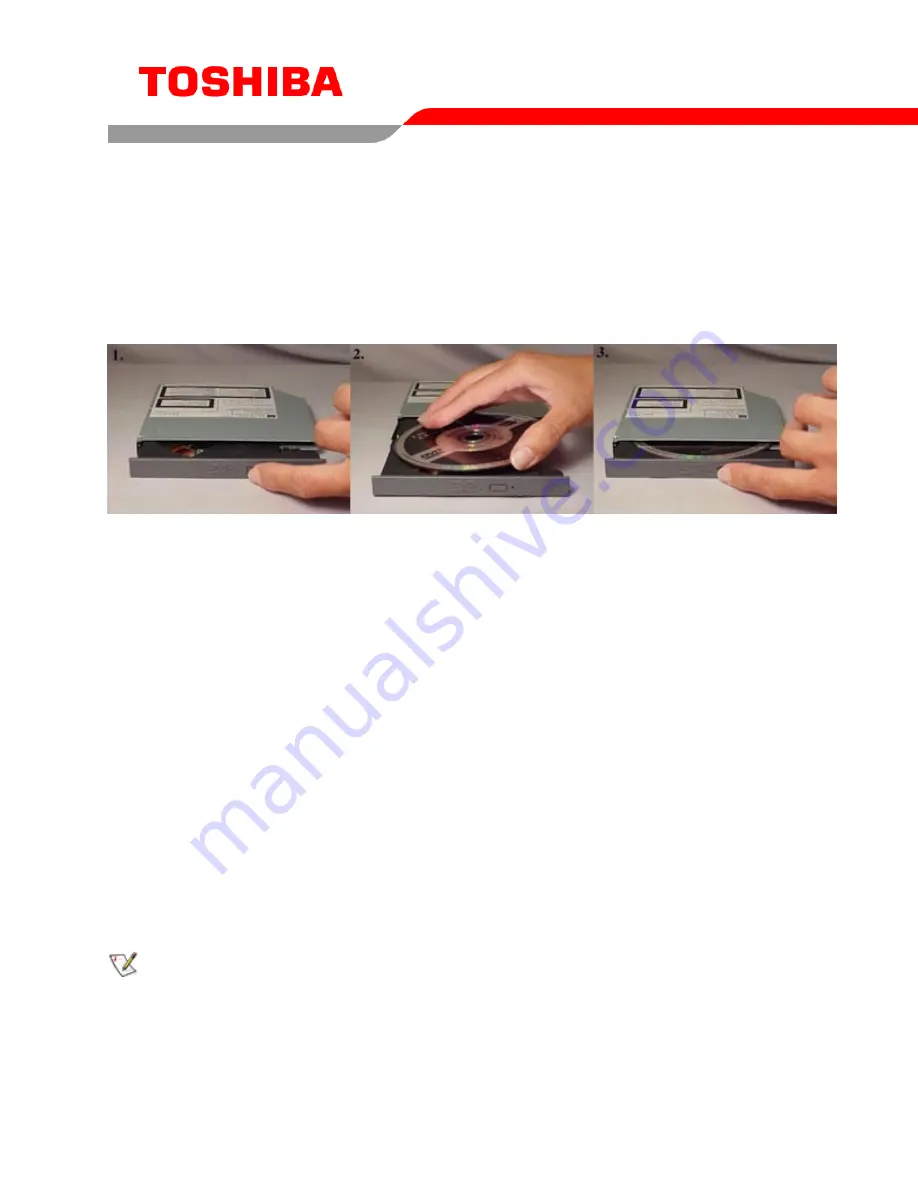
4
USING THE DVD-ROM Drive – SD-C2512
Drive Operation
Inserting Media – Horizontally or Vertically
To insert a DVD in a DVD-ROM drive that is mounted horizontally, perform the following steps:
Figure 1.Inserting Disc
1.
Open the drive's loading tray by pressing the Eject Button and pulling out the tray.
2.
Place media disc into drive's loading tray, and lightly press down on the inner portion of the disc.
3.
Gently close the disc tray.
Removing Media
To remove media disc from the drive, perform the following steps:
1.
Open the loading tray by pressing the Eject Button, and pulling tray out.
2.
Grasp disc by it's outer edge, and lift out of loading tray.
3.
Gently close the loading tray.
Usage Guidelines
•
Keep the disc tray closed when not using the DVD-ROM drive
•
Do not press down on the disc tray when opening or closing it.
•
Do not place objects on the disc tray
•
Never use a damaged, broken, or deformed disc
•
Do not press the Eject button while the drive is playing a DVD movie or accessing a disc. To
stop a DVD movie, click Stop button in the DVD player application program
NOTE: High-speed drives spin the disc at a high rotational speed. If a disc has printing on only half of
the disc, or if there is a slight imbalance in the disc, the imbalance is greatly magnified by the high
speed, causing the drive to vibrate or produce a fan-like noise. These effects are inherent in the high-
speed technology and do not indicate a problem with the drive.






























