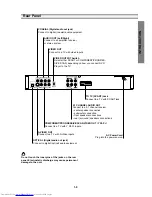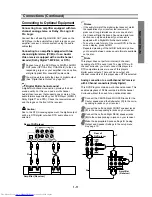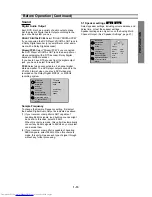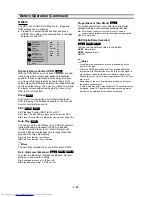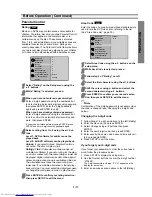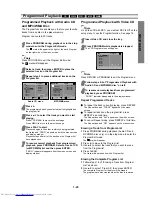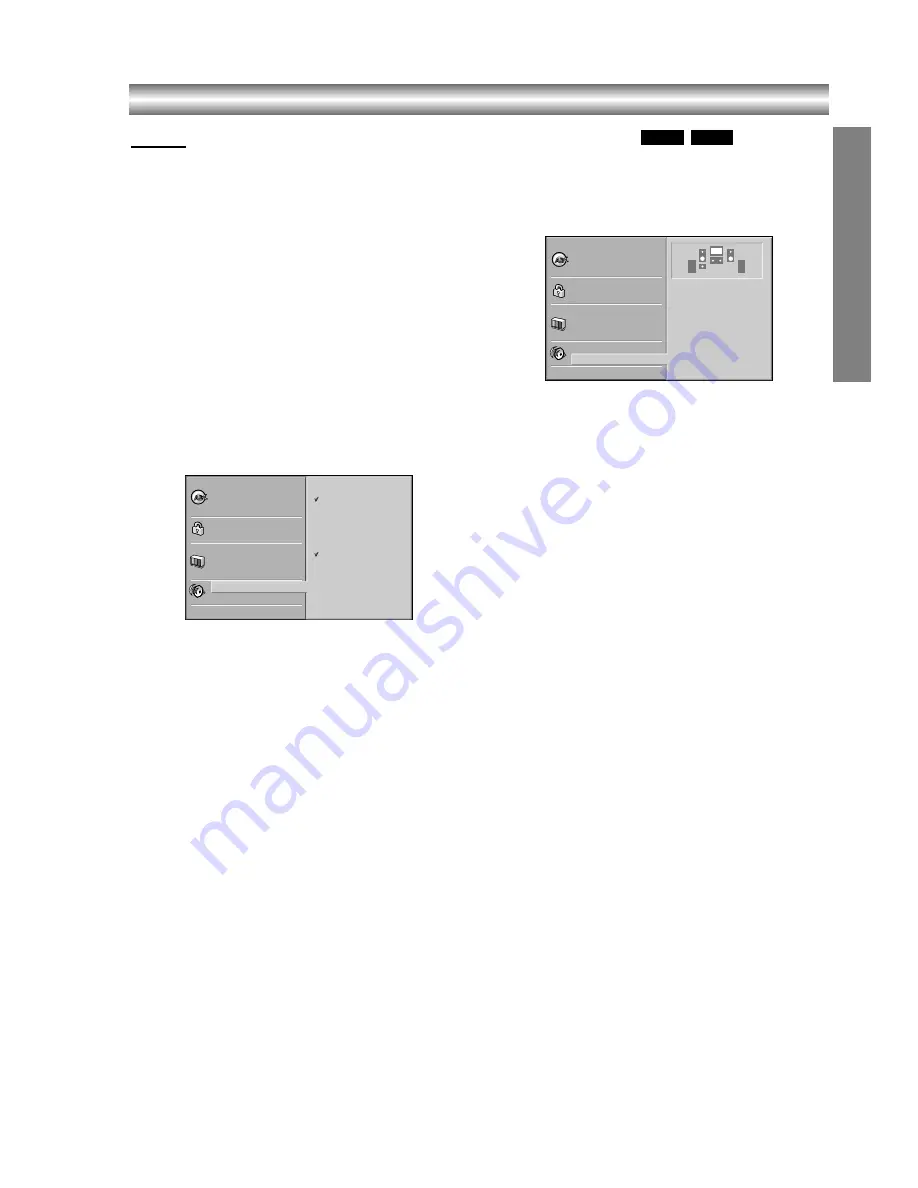
1-15
PREP
ARA
TION
Sound
Digital Audio Output
Each DVD disc has a variety of audio output options.
Set the player’s Digital Audio Output according to the
type of audio system you use.
DOLBY DIGITAL/PCM: Select “DOLBY DIGITAL/PCM”
if you connected the DVD Player’s DIGITAL OUT jack to
a Dolby Digital decoder (or an amplifier or other equip-
ment with a Dolby Digital decoder).
Stream/PCM: Select “Stream/PCM” if you connected
the DVD Player’s DIGITAL OUT jack to an amplifier or
other equipment with a DTS decoder, Dolby Digital
decoder or MPEG decoder.
If you like to have DTS sounds from the digital output
jack, you have to select “Stream/PCM”.
PCM: Select when connected to a 2-channel digital
stereo amplifier. The DVD player outputs sounds in the
PCM 2ch format when you play a DVD video disc
recorded on the Dolby Digital, MPEG1, or MPEG2
recording system.
Sample Frequency
To change the Sample Frequency setting, first select
the desired Digital Audio Output as indicated as above.
(1) If your receiver or amplifier is NOT capable of
handling 96KHz signals, loud buzzing sounds might
be heard. In this case, select 48 KHz.
When this choice is made, this unit will automatically
convert any 96KHz signals to 48KHz so your system
can decode them.
(2) If your receiver or amplifier is capable of handling
96KHz signals, select 96KHz. When this choice is
made, this unit will pass each type of signal through
without any further processing.
5.1 Speaker settings
Select speaker settings, including volume balance and
delay time, or test the speaker settings.
Speaker settings are only active on the Analog Multi-
Channel Output. (See “Speaker Settings”, page 27.)
DVD-A
DVD-V
Before Operation (Continued)
Disc Subtitle
Disc Menu
Rating
Area Code
TV Aspect
Menu Language
Progressive Scan
Digital Audio Output
5.1 Speaker Setup
Others
Disc Audio
DOLBY
DIGITAL
/PCM
Stream/PCM
PCM
Sample Freq.
48 KHz
96KHz
Disc Subtitle
Disc Menu
Rating
Country Code
TV Aspect
Menu Language
Progressive Scan
Digital Audio Output
5.1 Speaker Setup
Others
Disc Audio
R
R
Front L
Volume 0 dB
Size Large
Distance 1 ft
Test
Return