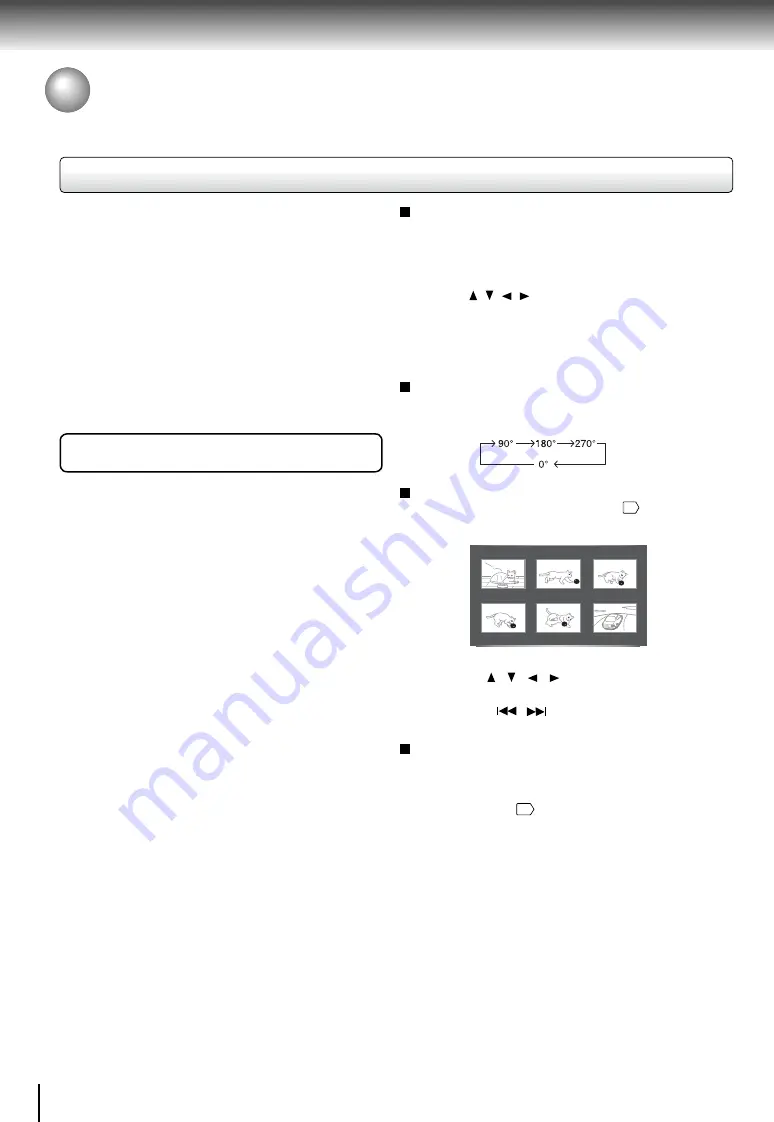
22
Basic playback
JPEG fi les compatibility
JPEG disc compatibility with this DVD player is limited as
follows:
• Playable discs:
CD-R (650MB / 74 min. only)
CD-RW may not be compatible.
• CD physical format: Mode 1, Mode 2 XA Form 1
• File system:
ISO9660 Level 1, 2 or Joliet
• File name:
A fi le name should be in alphabet
and numerals only, and must
incorporate “JPG” extension.
e.g.“********.JPG” (Do not name
the fi le with “JPE” or “JPEG”
extension.)
• Total number of folders: Less than 100
• Total number of fi les: Less than 1000
Depending on the fi le size, some fi les may not display the
entire image.
Some discs may not permit this operation. Especially, the
following conditions of included fi les will increase the disc’s
disability.
1. Pixels over 4000 x 4000 in height and/or width
2. File size over 16M bytes
3. File format except Exif
ABOUT DIVX VIDEO : DivX
®
is a digital video format
created by DivX, Inc. This is an offi cial DivX Certifi ed
device that plays DivX video. Visit www.divx.com for more
information and software tools to convert your fi les into
DivX video.
DivX
®
is a registered trademark of DivX, Inc., and is
used under license.
ABOUT DIVX VIDEO-ON-DEMAND: This DivX Certifi ed
®
device must be registered in order to play DivX Video-on-
Demand (VOD) content. To generate the registration code,
locate the DivX VOD section in the device setup menu. Go
to vod.divx.com with this code to complete the registration
process and learn more about DivX VOD.
C0001 [784k]
C0002 [704k]
C0003 [684k]
C0004 [584k]
C0005 [804k]
C0006 [484k]
Slide Show playback
The Slide Show enables you to view picture (fi les) one
after another automatically.
• Set “JPEG Interval” setting to “5 seconds”, “10 seconds”
or “15 seconds”
25
.
1. Press the / / / to select an image, press the
ENTER button to view one image in full-screen.
2. Press SKIP
/
to view other thumbnail screen.
Playing MP3/DivX
®
/JPEG Files (continued)
Playing MP3/DivX
®
/JPEG Files (continued)
Viewing a thumbnail view
Press MENU in the photo list screen
21
.
e.g.
Zooming in an image
Press ZOOM repeatedly to toggle through
Q1
,
Q2
and
Q3
.
To return to normal playback, press ZOOM until the
Q:Off
appears.
Press the / / / buttons to view a different part of the
image. You may move the image from the centre position
to up, down, left and right direction. When you reach the
edge of the image, the display will not shift anymore in
that direction.
Rotating an image
Press the ANGLE button repeatedly. The image will rotate
in the clockwise direction as follows:
DivX Certified to play DivX video, including premium
content.





















