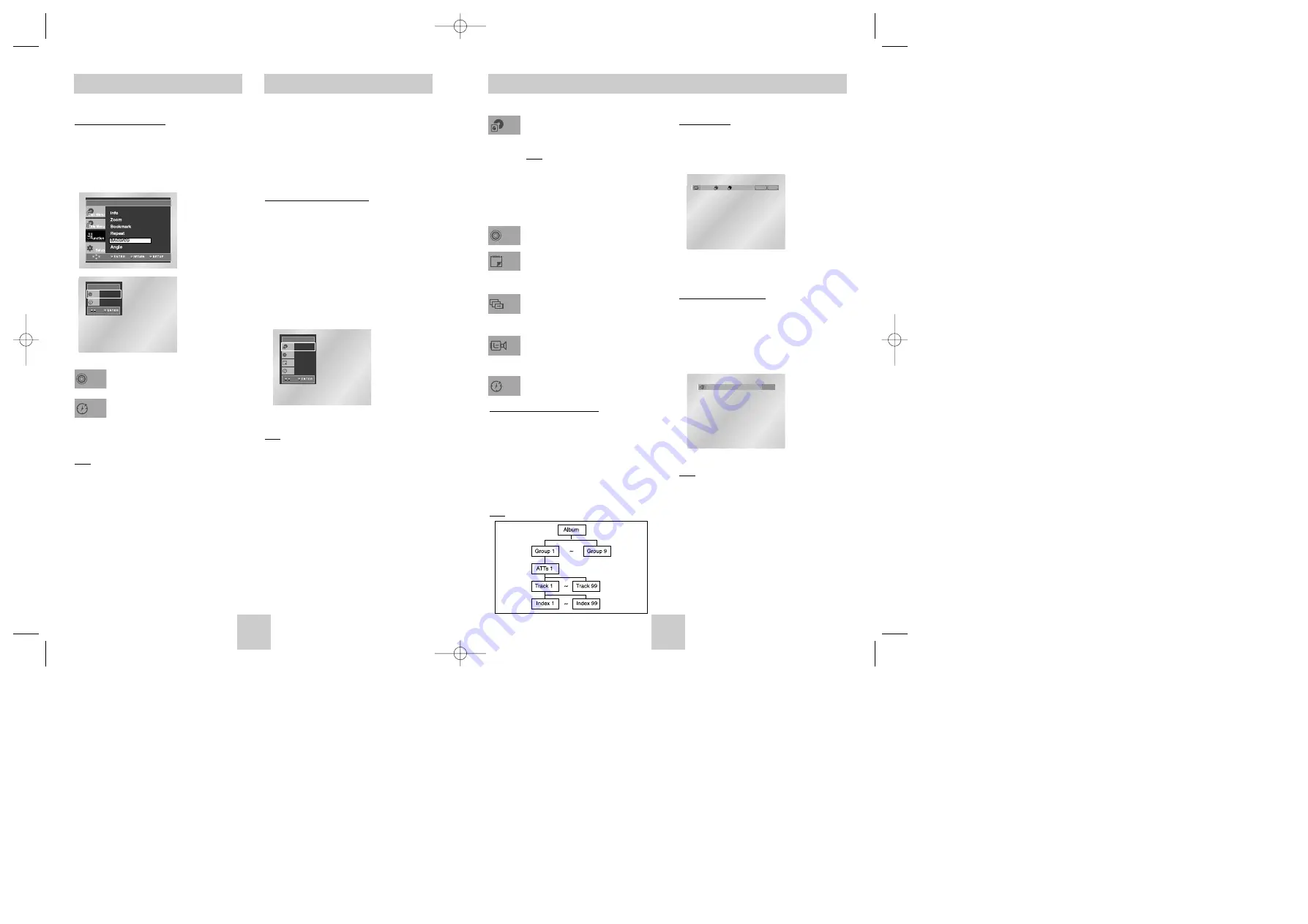
ENG-23
ENG-22
DVD AUDIO Playback
Group, Index, Page Function
- Use the GROUP button to change a group.
- Use PAGE UP/DOWN buttons to Skip the Page
when there is more than one in a group.
• Some DVD-AUDIO discs include a slide show.
In the slide show mode, this function can not use.
• PAGE is still images. You can see the still images
when DVD-AUDIO disc plays.
- Use INDEX +/- buttons to Skip the Index when
there is more than one in a track.
Note
Depending on a disc, this function may not work.
Most DVD AUDIO discs are recorded in
Group, you can change Groups with this
Function.
Note
* Bonus Group playback.
• Some DVD AUDIO discs have Bonus
groups. If you want to play a Bonus
group, you must enter the Bonus
Group code. The code is usually on
the DVD AUDIO disc case.
To access the desired Track when there is
more than one on the DVD AUDIO disc.
If pages are included with the
DVD-AUDIO, you can see this icon.
To access the desired page, you can
use this Function.
If a slide show is included with the
DVD-AUDIO, you can see this icon.
In this case you cannot use PAGE
UP/DOWN buttons.
If a video zone is included with the
DVD-AUDIO, you can see this icon.
In this case you cannot use PAGE
UP/DOWN buttons.
Allows playback of the music from a
desired time by using the number buttons.
Track
Slide
V-zone
Group
Time
Page
REPEAT Play
1. Press the REPEAT button on the remote.
2. Select Title, Group using the LEFT/RIGHT button.
3. Press ENTER.
AUDIO Format Display
During DVD AUDIO playback, press the AUDIO
button to see AUDIO Format information.
• LPCM :
L
inear
P
ulse
C
ode
M
odulation.
Not compressed Audio data format.
• PPCM :
P
acket
P
ulse
C
ode
M
odulation.
Lossless compressed Audio data format.
Note
Some DVD-AUDIO discs don’t allow audio
down-mixing. These discs always output 5.1ch
analog audio regardless of audio setup.
Off
01
01
REPEAT
ENTER
T
G
PPCM 5.1CH
SACD Playback
DVD AUDIO Playback
CD Layer Play Function
During SACD disc stop mode with clip menu off,
press the SETUP button and select the SACD/CD in
Function by using LEFT/RIGHT/UP/DOWN and then
press the ENTER button. You can playback CD
layer in SACD disc. (Refer to the page 14 for setting
CD playback Function).
Note
• Some SACD discs do not include a CD layer.
• Depending on a disc, this function may not work.
CD
Time
01
0 : 0 0 : 1 3
Track
To access the desired Track when there
is more than one in the disc.
Allows playback from a desired time.
You must enter the starting time as a
reference.
Track
Time
1. Open the disc tray.
2. Place the DVD AUDIO disc on the tray.
- Place the DVD AUDIO disc with the labeled side up.
3. Close the tray.
- The tray closes and disc plays.
Using the Display Function
1. During play, press the DISPLAY button on the
remote.
2. Use the UP/DOWN buttons to select the desired
item.
3. Use the LEFT/RIGHT buttons to make the
desired setup and then press ENTER.
• You may use the number buttons of the remote
control to directly access a Group, Track, Page
or to start the playback from the desired time.
4. To make the screen disappear, press the
DISPLAY button again.
Note
Some DVD-AUDIO discs don’t audio down-mixing.
These discs always output 5.1ch analog audio
regardless of audio setup.
DVD
AUDIO
Time
01
0 1
0 : 0 0 : 1 3
01
Track
Page
Group
Toshiba-SD-4960(gb) 5/19/04 10:50 AM Page 22




















