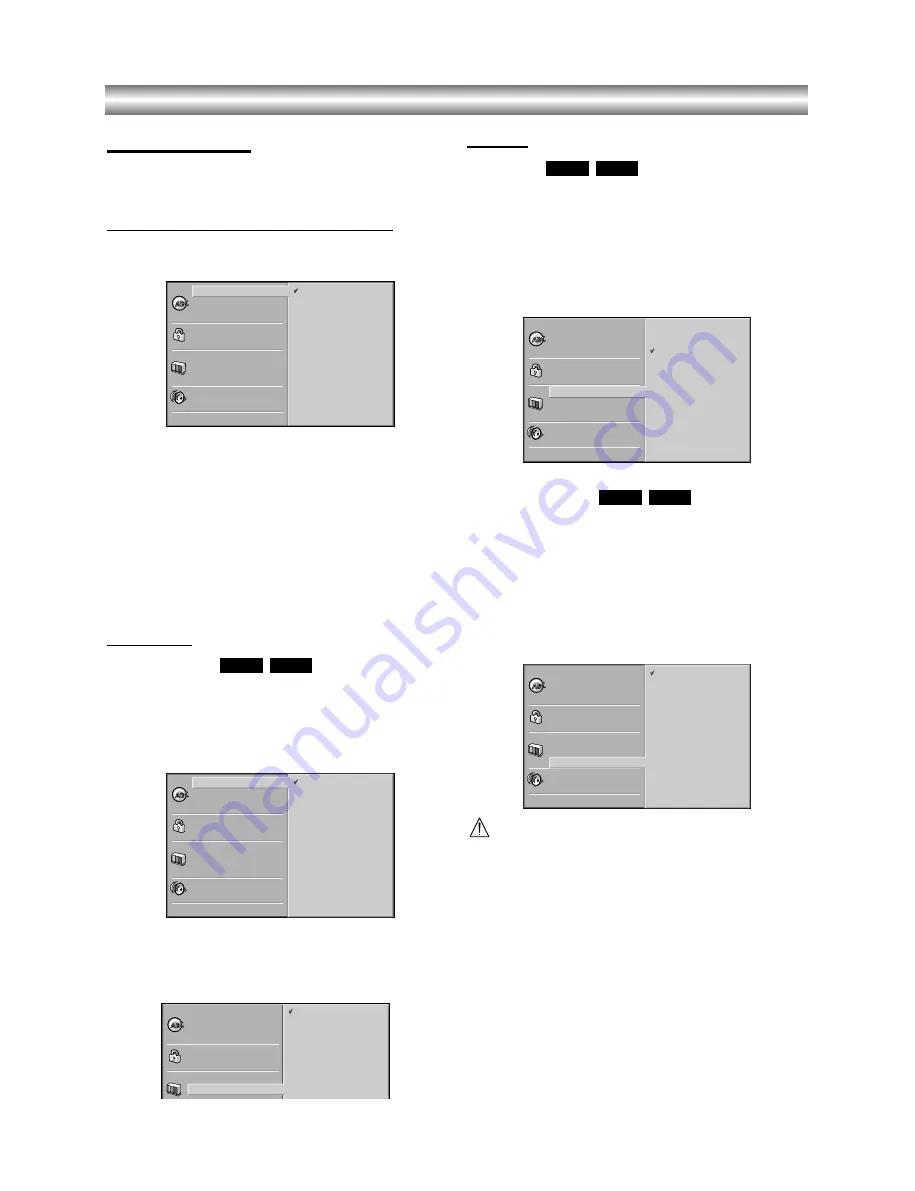
1-15
Before Operation (Continued)
Initial Settings
You can set your own Personal Preferences on the
player.
Initial Settings General Operation
11
Press SETUP.
The setup menu appears.
22
Press
v
/
V
to select the desired item.
The screen will show the current setting for the
selected item, as well as alternate setting(s).
33
While the desired item is selected, press
B
, then
v
/
V
to select the desired setting.
44
Press ENTER to confirm your selection.
Some items require additional steps.
55
Press SETUP, RETURN, or PLAY to exit the
setup menu.
Language
Disc Language
Select a language for the disc’s Menu, Audio, and Subtitle.
Original
: The original language set for the disc is selected.
Other
: To select another language, press number buttons to
enter the corresponding 4-digit number according to the lan-
guage code list on page 29. If you enter the wrong language
code, press CLEAR.
Menu Language
Select a language for the setup menu. This is the menu
you see when you press SETUP.
Picture
TV Aspect
4:3 Letterbox:
Select when a standard 4:3 TV is con-
nected. Displays theatrical images with masking bars
above and below the picture.
4:3 Panscan:
Select when a conventional TV set is
connected. The video material formatted in the Pan &
Scan style is played back in that style (Both sides of the
picture are cut off).
16:9 Wide:
Select when a 16:9 wide TV is connected.
Progressive Scan
Progressive Scan Video provides the highest quality
pictures with less flickering.
If you are using the COMPONENT VIDEO OUT/
PROGRESSIVE SCAN jacks, but are connecting the
DVD Player to a standard (analog) television, set
Progressive Scan to Off.
If you are using the Component Video jacks for
connection to a TV or monitor that is compatible with a
progressive scan signal, set Progressive Scan to On.
Caution
Once the setting for progressive scan output is entered,
an image will only be visible on a progressive scan
compatible TV or monitor. If you set Progressive Scan
to On in error, you must reset the unit. Press STOP to
stop any disc that is playing. Next, press STOP again
and hold it for five seconds before releasing it. The
video output will be restored to the standard setting,
and a picture will once again be visible on a convention-
al analog TV or monitor.
DVD-A
DVD-V
DVD-A
DVD-V
DVD-A
DVD-V
Disc Subtitle
Disc Menu
Rating
Area Code
TV Aspect
Menu Language
Disc Audio
English
Spanish
French
Disc Subtitle
Disc Menu
Rating
Area Code
TV Aspect
Menu Language
Progressive Scan
Digital Audio Output
5.1 Speaker Setup
Others
Disc Audio
4:3
4:3
16:9
Letterbox
Panscan
Wide
Disc Subtitle
Disc Menu
Rating
Area Code
TV Aspect
Menu Language
Progressive Scan
Digital Audio Output
5.1 Speaker Setup
Others
Disc Audio
Original
Spanish
English
Chinese
Polish
Hungarian
French
German
Italian
Other — — — —
Disc Subtitle
Disc Menu
Rating
Area Code
TV Aspect
Menu Language
Progressive Scan
Digital Audio Output
5.1 Speaker Setup
Others
Disc Audio
Off
On
Disc Subtitle
Disc Menu
Rating
Area Code
TV Aspect
Menu Language
Progressive Scan
Digital Audio Output
5.1 Speaker Setup
Others
Disc Audio
Original
Spanish
English
Chinese
Polish
Hungarian
French
German
Italian
Other — — — —
Содержание SD-4900
Страница 1: ...SERVICE MANUAL DVD VIDEO PLAYER FILE NO 810 200327 DOCUMENT CREATED IN JAPAN Jul 2003 SD 4900 ...
Страница 63: ...3 23 2 Audio related Signal ASDAT3 IC501 PIN 157 ABCK IC501 PIN 148 ALRCK IC501 PIN 149 ASDATA3 FIG 14 2 ...
Страница 69: ......
Страница 72: ...3 33 3 34 3 RF SERVO CIRCUIT DIAGRAM CD DVD LD will not on 02 12 26 R14601A TOSHIBA ...
Страница 77: ...3 43 3 44 PRINTED CIRCUIT DIAGRAMS 1 MAIN P C BOARD LOCATION GUIDE 5600AD ...
Страница 78: ...3 45 3 46 2 KEY P C BOARD 3 TIMER P C BOARD LOCATION GUIDE Solder Side Solder Side ...
Страница 79: ...3 47 3 48 4 SMPS P C BOARD LOACTION GUIDE Solder Side Solder Side 5 5 1CH P C BOARD LOCATION GUIDE ...
Страница 85: ......
Страница 87: ......
Страница 102: ...TOSHIBA CORPORATION 1 1 SHIBAURA 1 CHOME MINATO KU TOKYO 105 8001 JAPAN ...
















































