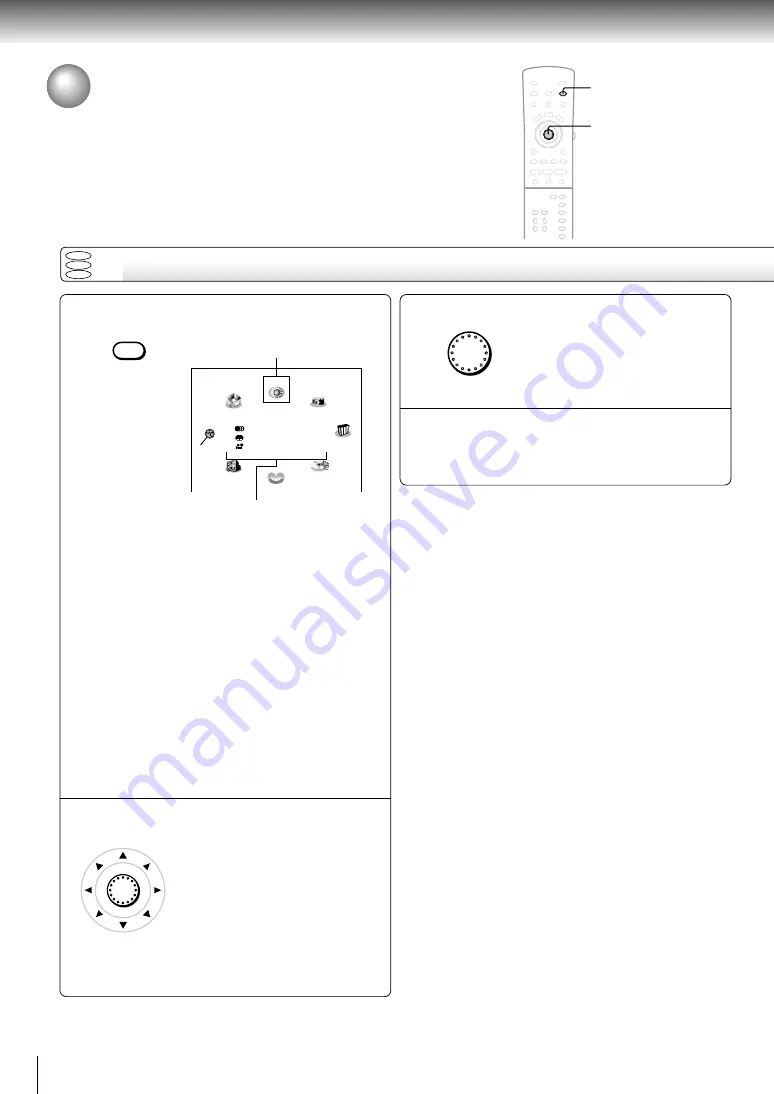
48
Quick control
Accessing Features - NAVI -
The NAVI menu provides an icon based display from which you can easily
access key playback function.
NAVI menu items
Press NAVI.
The NAVI menu appears.
Each time you press the NAVI button, the display
changes.
Title/Chapt.: Elapsed time and remainig time of
the current title/chapter.
Audio:
Current audio setting
Subtitle:
Current subtitle setting
Angle:
Current angle setting
Bit Rate:
Data transfer rate (Mbit/s)
Amount of picture, sound and subtitle
data in the DVD video disc
transferred per second.
The larger the value, the more data
processed, but this does not
necessarily insure better picture
quality.
Status display (playback mode, current DNR
setting, current zoom status, etc.)
Move the cursor control to select a
desired feature icon.
For details on each feature, refer to
the list on the next page.
1
2
Feature icon
ENTER
3
4
NAVI
Press ENTER.
Selection details appears.
Refer to the list on the next page and
follow the instructions detailed on
subsequent pages.
Notes
• The NAVI menu will disappear by pressing the NAVI button
several times.
• The number of feature icons on the display will vary
depending on the disc.
1
2, 3
ENTER
DVD
VCD
CD
Navi
Z
M
V-Remote
Title:
Chapt.:
Audio
Subtitle
Angle
Bit Rate:
Angle Viewer
Strobe Viewer
DNR
Preview
N-2-2
3D
Zoom
Capture
Содержание SD-4205
Страница 1: ...DVD VIDEO PLAYER OWNER S MANUAL Aug 2000 SD 4205 s DIGITAL VIDEO ...
Страница 23: ...Basic playback Begin your operation Playing a Disc Locating a Specific Title Chapter or Track ...
Страница 63: ...Others Before Calling Service Personnel Specifications LIMITED WARRANTY DVD VIDEO PLAYER ...
Страница 68: ...Printed in Malaysia ...
















































