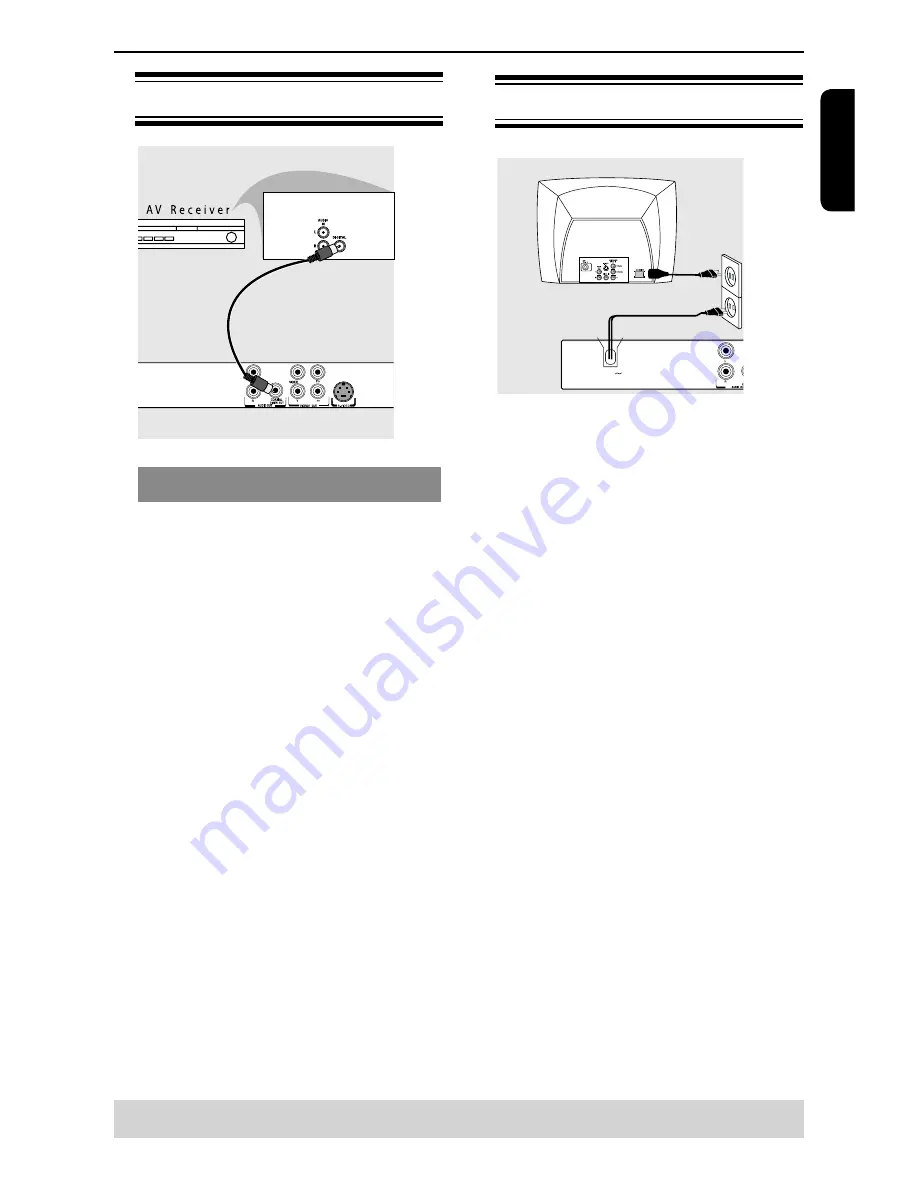
E
ng
lis
h
Connections
Helpful hint:
Before making or changing any connections, make sure that all the devices are
disconnected from the power outlet.
Connecting to a Digital AV Receiver
Receiver has a PCM, Dolby Digital or MPEG
decoder
A
Select one of the video connections (CVBS VIDEO
IN, S-VIDEO IN or COMPONENT VIDEO IN)
depending on the options available on your TV.
B
Connect the COAXIAL jack of the DVD player to the
corresponding Digital Audio In jack on your Receiver
(cable not supplied).
C
Set the DVD Player
'
s Digital Output to PCM-Only or
ALL depending on the capabilities of your Receiver
(see page 19 {Digital Output}).
Tip:
-If the audio format of the Digital Output does not
match the capabilities of your receiver, the receiver
will produce a strong, distorted sound or no sound at
all.
Connecting the power cord
MAINS
After everything is connected properly, plug in the AC
power cord to the power outlet.
Never make or change any connections with the
power switched on.
“----” will appear on the display window when you
press the ON/STANDBY button with no disc loaded.
Содержание SD-4100
Страница 26: ...25 English Limited United States Warranty ...
Страница 27: ...26 English Canadian Warranty Information ...
Страница 28: ...27 English Canadian Warranty Information ...










































