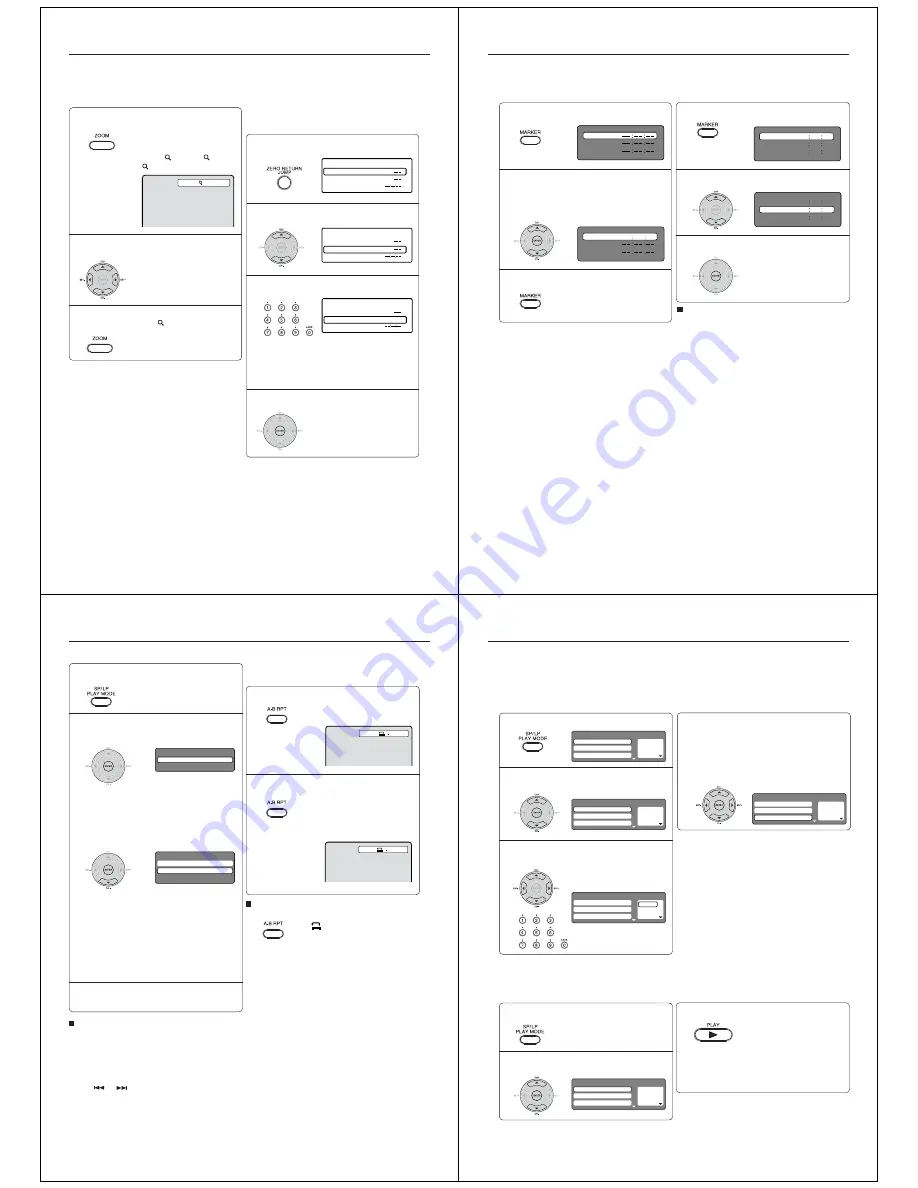
36
Zooming (DVD/VCD)
This unit will allow you to zoom in on the frame image.
You can then make selections by switching the position
of the frame.
1
2
Press ZOOM during playback.
The centre part of the image will be
zoomed in.
Each press of
ZOOM
will change
the ZOOM
1 (x 1.3),
2 (x 1.5)
and
3 (x 2.0).
Zooming/Locating desired scene
Press
C
C
C
C
C
/
D
D
D
D
D
/
B
B
B
B
B
/
A
A
A
A
A
to view a different part of the
frame.
You may move the frame from the
centre position to UP, DOWN, LEFT
or RIGHT direction.
3
Notes:
• You can select the Pause or Slow in the zoom mode.
• Some discs may not respond to zoom feature.
Locating desired scene
(DVD/VCD/CD)
Use the title, chapter and time recorded on the DVD
disc to locate the desired point to playback. In the case
of VCD/Audio CD discs, time and track are used to
locate the desired point to playback. To check the title,
chapter/track and time, press
DISPLAY
.
1
4
2
3
In the zoom mode, press ZOOM repeatedly to
return to a 1:1 view (
Off).
Press JUMP during playback or resume stop
mode.
Press
C
C
C
C
C
or
D
D
D
D
D
to select the “Title/Track”,
“Chapter” or “Time”.
Press Number buttons (0–9) to input the
number.
• If you input a wrong number,
press
CLEAR
.
• Refer to the package supplied
with the disc to check the
numbers.
Press ENTER. Playback starts.
• When you change the title,
playback starts from Chapter 1
of the selected title.
• Some discs may not work in the
above operation.
1
Time
Title
Chapter
Jump
Time
Title
Chapter
Jump
Time
Title
Chapter 12
Jump
Notes:
• In case of the Audio CD and Video-CD, only Track
and Time can be selected.
• In case of the Video-CD playback with PBC, the
JUMP does not work. Turn off the PBC (see page 42).
37
Marking the scenes (DVD/VCD)
Returning to the scenes (DVD/VCD)
1
Press MARKER during playback or stop mode.
2
1
3
Marking desired scenes
2
3
Notes:
• Some discs may not work with the marking
operation.
• The marking is cancelled when you open the disc
tray or turn the power off.
• Some subtitles recorded around the marker may fail
to appear.
• In case of Video CD with PBC, Marker function is
prohibited.
To cancel the Marker
Follow the above steps 1~2, then press
CLEAR
.
Press MARKER during playback.
Select the blank Marker using
C
or
D
.
Then press ENTER at the desired scene.
• Repeat this procedure to set the
other 2 scenes.
Press MARKER to clear this display.
Press ENTER.
Playback starts from the marked
scene.
Press
C
or
D
to select the Marker 1-3.
The unit stores the points that you want to watch again up to 3 points.
You can resume playback from each scene.
Marker 2
Marker 1
Marker 3
27
00
54
Marker 2
Marker 1
Marker 3
27
00
54
16
08
25
31
01
02
Marker 2
Marker 1
Marker 3
27
16
08
54
25
31
00
01
02
Marker 2
Marker 1
Marker 3
38
Repeat playback (DVD/VCD)
1
Press PLAY MODE during playback or stop
mode.
Repeat playback/A-B Repeat playback
Press PLAY MODE again to clear the screen.
3
A-B Repeat playback (DVD/VCD/CD)
A-B repeat playback allows you to repeat selection
between two selected points.
1
Press A-B RPT during playback.
The start point is selected.
2
2
A
Notes:
• In A-B Repeat mode, subtitles near the A or B
locations may not be displayed.
• You may not be able to set A-B Repeat for the scenes
that include multiple angles.
• A-B Repeat playback does not work when Repeat
playback is activated.
• You may not be able to set A-B Repeat during certain
scenes of the DVD.
• A-B Repeat does not work with an interactive DVD,
MP3/JPEG.
• In case of Video CD with PBC A-B Repeat is
prohibited.
To resume normal playback
Press
A-B RPT
again.
“
Off
” appears on the screen.
Play Mode
Repeat
: Off
Notes:
• Some discs may not work with the repeat operation.
• In case of Video CD with PBC, Repeat function is
prohibited during playback.
• Chapter/Track repeat function is cancelled whenever
SKIP
or
is pressed.
[DVD]
Press ENTER repeatedly to select “Chapter”
or “Title”.
The unit automatically starts repeat
playback after finishing the current
title or chapter.
[Video CD]
Press
D
D
D
D
D
to select “Repeat”.
Press ENTER repeatedly to select “Track” or
“All”.
The unit automatically starts repeat
playback after finishing the current
track.
• If you set the repeat mode during stop mode,
press
PLAY
to start Repeat playback.
[Audio CD and MP3 CD]
Please see “Repeat playback (CD)” (see page
47).
Press A-B RPT again.
The end point is selected. Playback
starts at the point that you selected.
Playback stops at the end point and
returns to Point A automatically, then
starts again.
To resume normal playback
Select Repeat : “Off” in step 2.
A B
Play Mode
Repeat
: Off
Mode
: Off
39
Press PLAY MODE during stop mode.
1
Press
B
B
B
B
B
/
A
A
A
A
A
to return to the left column, then
press
C
C
C
C
C
/
D
D
D
D
D
to select the “Program Playback”
and press ENTER.
The programs you selected will start to playback
in order.
• To resume normal playback,
select Mode: “Off” in step 2.
4
Program playback/Random playback
2
3
Random playback (VCD)
Press
C
C
C
C
C
/
D
D
D
D
D
to select “Mode”, then press
ENTER repeatedly to select “Random”.
1
Press PLAY.
The Random Playback will start.
3
2
Note:
In case of Video CD with PBC, you cannot set Random
function during playback.
■
To change the program
1. Select Mode to “Program” (as step 2), press
B
/
A/C
/
D
to select the track number you want to
change, then press
CLEAR
.
2. Press
Number buttons (0–9)
to input the new
track number.
■
To clear the program one by one
Select Mode to “Program”, press
B
/
A/C
/
D
to
select the track number. Then press
CLEAR
.
■
To clear all the programs
At the left column, press
C
/
D
to select “Clear
Program”. Then press
ENTER
.
Notes:
• In case of Video CD with PBC, you cannot set
Program playback.
• The program is cancelled when you open the disc
tray or turn the power off.
Press
C
C
C
C
C
/
D
D
D
D
D
to select “Mode”, then press
ENTER repeatedly to select “Program”.
Press
C
C
C
C
C
/
D
D
D
D
D
/
B
B
B
B
B
/
A
A
A
A
A
to select the programming
position. Use Number buttons (0–9) to input
the track numbers.
• If you input a wrong number,
press
CLEAR.
Press PLAY MODE during playback or stop
mode.
• If you set “Random” during playback mode,
Random playback will begin after the track
that is currently being played has ended.
• To resume normal playback,
select Mode: “Off” in step 2.
1
— — —
2
— — —
3
— — —
Play Mode
Repeat
: Off
Program Playback
Mode
:
Off
1
– – –
2
– – –
3
– – –
Play Mode
Repeat
: Off
Program Playback
Mode
: Program
1
9
2
– – –
3
– – –
Play Mode
Repeat
: Off
Program Playback
Mode
: Program
1
9
2
3
3
11
Play Mode
Repeat
: Off
Program Playback
Mode
: Program
1
– – –
2
– – –
3
– – –
Play Mode
Repeat
: Off
Program Playback
Mode
: Random
You can arrange the playback order of tracks on the disc and the unit can also select tracks at random and play
them back. These features work for Video CD.
For Audio CD and MP3/JPEG/DivX
®
CD, please see “Random playback (CD)” on page 47 and “Program
playback (CD)” on page 48.
Program playback (VCD)















