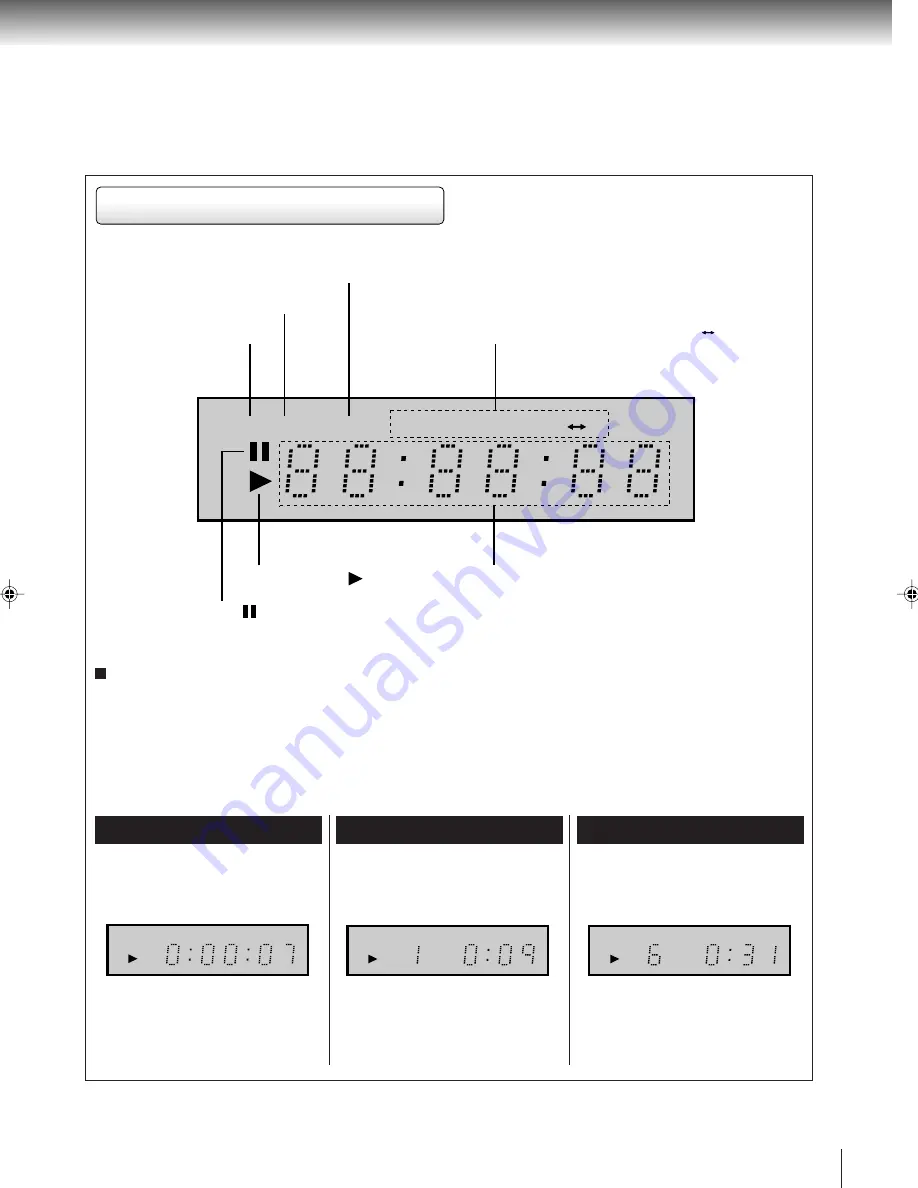
11
FL display
The display may vary depending on the types of discs you play.
DVD video disc
Audio CD
Some discs may not display elapsed
time.
• During playback:
Example
• During playback:
Example
Playing track 6
Video CD
• During playback:
Example
Playing track 1
Some discs may not display track
numbers or elapsed time.
ALL
R E P E A T A
B
D V D C D
DVD indicator (DVD)
TRACK indicator (TRACK)
Message or number indicator
(Title, chapter, track, playing time or other information)
Play indicator ( )
Pause indicator ( )
Repeat mode indicators
(ALL REPEAT, REPEAT, REPEAT A B)
CD indicator (CD)
T R A C K
D V D
C D
T R A C K
Some discs may not display track
numbers or elapsed time.
Dimmer function
This function will change the brightness of the FL display during Power-on status.
1. Press
FL DIM
once to dim the FL display.
2. Press
FL DIM
twice to turn off the FL display.
3. Press
FL DIM
third times to turn on the FL display.
2C01801A [E] P10-13
1/13/04, 5:05 PM
11


























