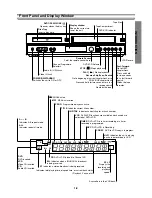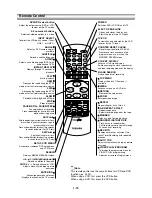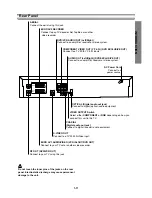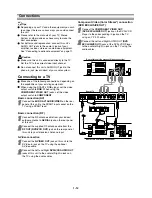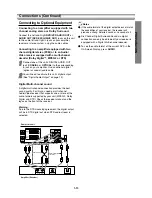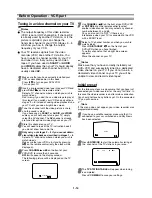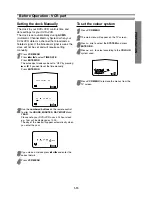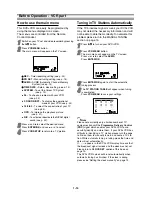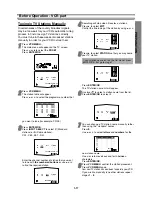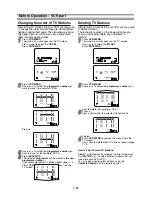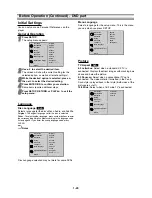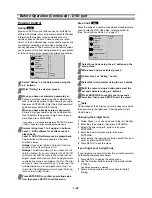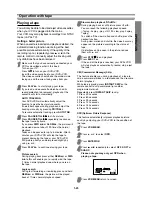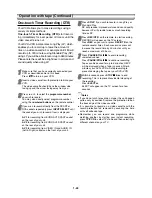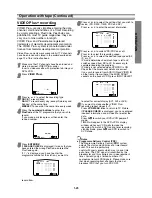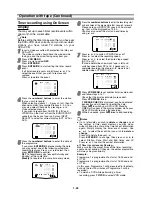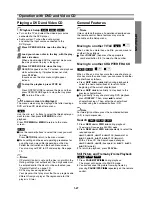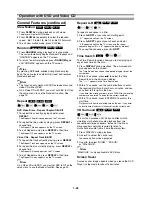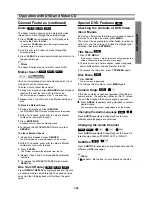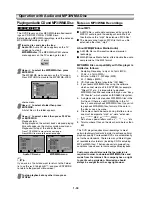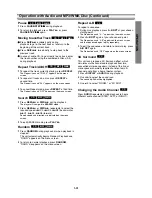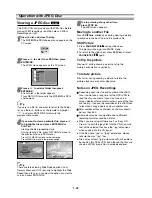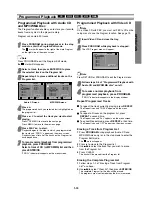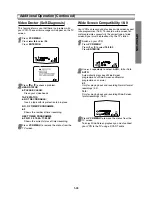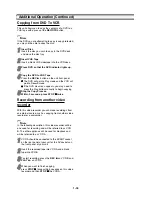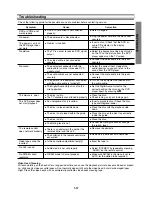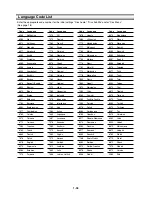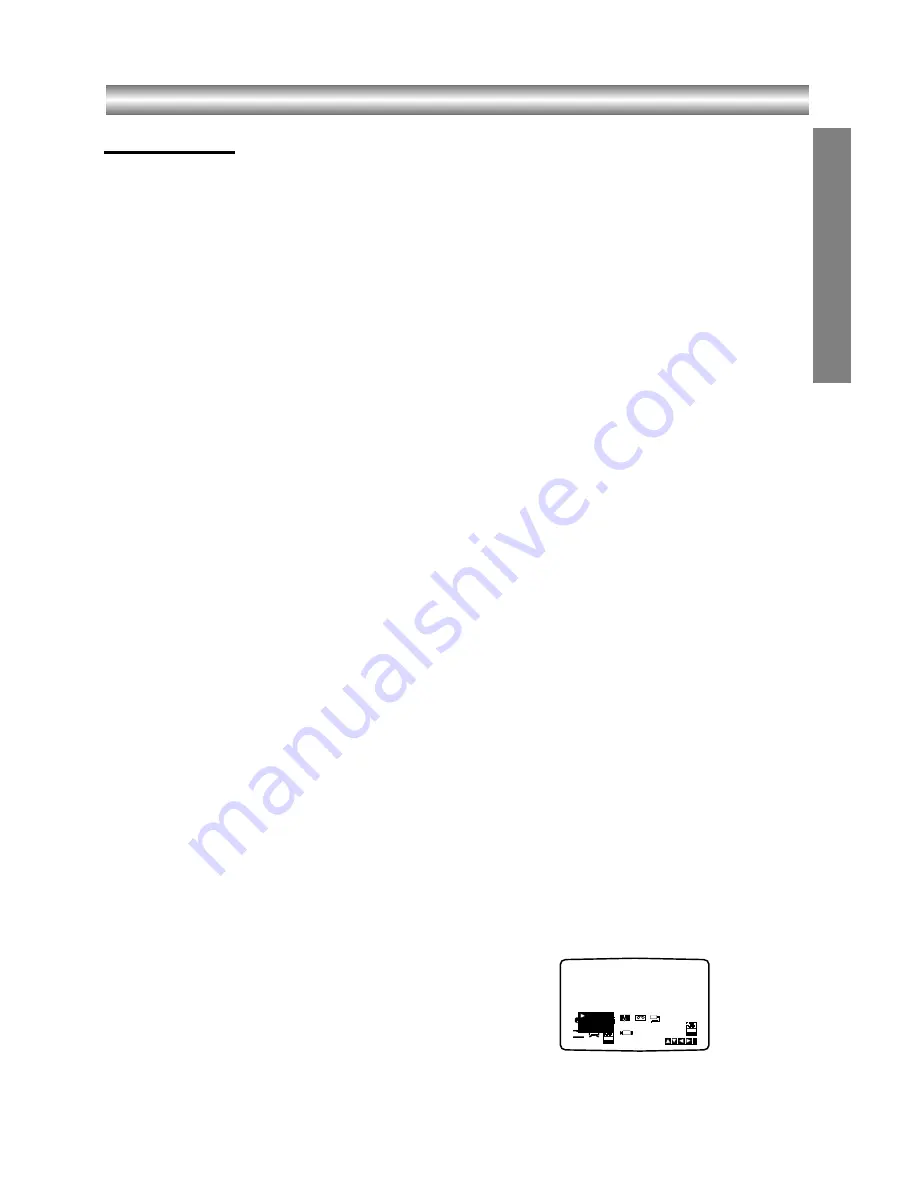
1-23
Operation with tape
OPERA
TION
Playing a tape
You will only be able to load and eject video cassettes
when your VCR is plugged into the mains.
Your VCR may also playback recordings from NTSC
tapes (on PAL TV).
Getting a better picture
When a cassette is inserted and playback started, the
automatic tracking function works to get the best
possible picture automatically. If the quality of the
recording is poor, repeatedly press
3
3
3
3
or
4
4
4
4
on the
remote control to manually adjust the tracking until
any distortions have been removed.
11
Make sure that you have correctly connected your
VCR as described earlier in this book.
Turn on your TV.
Press
++++////1
1
1
1
to turn on your DVD+VCR.
Insert the video cassette into your DVD+VCR.
The video cassette should have the window side
facing up and the arrow facing away from you.
22
Press
PLAY
N
to start playing your tape.
If you load a video cassette which has had its
record protection tab removed, playback of the
cassette will start automatically.
AUTO TRACKING
Your DVD+VCR will automatically adjust the
tracking to give the best picture quality.
If noise bars appear during playback, adjust the
tracking manually by pressing
PR/TRK+/-
.
To resume automatic tracking, press
AUTO TRK
.
33
Press
PAUSE/STILL
XXXX////C
C
C
C
to still a picture.
Press
PAUSE/STILL
XXXX////C
C
C
C
repeatedly to advance
the tape frame by frame.
If you press
FWD
M
or
SLOW
T
, the picture will
be slowed down at about 1/19 times the normal
playback.
Tapes can be paused for up to 5 minutes. After 5
minutes your DVD+VCR will stop the tape to
prevent damaging the tape or your DVD+VCR .
Still picture quality can be improved slightly by
using
v
or
V
.
44
Press
PLAY
N
to continue playing your tape.
Picture search:
During playing back press either
REW
m
or
FWD
M
to this will enable you to rapidly wind the tape
(7 times normal playback) see where you are on
the tape.
Logic search:
During fast forwarding or rewinding press and hold
REW
m
or
FWD
M
the picture will be played
back at 7 times normal playback speed.
55
Slow motion playback
,
Shuttle :
During playing back or still picture press
F
or
G
.
You can reach the following playback speeds.
(-7xplay, -3xplay, -play, still, 1/19 slow, play, 2xplay,
7xplay)
To switch off the slow motion and shuttle, press the
desired function.
During slow motion and shuttle, the noise bars may
appear on the picture according to the status of
tape.
If distortions can be seen in the picture, reduce
them with
v
or
V
.
66
Press
STOP
99
9
9
to end playback.
Press
EJECT
Z
.
If the end of the tape is reached, your DVD+VCR
will stop playback automatically, rewind, stop, eject
the tape.
CM (Commercial Message) Skip:
This feature enables you during playback of a tape to
skip a commercial break in a few seconds, then resume
normal playback.
While tape is playing press
INSTANT SKIP
on the
remote control to skip commercial (or another
programme material).
Repeatedly press
INSTANT SKIP
to skip:
1 Press 30 seconds
2 Press 60 seconds
3 Press 90 seconds
4 Press 120 seconds
5 Press 150 seconds
6 Press 180 seconds
OPR (Optimum Picture Response)
This feature automatically improves playback picture
quality by adjusting your DVD+VCR to the condition of
the tape.
11
Press
VCR MENU.
22
Press
v
or
V
to select
OPR
.
33
Press
ENTER/OK
.
44
Press
3
3
3
3
or
4
4
4
4
repeatedly to select:
OFF
,
SOFT
or
SHARP
.
Please note you may only set OPR when
playing a tape.
55
Press
VCR MENU
return to screen.
i
OPR
OPR
SYS-
TEM
NIC
PSET
R
Pr-12
ACMS
OSD
ON
OFF
OSD
f
1
2
TIME
DATE
16:9
4:3
Dr.
VCR
REC
OFF
SOFT
SHARP
Содержание SD-33VB-S-TB
Страница 39: ...P NO 3834RP0099E Printed in Indonesia ...