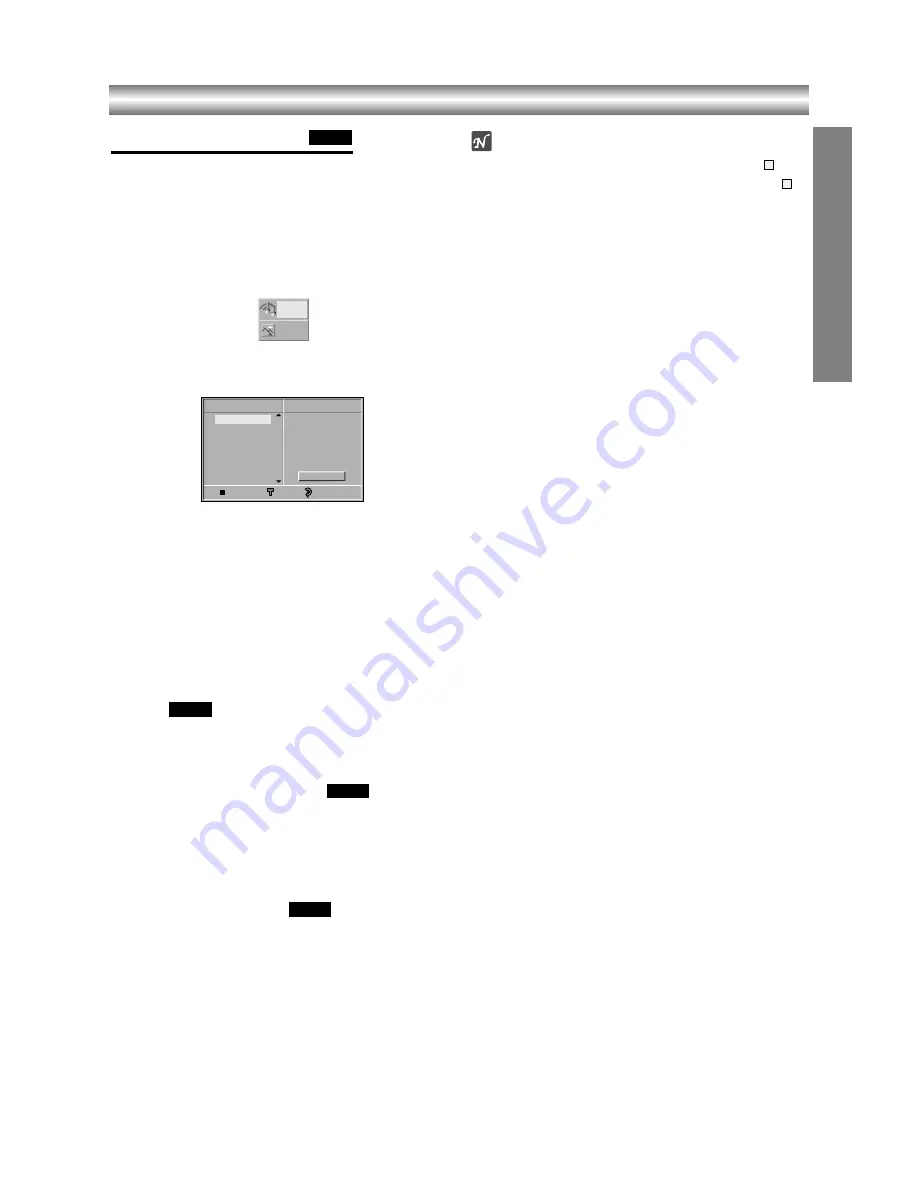
1-23
OPERA
TION
Operation with MP3 Disc
Playing an MP3 disc
The DVD Player can play MP3 formatted recordings on
CD-ROM, CD-R or CD-RW discs.
Before playing MP3 recordings, read the notes on MP3
Recordings on right.
1
1
Insert a disc and close the tray.
The MP3/JPEG choice menu appears on the TV
screen.
2
Press
3
3
3
3
/
4
4
4
4
to select the MP3 then press ENTER.
The MP3 menu appears on the TV screen.
MP3 menu
3
Press
3
3
3
3
/
4
4
4
4
to select a track then press PLAY.
Playback starts.
During playback, the current track’s elapsed playing
time will appear on the display.
Playback will stop at the end of the disc.
Press TOP MENU to move to he next page.
Press MENU to move to the previous page.
4
To stop playback at any other time, press STOP.
Pause
1
Press PAUSE/STEP during playback.
2
To return to playback, press PLAY or press
PAUSE/STEP again.
Moving to another Track
z
Press SKIP
.
or
>
once during playback to
advance to the next track or to return to the beginning
of the current track.
z
Press SKIP
.
twice briefly to step back to the pre-
vious track.
Repeat Track/All/Off
1
To repeat the track currently playing, press REPEAT.
The Repeat Track icon appears on the menu screen.
2
To repeat all tracks on a disc, press REPEAT two
times.
The Repeat All icon appears on the menu screen.
3
To cancel Repeat mode, press REPEAT repeatedly until
the Repeat Off icon appears on the menu screen.
Note
z
The REPEAT button is not available when the
mark appear. Press PROGRAM to disappear the
mark.
z
If you press SKIP
.
twice or SKIP
>
during
Repeat Track playback, the repeat playback cancels.
Notes on MP3 Discs
About MP3
z
An MP3 file is audio data compressed by using the
MPEG1 audio layer-3 file-coding scheme. We call
files that have the “.mp3” file extension “MP3 files”.
z
The player can not read an MP3 file that has a file
extension other than “.mp3”.
z
The player can not read a non MP3 encoded file that
has a file extension “.mp3”.
MP3 Disc compatibility with this player is limit-
ed as follows:
1. Sampling Frequency / only at 44.1kHz
2. Bit rate / within 32 - 320kbps
3. CD-R physical format should be “ISO 9660”
4. If you record MP3 files using the software which
cannot create a FILE SYSTEM, for example “Direct-
CD” etc., it is impossible to playback MP3 files. We
recommend that you use “Easy-CD Creator”, which
creates an ISO9660 file system.
5. A single session disc requires MP3 files in the first
track. If there is no MP3 file in the 1st track, it can-
not playback MP3 files. If you wish to playback MP3
files, format all the data in the disc or use a new
one.
6. We do not recommend using CD-RW discs. Please
use finished CD-R discs only.
7. File names should be named using 8 letters or less
and must incorporate “.mp3” extension
e.g. “********.MP3”.
8. Do not use special letters such as “_?!><+*}{`[@
]:;\/.,” etc.
9. Total number of files on the disc should be less than
200.
10. Use 74 minute CD-R discs (650M), Do not use 80
minute CD-R (700M) software
This DVD player requires discs/recordings to meet
certain technical standards in order to achieve optimal
playback quality. Pre-recorded DVDs are automatically
set to these standards. There are many different types
of recordable disc formats (including CD-R containing
MP3 files). That require certain pre-existing conditions
(see above) to insure compatible playback.
Customers should also note that permission is
required in order to download MP3 files and music
from the Internet. TOSHIBA cannot grant such
permission. Permission should always be sought
from the copyright owner.
E
E
MP3
MP3
MP3
MP3
Program
MP3
Clear All
TRACK 1.MP3
TRACK 2.MP3
TRACK 3.MP3
TRACK 4.MP3
TRACK 5.MP3
TRACK 6.MP3
TRACK 7.MP3
TRACK 8.MP3
56:35
1
OFF
MP3
JPEG
























