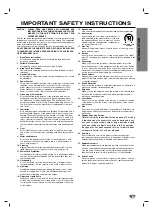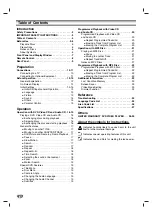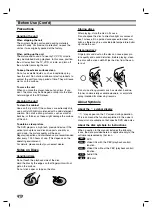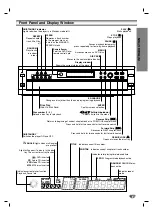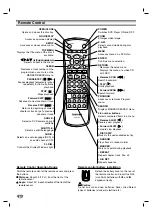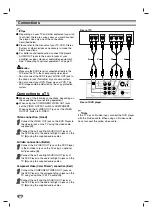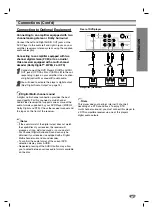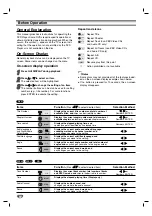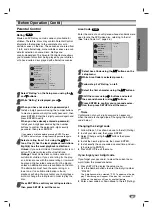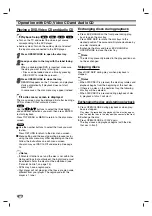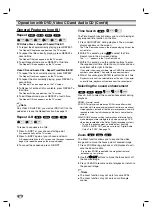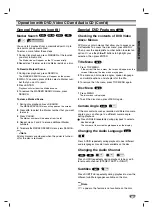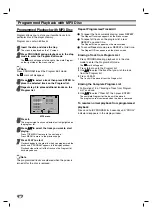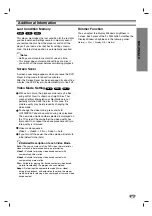INTR
ODUCTION
9
Rear Panel
Do not touch the inner pins of the jacks on the rear
panel. Electrostatic discharge may cause permanent
damage to the unit.
Dust protection cap
Remove the dust protection cap from the OPTICAL
DIGITAL OUT jack and connect the optical digital cable
(not supplied) securely so that the configurations of
both the cable and the connector match. Keep the dust
protection cap and always reattach the cap when not
using the connector to protect against dust intrusion.
Dust protection cap
COAXIAL (Digital audio out jack)
Connect to digital (coaxial) audio equipment.
VIDEO OUTPUT Switch
Select either S-VIDEO or COMPONENT, depending on
how you connect DVD Player to the TV.
OPTICAL (Digital audio out jack)
Connect to digital (optical) audio equipment.
COMPONENT VIDEO OUT (Y P
B
P
R
)
Connect to a TV with Y P
B
P
R
inputs.
ANALOG AUDIO OUT (Left/Right) 1, 2
Connect to an amplifier, receiver or stereo system.
VIDEO OUT
Connect to a TV with video inputs.
AC Power Cord
Plug into the power source.
S-VIDEO OUT
Connect to a TV with S-Video inputs.
Содержание SD-2805U
Страница 30: ...P NO 3834RS0033J Printed in China ...