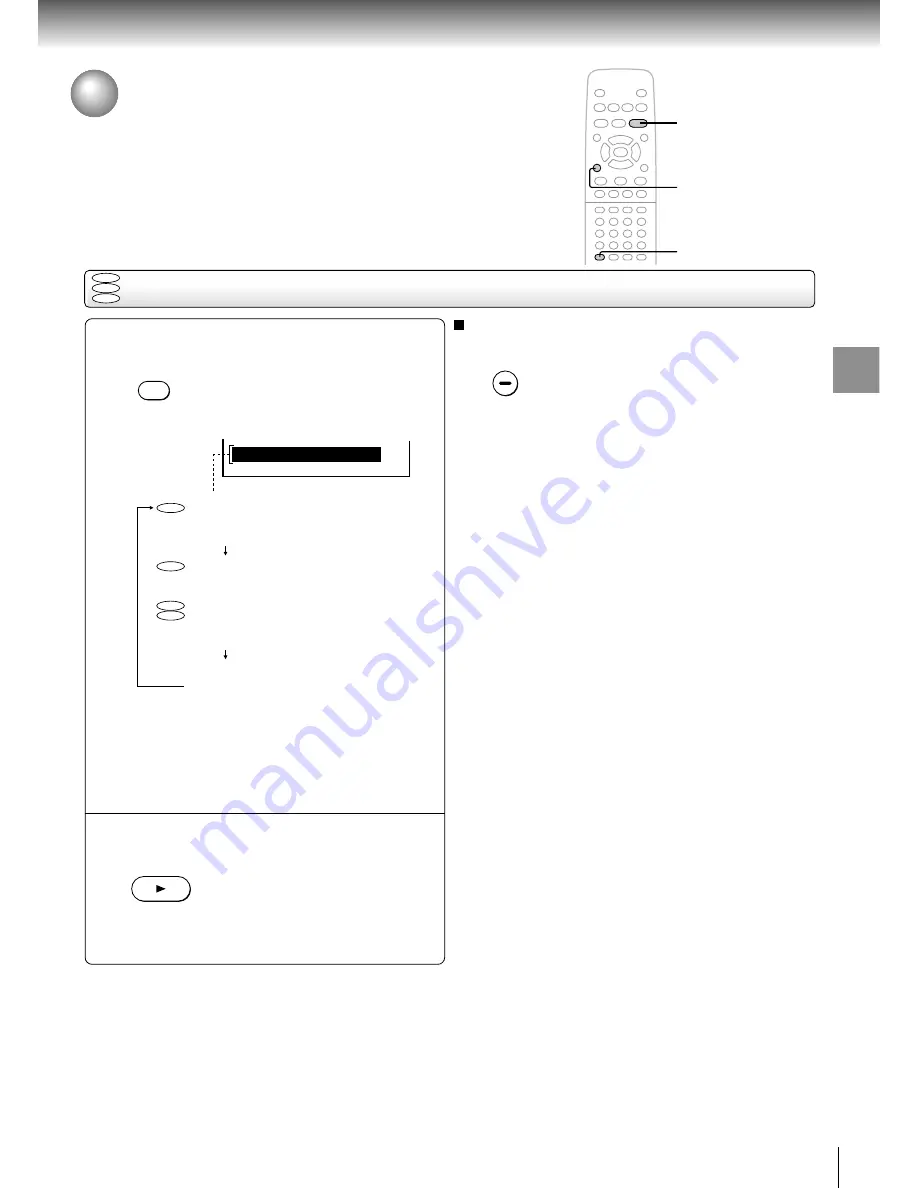
37
Advanced
playback
Playing in Random Order
You can play titles, chapters within a title, or tracks in random order.
(Random playback)
Playing titles, chapters or tracks in random order
Press RANDOM.
Each time you press the RANDOM
button, the random playback mode
changes as follows.
2
1
To resume normal playback
Press CLEAR.
Notes
• Some discs may not permit random playback operation.
• You cannot use the random playback function in conjunction
with the memory playback function.
CLEAR
2
1
CLEAR
RANDOM
PLAY
DVD
VCD
CD
If you press the RANDOM button
during playback, the DVD video
player automatically starts random
playback after finishing the current
title, chapter or track.
Press PLAY.
The DVD video player starts random
playback.
Press the PLAY button within about
5 seconds after you press the
RANDOM button.
DVD
DVD
VCD
CD
Chapter Random
Title Random
Track Random
Random Off
Plays the chapters
within the current title
in random order.
Plays the titles in
random order.
Plays the tracks in
random order.
Resumes normal
playback.
Chapter Random
Содержание SD 2800
Страница 1: ...DVD VIDEO PLAYER Mar 2002 S SD 2800 ...
Страница 16: ......
Страница 24: ......
Страница 46: ......
Страница 57: ...Others Before Calling Service Personnel Specifications LIMITED WARRANTY DVD PLAYER ...
















































