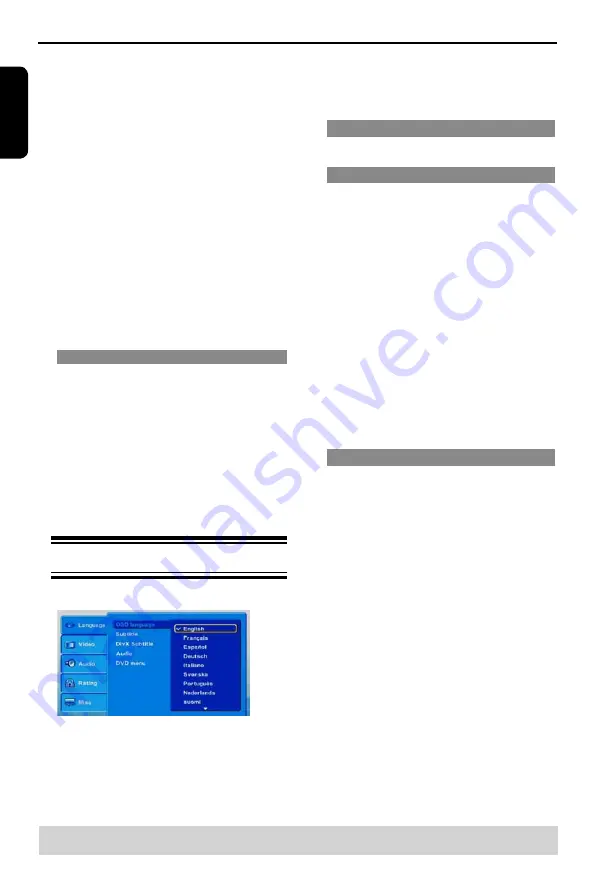
E
ng
lis
h
E
ng
lis
h
E
ng
lis
h
DVD Menu Options
D
Use
/
to select a setting and press OK to con
-
firm.
Example: {
English
}
The setting is selected and setup is completed.
E
To exit, press SETUP.
OSD Language
This menu contains various language options for the
language displayed on the screen.
Subtitle/Audio/DVD Menu
These menus contains various language options
for audio, subtitle and DVD menu which may be re
-
corded on the DVD.
Tips:
-Some DVD video discs may be set to display sub-
titles in a different language other than you selected.
A prior subtitle language may be programmed on the
disc.
-Some DVD video discs allow you to change subtitle
selections only via the disc menu. If this is the case,
press the MENU button and choose the appropri-
ate subtitle language from the selection on the disc
menu.
-Some DVD video discs may not be played in a
different audio language that you selected. A prior
language may be programmed on the disc.
-Some DVD discs may not include your pre-selected
language . In this case, the DVD video player
automatically displays discs menus consistent with
the disc’s initial language setting.
DivX Subtitle
If your DivX
®
files include a subtitle file (see page
16 for the supported file formats), you may select a
supported DivX
®
subtitle language by region.
A
In ‘Language’, press
/
to select
{
DivX
®
Subtitle
}, then press
.
{ Standard }
Albanian, Danish, Dutch, English, Finnish, French,
Gaelic, German, Italian, Kurdish (Latin), Norwegian,
Portuguese, Spanish, Swedish and Turkish.
{
Central European
}
Albanian, Croat, Czech, Dutch, English,
German, Hungarian, Irish, Polish,
Romanian, Slovak, Slovene and Sorbian.
{
Cyrillic
}
Bulgarian, Belorussian, English,
Macedonian, Moldavian, Russian,
Serbian and Ukrainian.
{
Greek
}
English and Modern Greek only.
{
Hebrew
}
English and Modern Hebrew only.
B
Use
/
to select a setting and press
OK
to confirm.
Mode
(
Normal/Random
)
This mode can also be toggled by using RANDOM
button.
Normal: Resumes Normal playback
Random: Playbacks track/file in random order.
Edit Mode
: Program operation works only when
Edit Mode is selected.
Program View:
To view tracks/files in the Pro
-
gram View list. It is disabled if the Program View list
is empty.
Add to Program
: Add files/tracks to the Program
View list. It is disabled if Edit Mode is not selected.
Browser View
: To view files/tracks in the Original
View list.
Clear Program
: Delete the files/tracks in the Pro
-
gram View list.
Select a file/track or more you want to delete in
stop mode.
"
√
"
will appear besides the deleted file/
track.
Select Clear Program and then press OK. It is dis
-
abled if Edit mode is not selected.
Tip:
-Filter mode is not applicable to Audio CD.
Rotate picture (JPEG)
During playback, press
/
/
/
to rotate the
picture on the TV screen.
/
:
flip the picture vertically by 180º
:
rotate the picture anti-clockwise by 90º
:
rotate the picture clockwise by 90º
Tip:
-It may not be possible to play certain MP3/JPEG
disc due to the configuration and characteristics
of the disc or condition of the recording.This DVD
Player setup is carried out via the TV, enabling you
to customise the DVD player to suit your particular
requirement.
Using the Language setup menu
A
Press
SETUP
on the remote control.
The system setup menu appears.
B
Press
/
to select {
Language
}, then press
.
C
Press
/
to select an item, then press
to ac
-
cess.
Example: {
OSD Language
}
The options for the selected item appears.
If the selection in the menu is greyed out, that
means the feature is not available or not possible to
change at the current state.
Helpful hint
: Press
to go back to previous menu item.
Press SETUP to exit the menu item.
Содержание SD-270EKB
Страница 1: ...SD 270EKB SD 270EKE ...





















