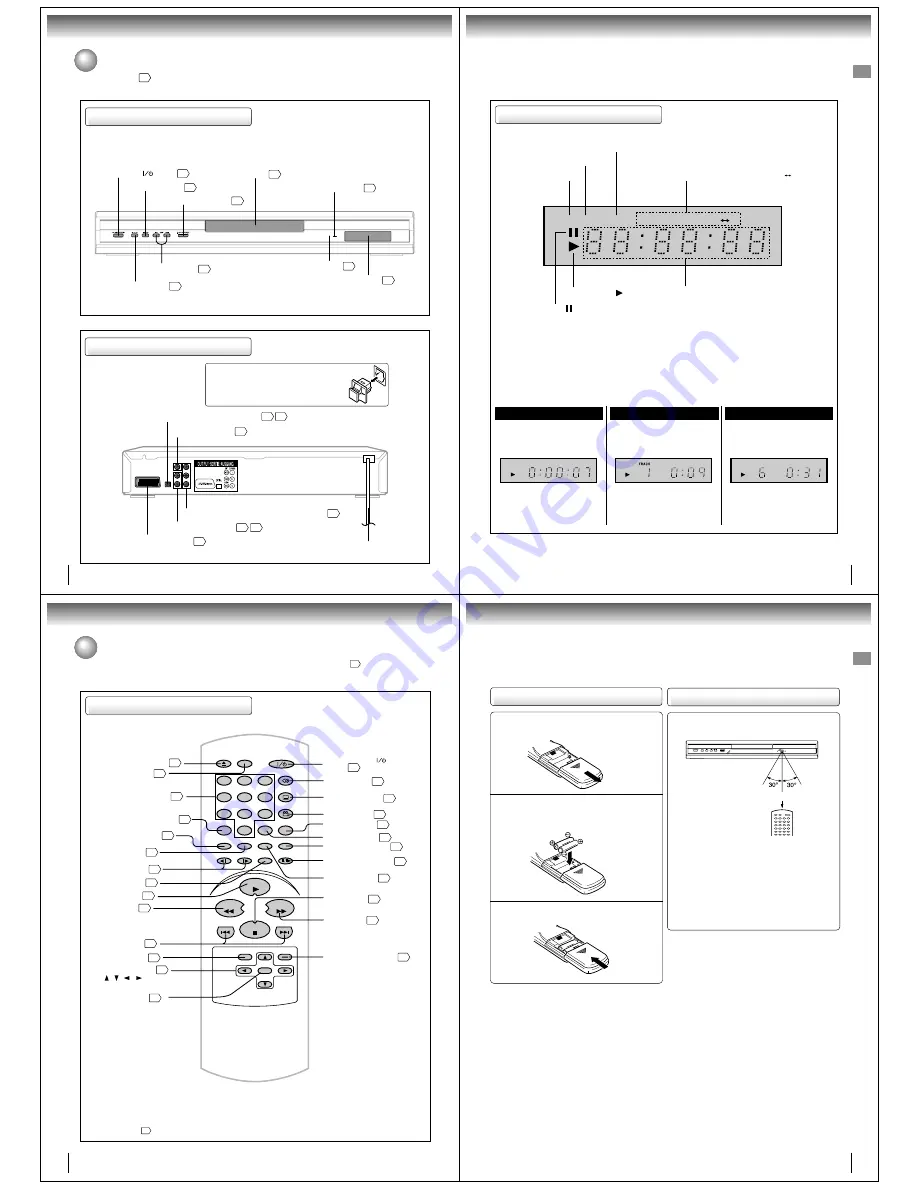
8
Introduction
Front panel
Rear panel
Identification of controls
See the page in
for details.
ON/STANDBY (
) button
16
DVD display
9
OPEN/CLOSE button
16
SKIP buttons
18
Remote sensor
11
STOP button
16
Disc tray
16
Power indicator
16
PLAY button
16
AC mains lead
COMPONENT VIDEO OUT (Y/P
B
/P
R
) sockets
12
14 15
VIDEO OUT socket
OPTICAL DIGITAL AUDIO OUT socket
AUDIO OUT (L/R) sockets
AV (SCART) socket
13
12
12
13
When connecting the optical digital cable, remove
the cap and fit the connector into the socket firmly.
When not using the socket, keep the cap inserted
to protect it from dust intrusion.
9
E
FL display
The display may vary depending on the types of discs you play.
DVD video disc
Audio CD
Some discs may not display elapsed
time.
• During playback:
Example
• During playback:
Example
Playing track 6
Video CD
• During playback:
Example
Playing track 1
Some discs may not display track
numbers or elapsed time.
ALL
R E P E A T A
B
D V D C D
DVD indicator (DVD)
TRACK indicator (TRACK)
Message or number indicator
(Title, chapter, track, playing time or other information)
Play indicator ( )
Pause indicator ( )
Repeat mode indicators
(ALL REPEAT, REPEAT, REPEAT A B)
CD indicator (CD)
T R A C K
D V D
C D
T R A C K
Some discs may not display track
numbers or elapsed time.
10
Introduction
Identification of controls (continued)
The instructions in this manual describe the functions on the remote control. See the page in
for details.
MENU button
Use the MENU button to display the menu
included on many DVD video discs.
To operate a menu, follow the instructions
in “DVD menu.”
23
Remote control
SKIP
DISPLAY
OPEN/CLOSE
SUBTITLE
AUDIO
SEARCH
(JUMP)
ENTER
CLEAR
(CANCEL)
SETUP
A-B RPT
MARKER
PLAY MODE
ANGLE
PAUSE/STEP
ZOOM
SLOW
RETURN
TOP MENU
PLAY
STOP
REV
FWD
0
T
8
7
9
6
5
4
3
2
1
SKIP
MENU
OPEN/CLOSE button
16
PAUSE/STEP button
17
SETUP button
30
ENTER button
19
ANGLE button
23
25
SUBTITLE button
21
PLAY MODE button
TOP MENU button
23
MENU button
23
CLEAR(CANCEL)button
19
REV button
SEARCH (JUMP) button
19
SLOW buttons
18
PLAY button
16
18
FWD button
18
16
STOP button
RETURN button
30
SKIP buttons
18
A-B RPT button
ON/STANDBY (
)
button
16
AUDIO button
24
Direction buttons
( / /
/
)
19
Number buttons (0Ð9)
19
DISPLAY button
26
21
ZOOM button
19
MARKER button
20
11
E
Slide the battery compartment cover in the
direction of the arrow.
1
Operating with the remote control
Point the remote control at the remote
sensor and press the buttons.
Distance: Approx. 7 m from the front of the remote
sensor
Angle:
Approx. 30° in each direction of the front of
the remote sensor
* Do not expose the remote sensor of the DVD video
player to a strong light source such as direct sunlight
or other illumination. If you do so, you may not be able
to operate the DVD video player via the remote
control.
Notes on the remote control
• Direct the remote control at the remote sensor of the DVD
video player.
• Do not drop or give the remote control a shock.
• Do not leave the remote control near an extremely hot or
humid place.
• Do not spill water or put anything wet on the remote control.
• Do not disassemble the remote control.
• When using the remote control, press the button at intervals
of approx. 1 second to ensure the correct mode of operation.
2
3
Loading batteries
Within approx. 7 m
Install two “R03/AAA” batteries (supplied), paying
attention to the polarity diagram in the battery
compartment.
Replace the compartment cover.
Notes on batteries
Improper use of batteries may cause battery leakage and
corrosion. To operate the remote control correctly, follow the
instructions below.
• Do not insert batteries into the remote control in the wrong
direction.
• Do not charge, heat, open, or short-circuit the batteries. Do
not throw batteries into a fire.
• Do not leave dead or exhausted batteries in the remote
control.
• Do not use different types of batteries together, or mix old
and new batteries.
• If you do not use the remote control for a long period of time,
remove the batteries to avoid possible damage from battery
corrosion.
• If the remote control does not function correctly or if the
operating range becomes reduced, replace all batteries with
new ones.
• If battery leakage occurs, wipe the battery liquid from the
battery compartment, then insert new batteries.




























