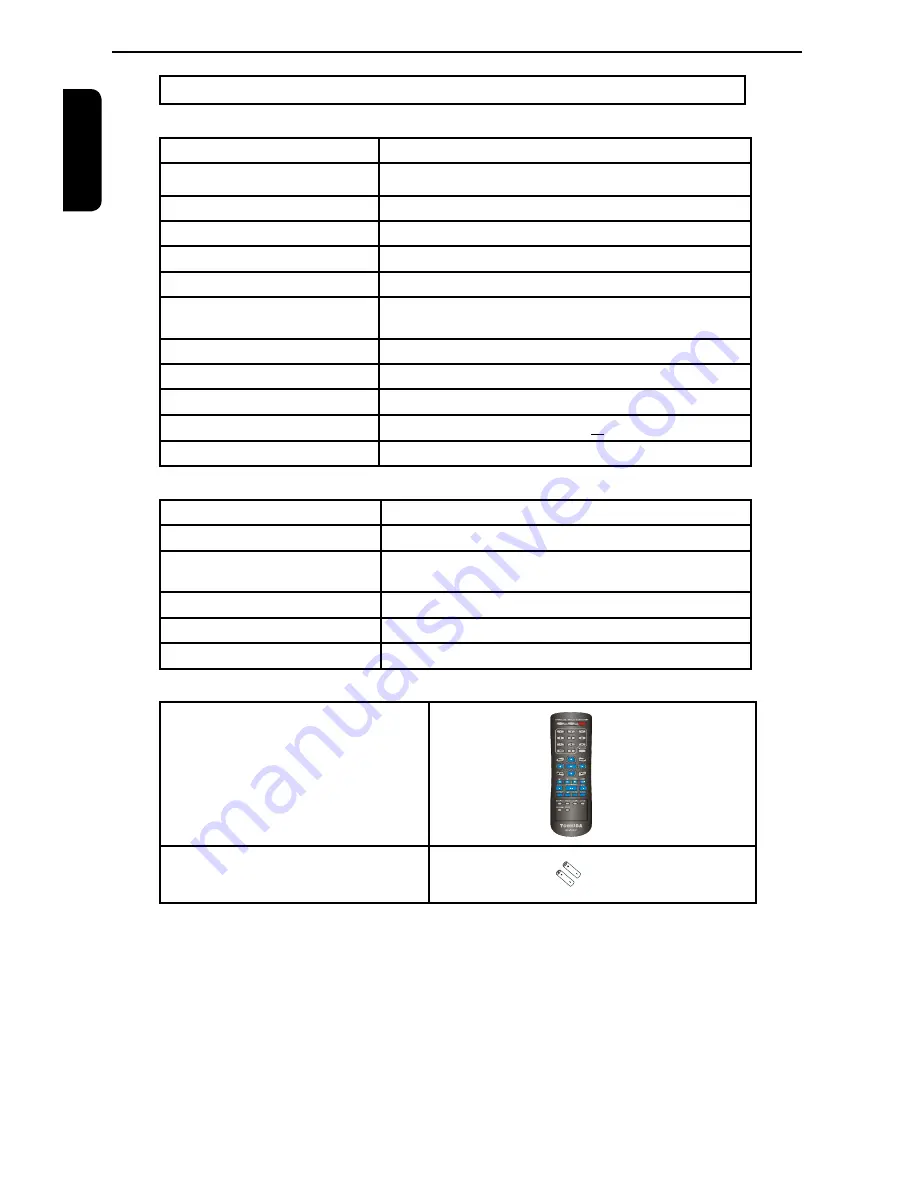
E
ng
lis
h
Specifications
DVD Player/Outputs/Supplied Accessories
DVD Player
Power supply
110 V - 240 V AC, 50/60 Hz
Power Consumption
12W
( standby :<3W)
Net weight
1.35 kg
External dismensions
360 X 43 X 209 mm (W/H/D)
Signal System
PAL, NTSC
Laser
Semiconductor laser, wavelength 650/780 nm
Frequency range
DVD linear sound : 48 kHz sampling 4 Hz to 22 kHz
96 kHz sampling 4 Hz to 44 kHz
Signal-to-noise ratio
More than 90 dB
Audio dynamic range
More than 80 dB
Harmonic distortion
Less
than -65 dB
Wow and flutter
Below measurable level [(less than
+
0.001 % ( W.PEAK )]
Operating conditions
Temperature : 5
O
C to 35
O
C Operation status :Horizontal
Outputs
Video output
1.0 V ( p-p ) , 75 Ω negative sync., pin jack x 1
Video output
(SCART)
1.0 V
( p-p ) , 75 Ω, SCART socket x 1
Component video output
(Y) 1.0 (p-p), 75 Ω negative sync., pin jack x 1
(P
B
)/(P
R
) 700 mV (p-p), 75 Ω, pin jack x 2
Audio output (SCART)
2.0 (rms), 680 Ω, SCART socket x 1
Audio output ( COAXIAL DIGITAL ) 0.5 V (p-p) 75 Ω pin jack x 1
Audio output (ANALOG)
2.0 V (rms), 680 Ω, pin jacks (L/R) x 1
Supplied Accessories
Remote control(SE-R0301)
Batteries(AAA)
OPEN/CLOSE DISPLAY
1
2
3
6
5
4
7
8
9
+10
0
T-SEARCH
SETUP
MENU
RETURN
TITLE
OK
F.R
F.F
PREV
NEXT
STEP
STOP
PLAY/PAUSE
REPEAT
A-B
SUBTITLE ANGLE
AUDIO
ZOOM
SLOW
PROG
RANDOM
S E -R 0268
ON/STANDBY
CLEAR
The model complies with the above specifications.
Designs and specifications are subject to change without notice.
This model may not be compatible with features and /or specifications that may be added in the future.
Содержание SD-185
Страница 1: ...SD 185 186EKE ...


















