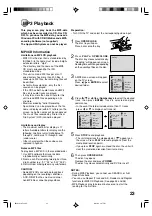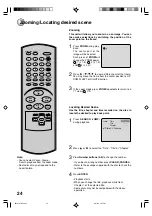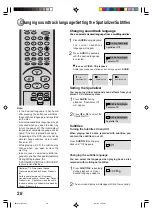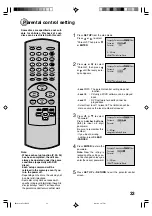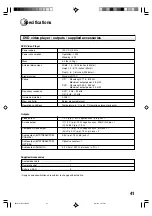34
Password
Parental
5
1 2 3 4
/Enter/Setup/Return
0 9/Clear
Language Picture
Parental Other
Sound
SKIP
DISPLAY
OPEN/CLOSE
SUBTITLE
AUDIO
SEARCH
(JUMP)
ENTER
CLEAR
(CANCEL)
SET UP
A - B RPT
MARKER
PLAY MODE
ANGLE
PAUSE/STEP
ZOOM
SLOW
RETURN
TOP MENU
PLAY
STOP
REV
FWD
0
T
8
7
9
6
5
4
3
2
1
SKIP
MENU
Password
Parental
1
0 9/Clear
/Enter/Setup/Return
Language Picture
Parental Other
Sound
Password
Parental
1
1 2 3 4
/Enter/Setup/Return
0 9/Clear
Language Picture
Parental Other
Sound
Password
Parental
1
/Enter/Setup/Return
0 9/Clear
Language Picture
Parental Other
Sound
Press
number buttons
(0-9)
to enter the password
you have stored.
1
Press
SET UP
from the stop mode.
Press
or
to select
“Parental”. Then press
or
ENTER
.
2
Press
ENTER
.
The rating is now unlocked.
3
If you forget the password...
1. Press
OPEN/CLOSE
to open the disc tray.
2. Remove the disc.
3. Press
OPEN/CLOSE
again to close the
tray. “No Disc” appears on the TV screen.
4. While holding
STOP
down on the front
panel, press
7
on the remote control.
“PASSWORD CLEAR” appears on the
TV screen.
5. Enter a new password again.
Password
Parental
5
/Enter/Setup/Return
Language Picture
Parental Other
Sound
Press
or
to select
“Parental”, then press
or
to change the parental
level.
4
5
Password
Parental
5
0 9/Clear
/Enter/Setup/Return
Language Picture
Parental Other
Sound
6
Press
SET UP
or
RETURN
to exit the parental control
screen.
7
Press
or
to select
“Password”, then press
number buttons (0-9)
to
enter the password.
Note:
You can change the
password at this time if you
want.
Press
ENTER
.
The parental level is
changed and locked.
To change the parental level
2B50101A P33-BACK
8/21/02, 3:27 PM
34