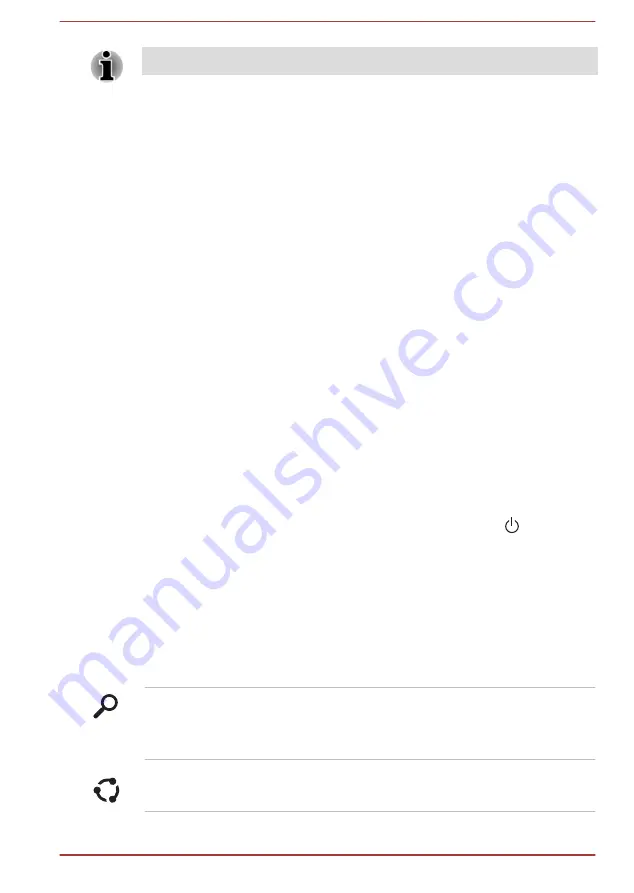
When it is displayed, be sure to read the License Terms carefully.
Getting to know Windows
For detailed information on what is new and how to operate Windows,
please refer to the Windows Help and Support.
Start screen
The Start screen is the launching pad for everything you can do in the
Windows operating system, providing new and easy ways to access
everything from your favorite apps and Web sites to your contacts and
other important information.
From the Start screen, you can just start typing to search for what you
want. From there, you can easily switch between results for apps, files, and
more.
Windows Taskbar
Point to the bottom edge to show the Windows Taskbar on the Start
screen. (If you’ve moved the Windows Taskbar to another edge, point
there.)
You can see all of your recently used apps on the Windows Taskbar.
Power Options icon
The Start screen provides you a convenient way to enter the Shut Down/
Sleep/Hibernation Mode. You can just click the power icon ( ) on the
upper right of the Start screen and then select the mode you want.
Charms
Use the Windows charms to start apps, find documents, set up system
components, and perform most other computing tasks.
By pointing the mouse pointer to the upper or lower right corner of your
screen, you will find a list of charms:
Search
,
Share
,
Start
,
Devices
and
Settings
.
Search
This charm allows you to search your computer
(apps, settings and files), the web, or within an
app. You can also find the
Search
icon on the
upper right of the Start screen.
Share
This charm allows you to share items (links,
photos, and more).
User's Manual
2-7
Содержание SatelliteL70-B Series
Страница 1: ...User s Manual C70 B C70D B L70 B S70 B ...
















































