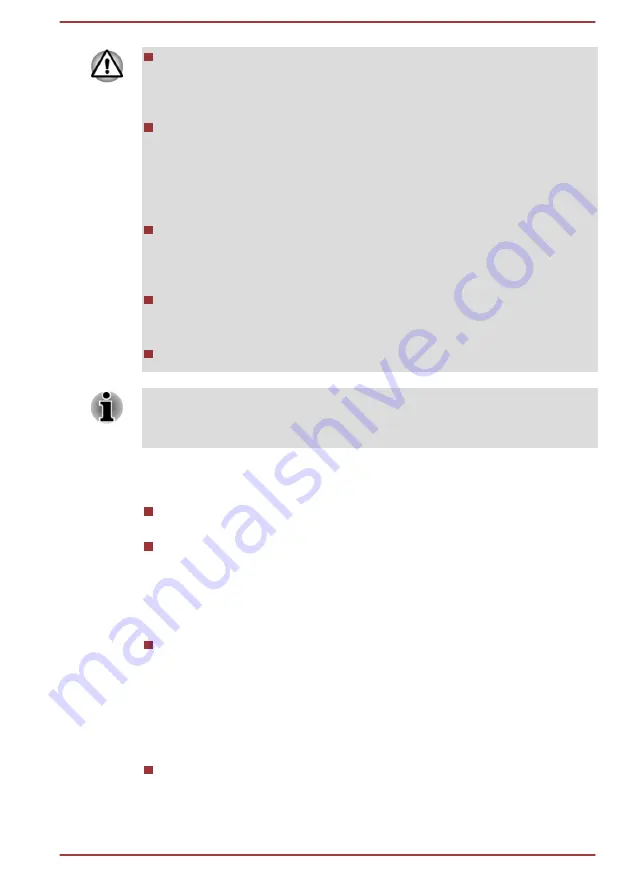
When using the computer with the AC adaptor connected and the
AMT function set to enabled, power might still be supplied to the
system memory even when the computer power is turned off, or the
computer is in Sleep Mode or Hibernation Mode.
When connecting the AC adaptor, the computer is powered and can
be turned on. If the power is automatically turned off after
approximately 5 to 7 seconds, it is because the RTC lasting time runs
out, and the settings of AMT function have been cleared. This is
normal and not an error. If it occurs, the settings of AMT function must
be reconfigured.
If there is a problem when you start the computer, or initialize the
Management Engine (ME) firmware after the RTC lasting time runs
out, the system will automatically reset itself during setup. This is the
function of AMT configurations and is not an error.
Enabling the AMT function might cause the network LAN Enable/
Disable items to be no longer changeable in BIOS setup utility.
Consult with your system administrator about details.
AMT function cannot be operated using a USB-LAN adaptor.
The useable system memory for models equipped with the AMT function is
16 - 64 MB, less than that of models not equipped with the AMT function.
The amount of the difference depends on the amount of memory installed.
Notes for system administrators
Intel
®
AMT is enabled by default in the Management Engine (ME)
firmware.
Both the security of management console and the network
management must be thoroughly implemented through management
of AMT function. Otherwise administrator privileges might be abused
by other parties which possibly lead to the leak of sensitive and/or
proprietary information, data loss, HDD/SSD erasure, or file
overwritten.
When using the USB Provisioning function, you must turn on this
function before using.
1.
Turn on the computer while pressing the
F2
key.
2.
On the BIOS setup utility screen, set the Supervisor Password on
Security
menu.
3.
Set
USB Provisioning of AMT
to
Enabled
.
4.
Press the
F10
key, and press
Y
key to save the setting.
The following functions are not supported:
RPAT (Remote PC Assist Technology)
Remote BIOS update
User's Manual
7-16
















































