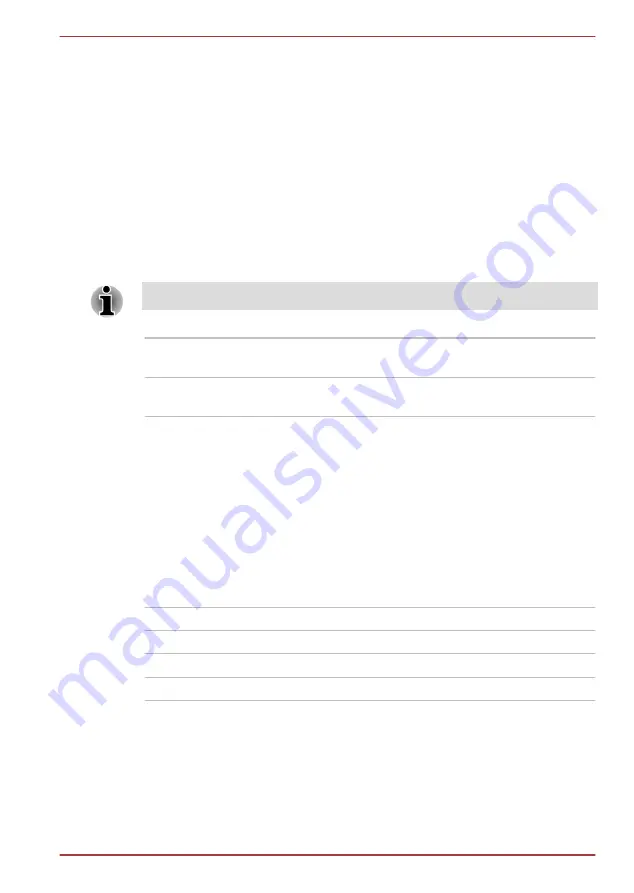
Owner String
This blank field is used to display a message when the password field is
displayed on startup. If a password is not registered the message will not
be shown.
Display
This tab lets you customize your computer’s display settings for either the
internal display or an external monitor.
Power On Display
This tab allows you to select the display to be used when the computer is
started. Please note that this setting is only available on standard VGA
mode and is not available as part of the Windows Desktop properties.
The Power On Display is supported with some models.
Auto-Selected
Selects an external monitor if one is connected,
otherwise, it selects the internal display. (Default)
System LCD Only
Selects the internal LCD, even if an external
monitor is connected.
Boot Setting
This function allows you to modify the boot settings.
Boot Priority Options
This tab allows you to set the priority for booting the computer. The Boot
Priority Options setting window will be displayed. Click the up and down
arrow buttons to adjust the priority.
You can override the settings and manually select a boot device by
pressing one of the following keys while the computer is booting:
N
Selects the network.
1
Selects the built-in Hard Disk Drive.
C
Selects the CD-ROM*
1
.
M
Selects the USB memory drive.
*
1
The external optical disc drive will be used to start the computer when
there is a bootable disk contained in the drive.
To change the boot drive, follow the steps below.
1.
Hold down
F12
and boot the computer. when the
TOSHIBA Leading
Innovation >>>
logo screen appears, release the
F12
key.
2.
Use the up and down cursor keys to select the boot device you want
and press
ENTER
.
Satellite U840/U800 Series
User's Manual
4-16
Содержание Satellite U800 Series
Страница 1: ...User s Manual Satellite U840 U800 Series ...
















































