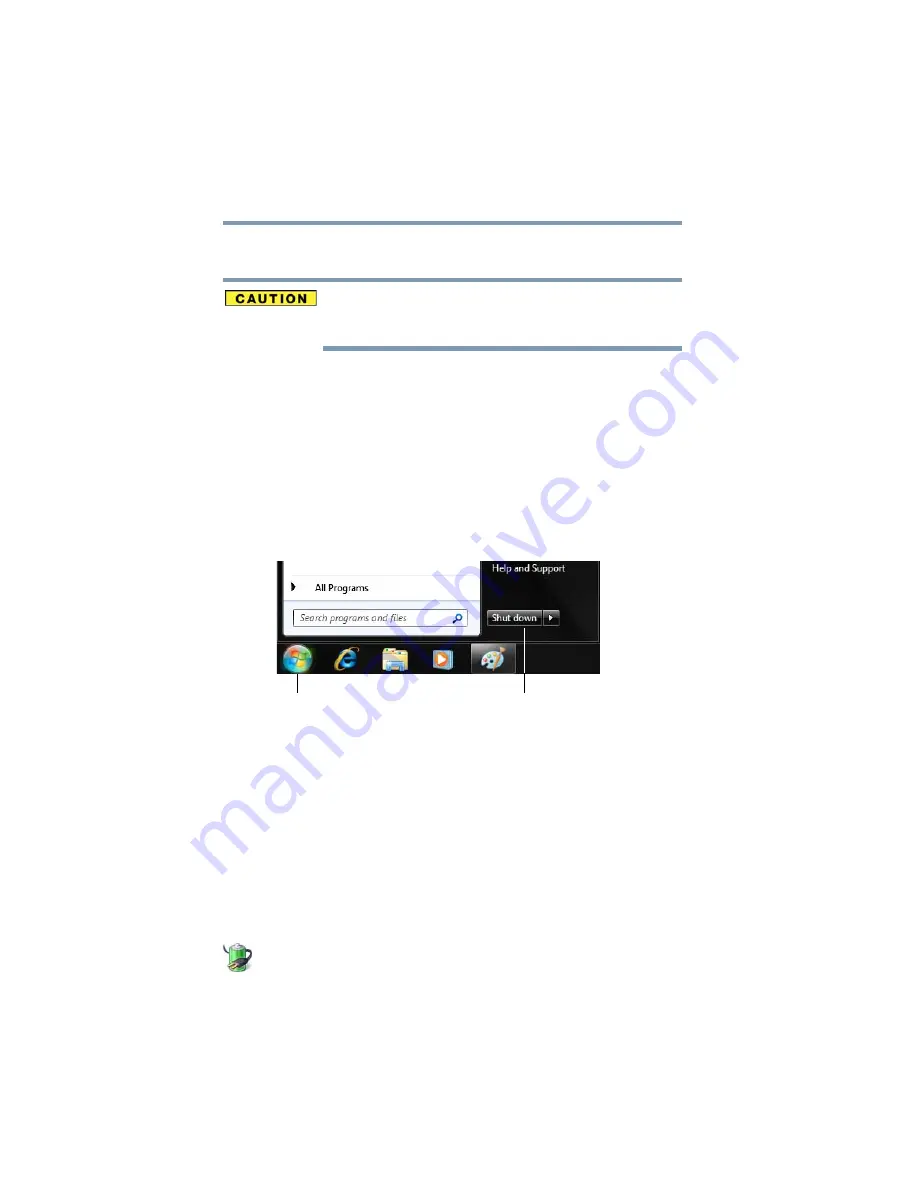
90
Getting Started
Turning off the computer
❖
If the battery charge becomes critically low, the computer will
try to enter Hibernation mode.
If you power down using the Sleep command and the main battery
discharges fully, your unsaved information will be lost. Be sure to
save your work first.
For information on using Sleep, see
.
Using the Shut down command
The Shut down command completely shuts down the computer
without saving your work or the current state of the computer. This
command closes all open programs, shuts down the operating
system, and then turns off your computer.
To turn off your computer using the Shut down command:
1
Click
Start
.
(Sample Image) Shut down button
2
Click the
Shut down
button in the lower-right corner of the
Start menu.
The computer closes all open programs, shuts down the
operating system, and then turns off.
Turning off the computer more quickly
You can also turn off the computer by pressing the power button.
To use this method, you first need to activate it using the Power
Options feature. By default, pressing your computer’s power button
puts the computer into Sleep mode.
1
Click
Start
,
Control Panel
,
System and Security
, and then
Power Options
.
The Power Options window appears.
Shut down button
Start button
















































