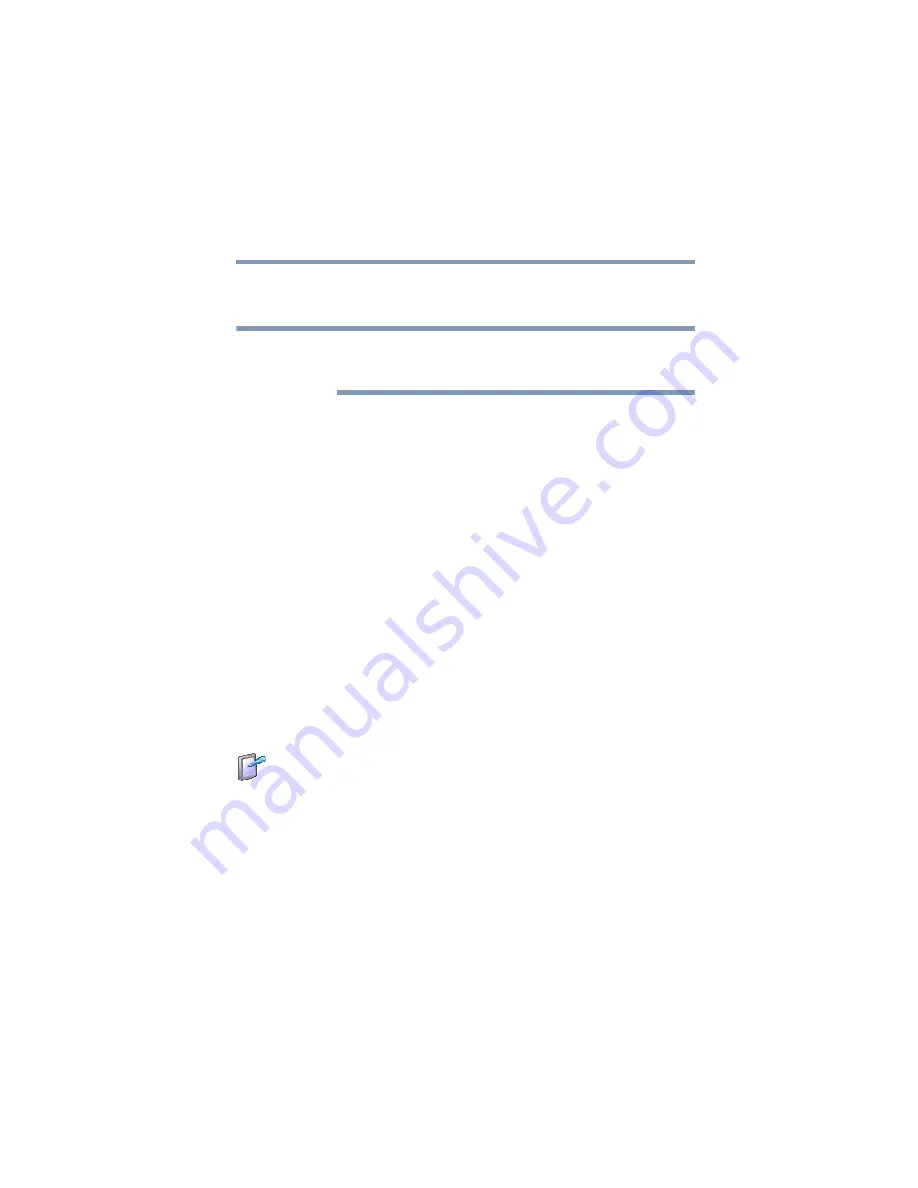
175
TOSHIBA Utilities
Tablet and Pen Settings
5.375 x 8.375 ver 2.3
Select the boot device icon by pressing the right or left arrow
keys, then pressing the Enter key.
Since the system is a quick-booting system, you must press
the arrow keys immediately after pressing the power button.
❖
USB—Allows you to enable or disable USB Legacy
Emulation
❖
LAN—Allows you to set networking functions
❖
Button Setting — Lets you set the resume speed for
Standby mode. If you want to use the fast resume option,
be sure to connect the AC adaptor to the computer.
By changing any of the options that appear in the dialog
boxes and clicking
Apply
, you can reconfigure that function.
Any options that you change will become default settings
when you restart your system.
Tablet and Pen Settings
The Tablet and Pen Settings utility allows you to set various
options for using the tablet and pen.
To access this utility:
1
Double-click the
Tablet and Pen Settings
icon in the
Optimize
tab of
.
The Tablet and Pen Settings screen appears.
❖
The
Settings
tab allows you to specify whether you are
left handed or right handed, and the menu location.
NOTE






























