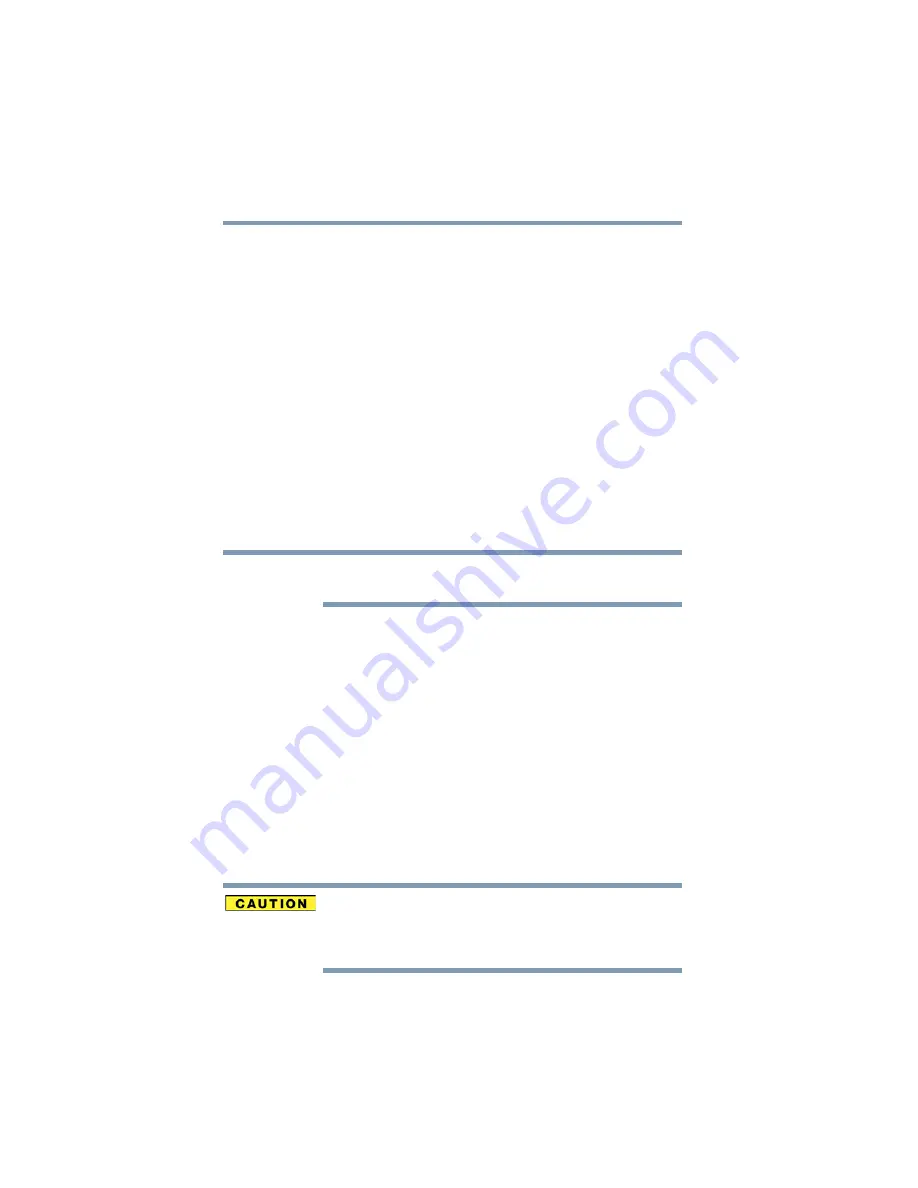
116
If Something Goes Wrong
Fixing a problem with Device Manager
My browser cannot find the URL address I typed in.
Make sure you separated the domain names of the address with the
forward slash (/). Check the spelling of each name and the syntax of
the address carefully. A single incorrect letter or missed character
will make it impossible for your browser to locate the site.
My browser cannot find a site I bookmarked.
The World Wide Web is constantly changing. A site you
bookmarked yesterday may not be available today or its server may
be down for temporary repair. Try again later.
The Windows
®
operating system can help you
If the operating system has started properly but you still have a
problem using your computer, the online Help can assist you in
troubleshooting the problem. Getting to the online Help will differ
depending on which interface you are in:
❖
Start
screen
—Type
Help
and
Support
As soon as you begin typing, the search feature automatically
begins.
❖
Desktop
—Press the
F1
key
When the “Windows Help and Support” screen appears, do one or
both of the following:
❖
In the open search field type the topic you need help with
and follow the on-screen instructions
❖
Click one of the options listed in the window and follow
the instructions
You can connect to Support Online by going to Toshiba support at
.
Fixing a problem with Device Manager
Device Manager provides a way to check and change the
configuration of a device.
Changing the default settings using Device Manager can cause other
conflicts that make one or more devices unusable. Device Manager
is a configuration tool for advanced users who understand
configuration parameters and the ramifications of changing them.
NOTE






























