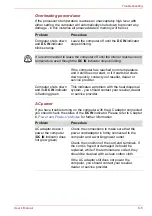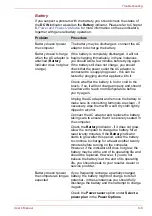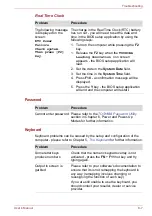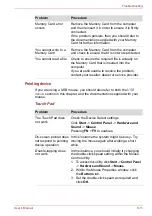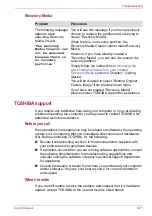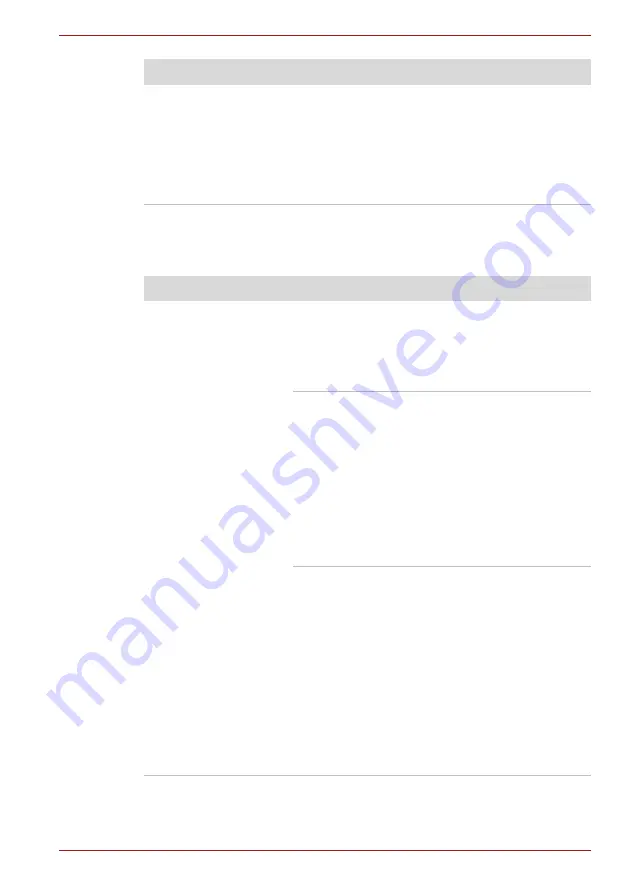
User’s Manual
8-15
Troubleshooting
USB Sleep and Charge function
For more information and settings, please refer to the
section in Chapter 4, Operating Basics.
If you are using an operating system that does
not support USB, you are still able to use a USB
mouse and/or USB keyboard by setting the
Legacy USB Support
option within the
TOSHIBA HWSetup utility to Enabled.
If you are still unable to resolve the problem,
contact your reseller, dealer or service provider.
Problem
Procedure
I cannot use the "USB
Sleep and Charge
function".
USB Sleep and Charge function may be
disabled.
Select the "Enable USB Sleep and Charge"
check box in the TOSHIBA Sleep and Charge
utility to enable this function.
When there is a current overflow of the external
device connected to the compatible port, USB
bus power (DC5V) supply may be stopped for
safety reasons. When this happens, disconnect
an external device if some external devices are
connected. After that, turn the power of the
computer ON/OFF to restore the function. If this
function can not be still used even if only one
external device is connected, stop using the
external device because its current is over the
acceptable value of this computer.
Some external devices may not be able to use
the "USB Sleep and Charge function". In this
case, please try one or more of the following
methods.
■
Select another mode.
■
Turn OFF the computer while external
devices are connected.
■
Connect external devices after turning OFF of
the computer.
If this function can not be still used, change the
setting to disable the function and stop using this
function.
Problem
Procedure
Содержание Satellite Pro S750 Series
Страница 1: ...User s Manual Satellite Pro S750 Series ...