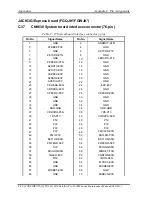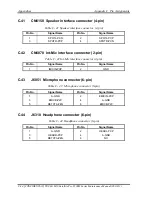Содержание Satellite Pro S500M Series
Страница 12: ...1 Hardware Overview 1 2 TECRA M11 Satellite Pro S500M Series Maintenance Manual 960 813 CONFIDENTIAL ...
Страница 47: ...Troubleshooting Procedures 2 2 CONFIDENTIAL TECRA M11 Satellite Pro S500M Series Maintenance Manual 960 813 2 ...
Страница 109: ...Troubleshooting Procedures 2 64 CONFIDENTIAL TECRA M11 Satellite Pro S500M Series Maintenance Manual 960 813 ...
Страница 111: ...Tests and Diagnostics 3 2 CONFIDENTIAL TECRA M11 Satellite Pro S500M Series Maintenance Manual 960 813 3 ...
Страница 170: ...Tests and Diagnostics TECRA M11 Satellite Pro S500M Series Maintenance Manual 960 813 CONFIDENTIAL 3 61 ...
Страница 286: ... CONFIDENTIAL Chapter 4 Replacement Procedures ...
Страница 287: ...4 Replacement Procedures 4 ii CONFIDENTIAL TECRA M11 Satellite Pro S500M Series Maintenance Manual 960 813 ...
Страница 291: ...4 Replacement Procedures 4 vi CONFIDENTIAL TECRA M11 Satellite Pro S500M Series Maintenance Manual 960 813 ...
Страница 374: ...4 21 Speaker 4 Replacement Procedures TECRA M11 Satellite Pro S500M Series Maintenance Manual 960 813 CONFIDENTIAL 4 83 ...
Страница 402: ... CONFIDENTIAL Appendices ...
Страница 403: ...Appendices App ii CONFIDENTIAL TECRA M11 Satellite Pro S500M Series Maintenance Manual XXX XXX ...
Страница 469: ...Appendices Appendix E Key Layout E 2 CONFIDENTIAL TECRA M11 Satellite Pro S500M Series Maintenance Manual 960 813 ...
Страница 471: ...Appendices Appendix F Wiring diagrams F 2 CONFIDENTIAL TECRA M11 Satellite Pro S500M Series Maintenance Manual 960 813 ...
Страница 477: ...Appendices Appendix I Reliability I 2 CONFIDENTIAL TECRA M11 Satellite Pro S500M Series Maintenance Manual 960 813 ...