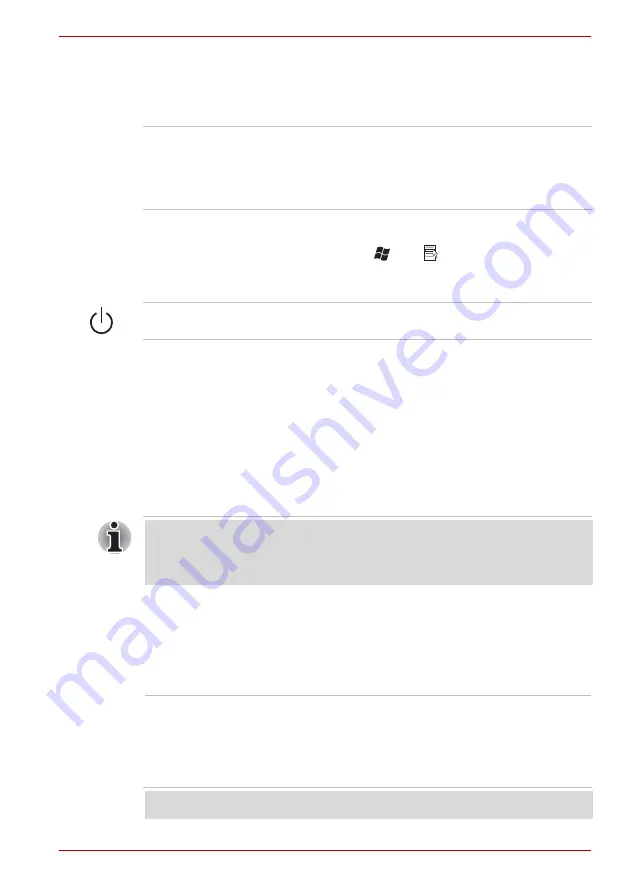
User’s Manual
2-37
Internal Hardware Components
This section describes the internal hardware components of your computer.
The actual specifications may vary depending on the model you
purchased.
Touch Pad
The Touch Pad located in the palm rest is used to
control the movement of the on-screen pointer. For
more information, please refer to the
in Chapter 3, Operating Basics.
Fingerprint Sensor
This sensor enables you to enroll and recognize a
fingerprint. For detailed information on Fingerprint
Sensor, refer to chapter 3,
. Some models are equipped with a
Fingerprint Sensor.
Keyboard
The internal keyboard provides the embedded
numeric overlay keys, dedicated cursor control
overlay keys,
and
Keys.
Refer to the
Operating Basics, for details.
Power button
Press this button to turn the computer's power on
and off.
LCD Sensor switch
This switch senses when the display panel is
either closed or opened and activates the Panel
Power Off/On feature as appropriate. For example,
when you close the display panel the computer
enters Hibernation Mode and shuts itself down and
then, when you next open the display, the
computer will automatically start up and return you
to the application you were previously working on.
You can specify within the Power Options. To
access it, click
Start -> Control Panel -> System
and Security -> Power Options
.
Do not put any magnetic objects close to this switch as they may cause the
computer to automatically enter Hibernation Mode and shut down even if
the Panel Power Off feature is disabled.
CPU
The processor type varies depending on model.
To check which type of processor is included in
your model, open the TOSHIBA PC Diagnostic
Tool Utility by clicking
Start -> All Programs ->
TOSHIBA -> Utilities -> PC Diagnostic Tool
.
Legal Footnote (CPU)
















































