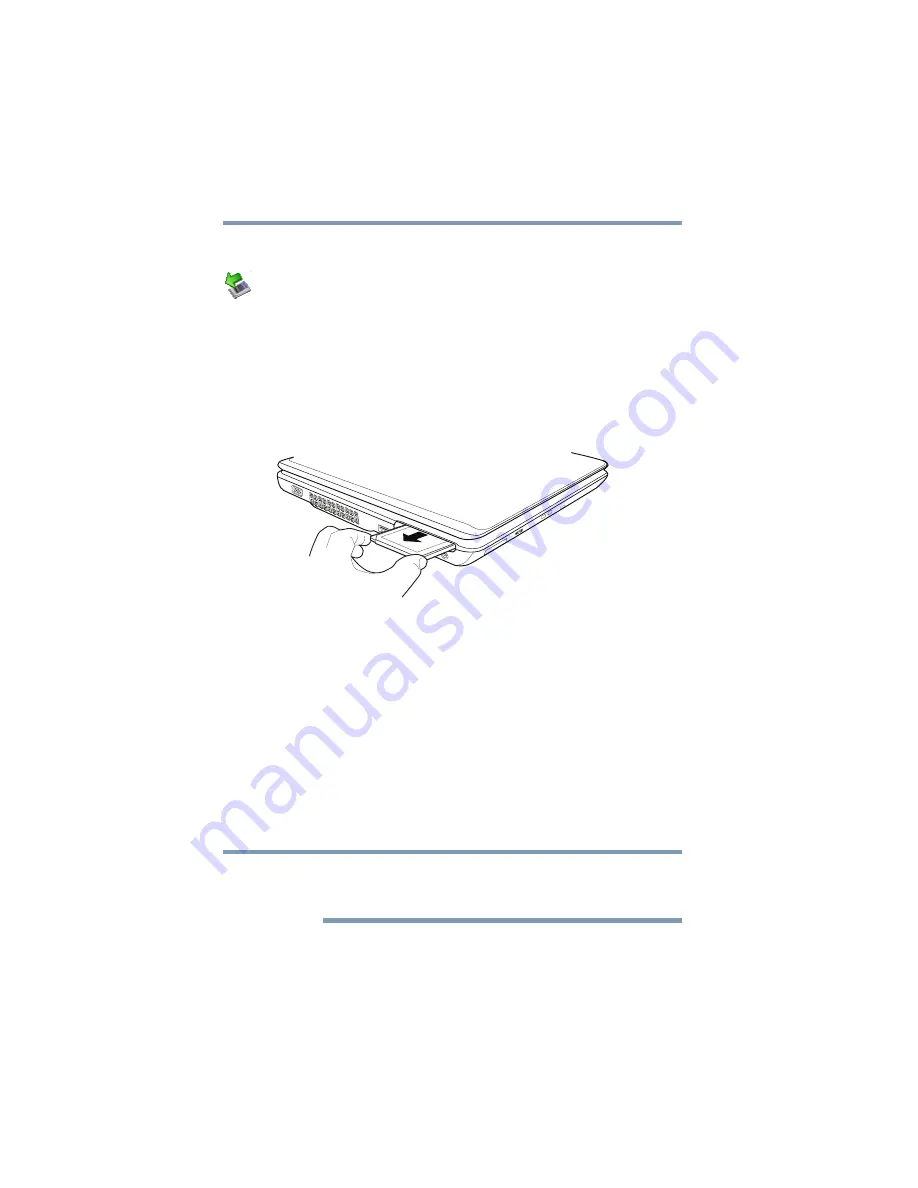
128
Exploring Your Computer’s Features
Using the Bridge Media Adapter Slot
Removing an ExpressCard
®
1
Prepare the card for removal by clicking the
Safely Remove
Hardware
icon in the System tray and then selecting the card
or device you want to remove.
If the system is unable to prepare the card for safe removal, a
message will tell you to try again later. If the card can be
removed now, the system displays
Safe to Remove Hardware
.
2
Gently press the ExpressCard
®
inward to release it.
The ExpressCard pops out slightly.
3
Grasp the ExpressCard and pull it straight out.
(Sample Illustration) Removing an ExpressCard
Using the Bridge Media Adapter Slot
(Available on certain models)
The Bridge Media Adapter slot supports the use of Memory Stick
™
,
Memory Stick
™
PRO, Secure Digital
™
(SD
™
), MMC
™
(MultiMediaCard
™
), or xD-Picture Card
™
media. These media can
be used with a variety of digital products: digital music players,
cellular phones, PDAs, digital cameras, digital video camcorders,
etc.
The Bridge Media Adapter slot may also support other types of
media. For a complete list of supported media, visit Toshiba’s Web
site at
Do not use the Copy Disk function for this type of media. To copy
data from one media to another, use the drag-and-drop feature of the
Windows
®
operating system.
NOTE






























