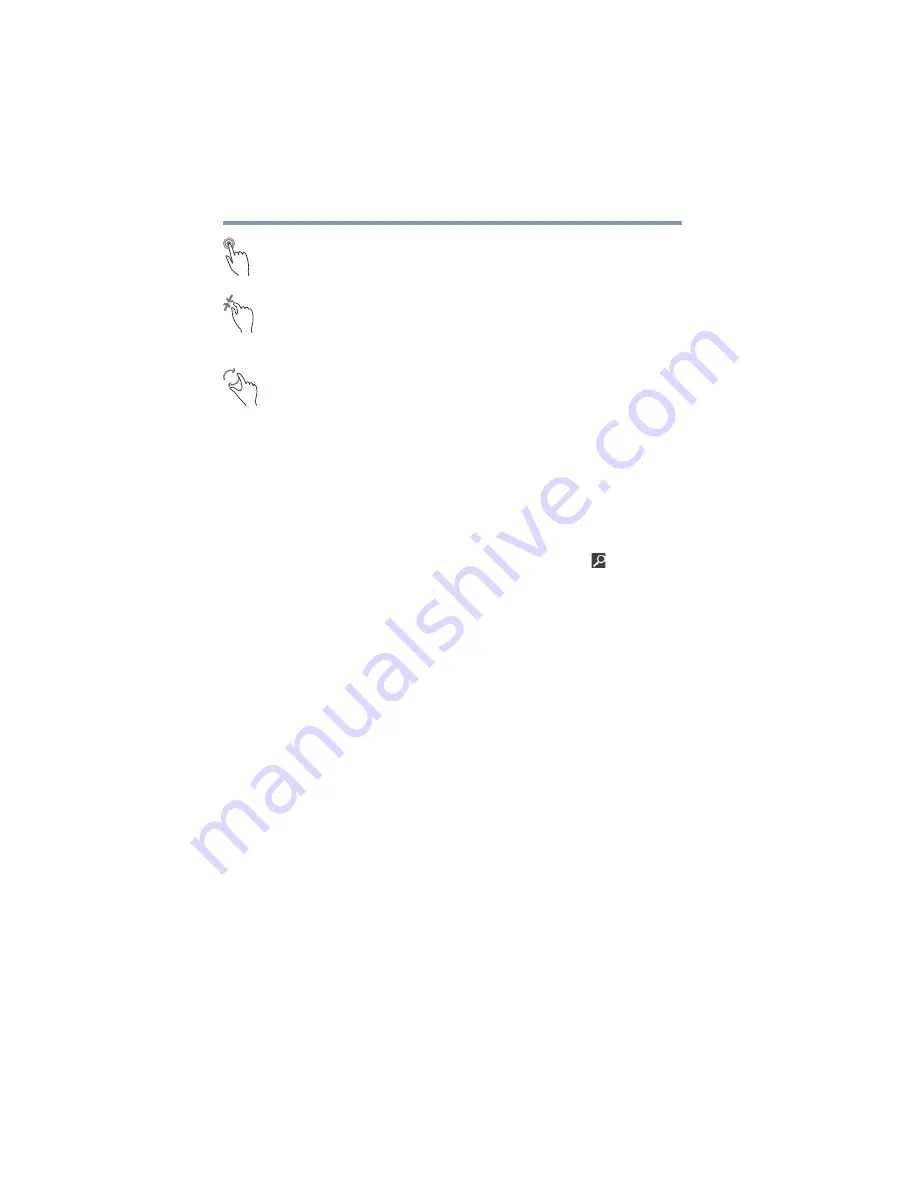
70
Learning the Basics
Mouse properties
Double-tap
—Tap quickly twice to zoom in. For example,
double-tap a section of a Web page to zoom in on that
section. Double-tap again to zoom out.
Pinch
—In some apps (such as Maps and Games), you can
zoom in and out by placing two fingers on the screen at once
and pinching them together (to zoom out) or spreading them
apart (to zoom in).
Rotate
—Place two or more fingers on an item and rotate
your hand. The item rotates in the direction you turn your
hand. (Not functional in all apps).
Mouse properties
Mouse properties allow you to change your pointing device
or mouse settings.
To access Mouse properties:
1
Move your pointer to the upper-right corner of the screen
or swipe in from the right edge. When the Windows
®
charms appear click or touch the
Search
(
) charm,
click or touch
Settings
and, in the Search field, type
Mouse
. In the list that appears, click or touch your
selection.
The Mouse Properties screen appears.
You may change some of the settings in the following
categories:
❖
Buttons
❖
Pointers
❖
Pointer Options
❖
Wheel
❖
Hardware
❖
Device Settings
You may see additional categories depending on your
particular pointing device.
2
Adjust the settings as desired, and then click or touch
OK
.
















































