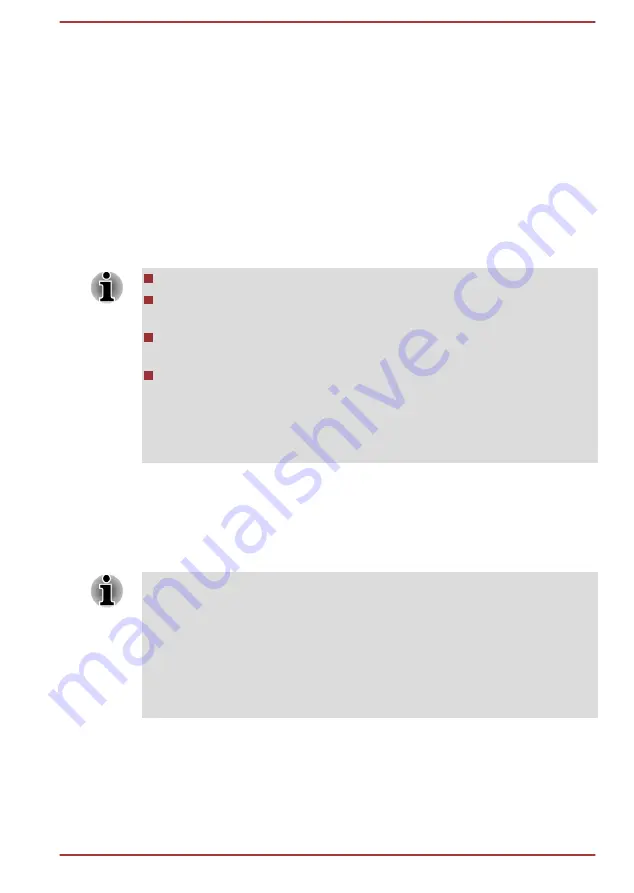
Graphics Control
Some NVIDIA graphics models may include NVIDIA
®
Optimus™
technology feature.
NVIDIA
®
Optimus™ technology intelligently optimizes notebook
performance by seamlessly switching between a discrete NVIDIA GPU for
great graphics performance and an Intel integrated graphics chip for
sustained battery life. Switching is automatic and does not require the user
to reboot the computer.
In the Manage 3D Settings menu of NVIDIA Control Panel, you can change
the global 3D settings and create overrides for specific programs. The
overrides will be used automatically each time the specified programs are
launched.
Please use the default setting for NVIDIA Optimus technology.
If the program does not run normally after the setting has been
changed, please restore the program to the default setting.
If the program does not run normally, please restore the
Preferred
graphics processor
to the default setting.
When you use some video playback programs to play video files, the
preferred graphics processor in the "Program Settings" tab cannot be
changed to the graphics other than "Integrated Graphics".
To access the Program Settings, click "NVIDIA Control Panel" ->
"Manage 3D settings" -> "Program Settings".
To launch the NVIDIA Control Panel, Click
Desktop -> Desktop Assist ->
Control Panel -> Hardware and Sound -> NVIDIA Control Panel
.
For more information about the NVIDIA Control Panel system, please refer
to the NVIDIA Control Panel Help. To access it, click
Help
from the main
menu and then select
NVIDIA Control Panel Help
.
On Optimus models, two kinds of Display Drivers are installed: “Intel® HD
Graphics Driver” and “NVIDIA Graphics Driver XXX.XX”.
Do not uninstall the display driver from “Uninstall Program” in the Control
Panel.
If you have to uninstall the display driver, please follow the steps below:
1. Uninstall “NVIDIA Graphics Driver XXX.XX”.
2. Then uninstall “Intel® HD Graphics Driver”.
Intel
®
Display Power Saving Technology
Intel GPU models may include the Display Power Saving Technology
feature that can save the computer's power consumption by optimizing
picture contrast on the internal LCD.
User's Manual
3-11






























