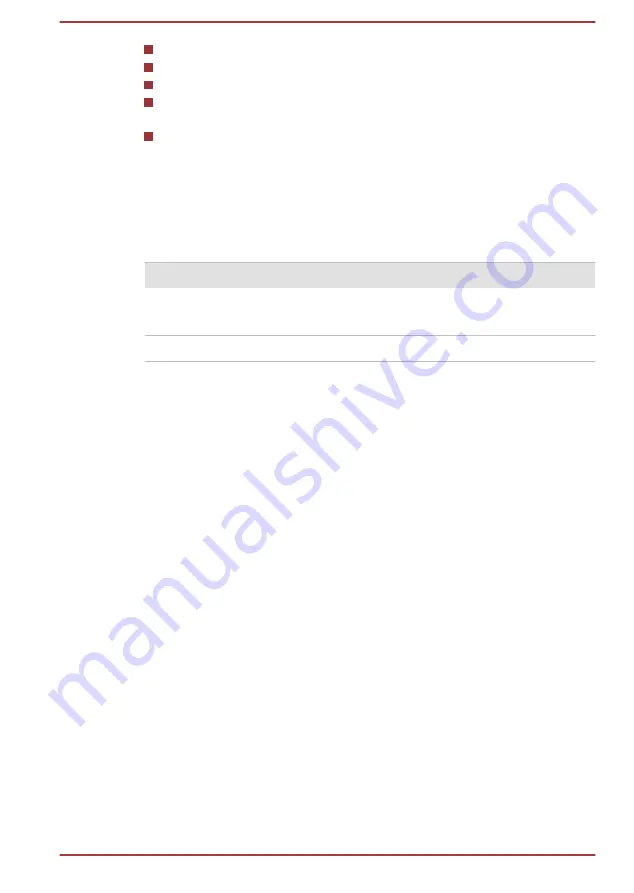
System Sleep Mode
System Hibernation Mode
Display power off period
Whether you enable Sleep Mode, which can conserve battery power if
you are frequently turning the computer off and on
The condition of the battery terminals. Always ensure the terminals
stay clean by wiping them with a clean dry cloth before installing the
battery pack
Batteries exhausted time
When you turn off the power of your computer with batteries fully charged,
the batteries exhaust within the following approximate period.
Battery type
Sleep Mode
Shut Down Mode
Battery pack
(45 Wh, 4 cell)
about 6 days
about 100 days
RTC battery
about 7 years
about 7 years
Extending battery life
To maximize the life of your battery packs, do the following at least once a
month.
1.
Turn off the computer's power.
2.
Disconnect the AC adaptor and turn on the computer's power. If it
does not turn on then go to Step 4.
3.
Operate the computer on battery power for five minutes. If you find
that the battery pack has at least five minutes of operating time,
continue operating until the battery pack is fully discharged. However,
if the
DC IN/Battery
indicator flashes or there is some other warning
to indicate a low battery condition, go to Step 4.
4.
Connect the AC adaptor to the DC IN 19V jack of the computer, and to
a wall outlet that is supplying power. The
DC IN/Battery
indicator
glows amber to indicate that the battery pack is being charged.
However, if
DC IN/Battery
indicator does not glow, this indicates that
power is not being supplied. Check the connections for the AC adaptor
and the power cord.
5.
Charge the battery pack until the
DC IN/Battery
indicator glows white.
Replacing the battery pack
Be aware that the battery pack is classified as a consumable item.
The operating life of the battery pack will gradually reduce through
repeated charging and discharging, and should be replaced when it
reaches the end of its operating life. In addition to this, you might also
replace a discharged battery pack with a charged spare when you are
User's Manual
4-19
















































