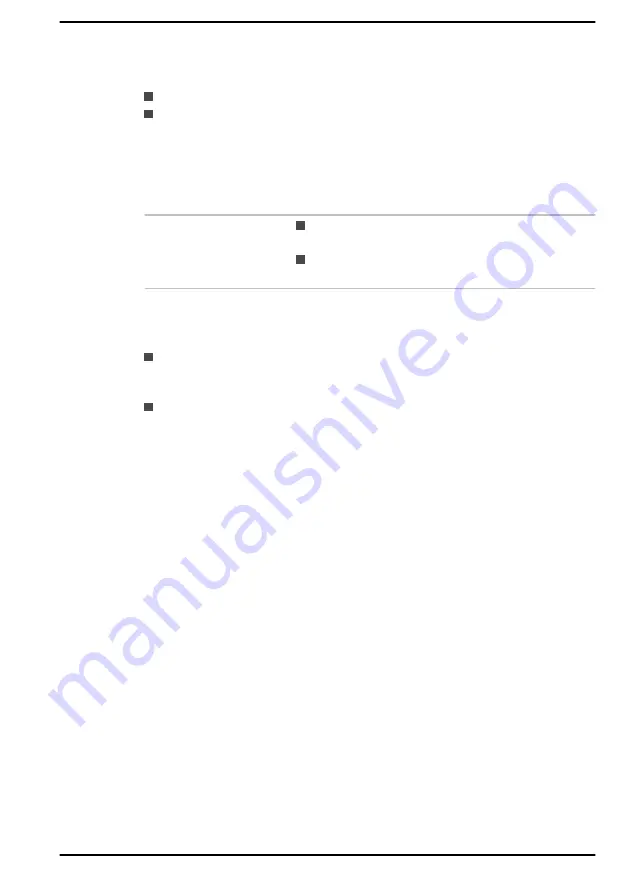
Radio Characteristics
Radio Characteristics of Wireless LAN module might vary according to:
Country/region where the product was purchased
Type of product
Wireless communication is often subject to local radio regulations.
Although Wireless LAN wireless networking products have been designed
for operation in the license-free 2.4 GHz and 5 GHz band, local radio
regulations might impose a number of limitations to the use of wireless
communication equipment.
Radio Frequency
Band 5 GHz (5150-5850 MHz) (Revision a,
n, ac and ax)
Band 2.4 GHz (2400-2483.5 MHz) (Revision
b/g, n and ax)
The range of the wireless signal is related to the transmit rate of the
wireless communication. Communications at lower transmit range might
travel larger distances.
The range of your wireless devices can be affected when the
antennas are placed near metal surfaces and solid high-density
materials.
Range is also impacted due to "obstacles" in the signal path of the
radio that might either absorb or reflect the radio signal.
Radio Frequency Interference Requirements
This device is restricted to indoor use due to its operation in the 5.15 to
5.25 GHz frequency range.
High-power radars are allocated as primary users (i.e. priority users) of the
bands 5.25 to 5.35 GHz and 5.65 to 5.85 GHz and that these radars could
cause interference and/or damage to LE-LAN devices.
Bluetooth
®
wireless technology
Some computers in this series have Bluetooth
®
wireless communication
function which eliminates the need for cables between electronic devices
such as computers, printers, and mobile phones. When it is enabled,
Bluetooth
®
provides a safe and trustworthy wireless personal area network
environment that is quick and easy.
You cannot use the built-in Bluetooth
®
functions of the computer and an
external Bluetooth
®
adaptor simultaneously. For reference, Bluetooth
®
wireless technology has the following features:
Security
Two advanced security mechanisms ensure a high level of security:
User's Manual
7-6
















































