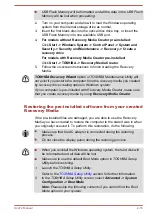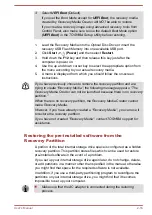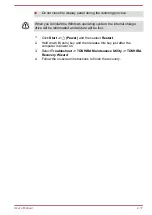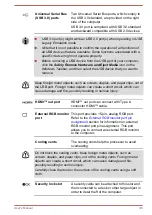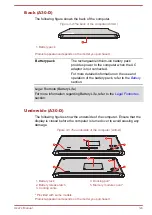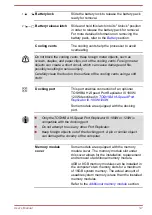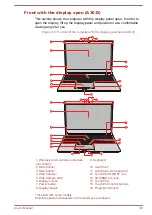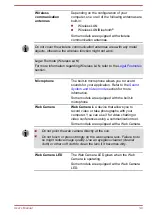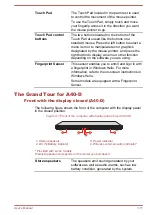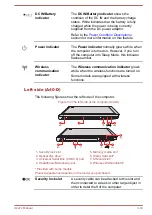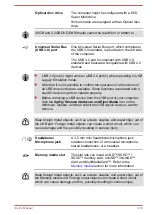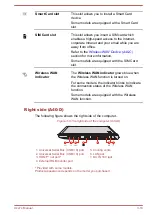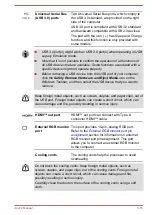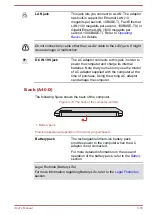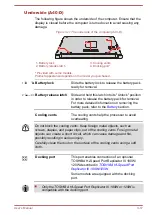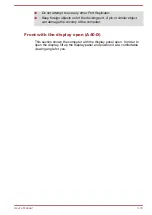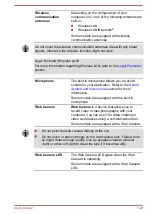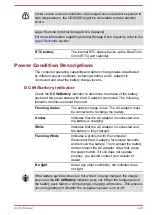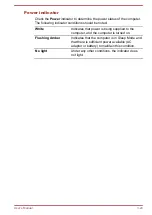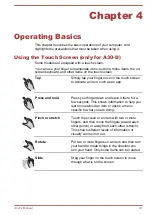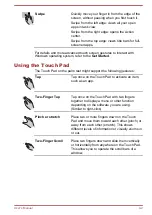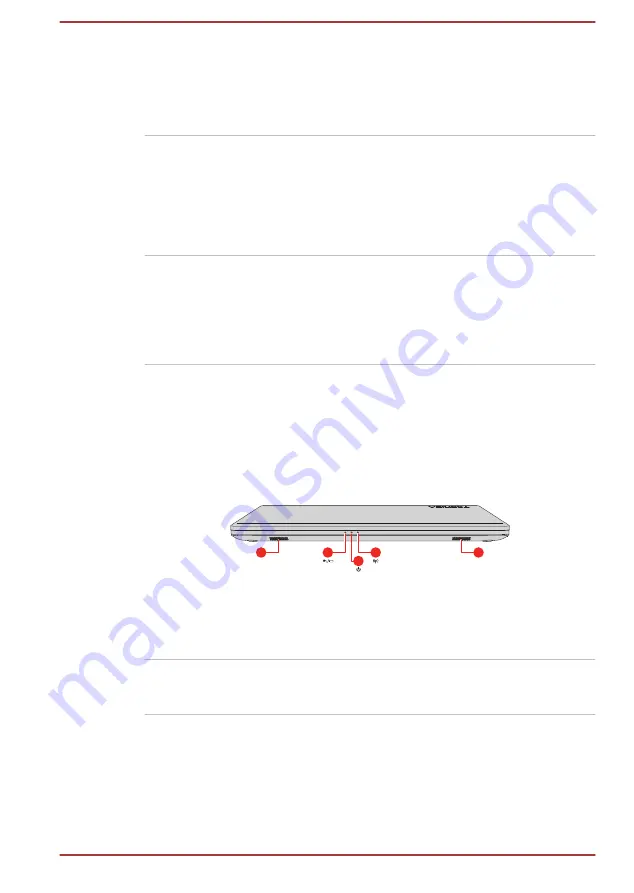
Touch Pad
The Touch Pad located in the palm rest is used
to control the movement of the mouse pointer.
To use the Touch Pad, simply touch and move
your fingertip across it in the direction you want
the mouse pointer to go.
Touch Pad control
buttons
The two buttons located on the bottom of the
Touch Pad are used like the buttons on a
standard mouse. Press the left button to select a
menu item or to manipulate text or graphics
designated by the mouse pointer, and press the
right button to display a menu or other function
depending on the software you are using.
Fingerprint Sensor
This sensor enables you to enroll and sign in with
a fingerprint in Windows Hello. For more
information, refer to the on-screen instructions in
Windows Hello.
Some models are equipped with a Fingerprint
Sensor.
The Grand Tour for A40-D
Front with the display closed (A40-D)
The following figure shows the front of the computer with the display panel
in the closed position.
Figure 3-7 Front of the computer with display panel closed (A40-D)
2
1
1
4
3
1. Stereo speakers
3. Power indicator
2. DC IN/Battery indicator
4. Wireless communication indicator*
* Provided with some models.
Product appearance depends on the model you purchased.
Stereo speakers
The speakers emit sound generated by your
software as well as audio alarms, such as low
battery condition, generated by the system.
User's Manual
3-11