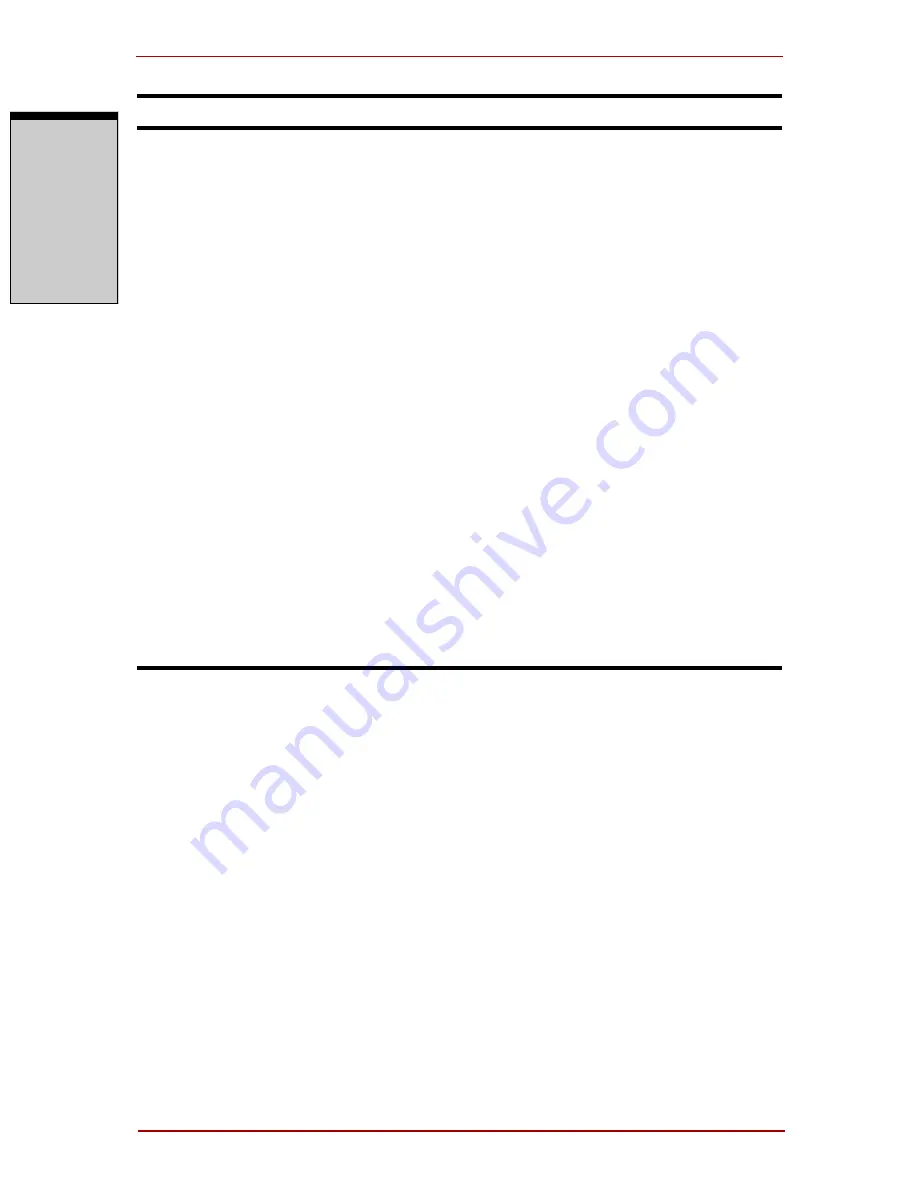
Troubleshooting
9-16 User’s Manual
T
RO
U
B
L
ESH
OO
T
ING
When the reaction of
Touch pad/Dual Mode
Pad is sensitive to
slow
Adjust the touch Sensitivity.
1. Open the Control Panel.
2. Click the Printers icon and then the Other
Hardware icon.
3. Click the Mouse icon.
4. Click the Device Setting tab.
5. Click the Setting button.
6. The Properties for Synaptics Touchpad on
PS/2 port screen appears. Double-click
Sensitivity in the Select an item section on
the left side of the screen.
7. PalmCheck and Touch Sensitivity are dis-
played. Click Touch Sensitivity.
8. Move the slide bar for Touch Sensitivity to
make an adjustment. Click the OK button.
9. Click the OK button on the Device Setting
tab.
If problems persist, contact your dealer.
Problem
Procedure
Содержание Satellite Pro A210 Series
Страница 1: ...TOSHIBA Satellite A210 Satellite Pro A210 Portable Personal Computer User s Manual ...
Страница 36: ...Preface xxxvi User s Manual ...
Страница 56: ...Introduction 1 18 User s Manual I NTRODUCTION ...
Страница 88: ...The Grand Tour 2 32 User s Manual T HE G RAND T OUR ...
Страница 160: ...Operating Basics 4 60 User s Manual O PERATING B ASICS ...
Страница 170: ...The Keyboard 5 10 User s Manual T HE K EYBOARD ...
Страница 244: ...Appendixes 2 User s Manual A PPENDIXES ...
Страница 252: ...C 4 User s Manual A PPENDIX C ...
Страница 272: ...Glossary 14 User s Manual G LOSSARY ...






























